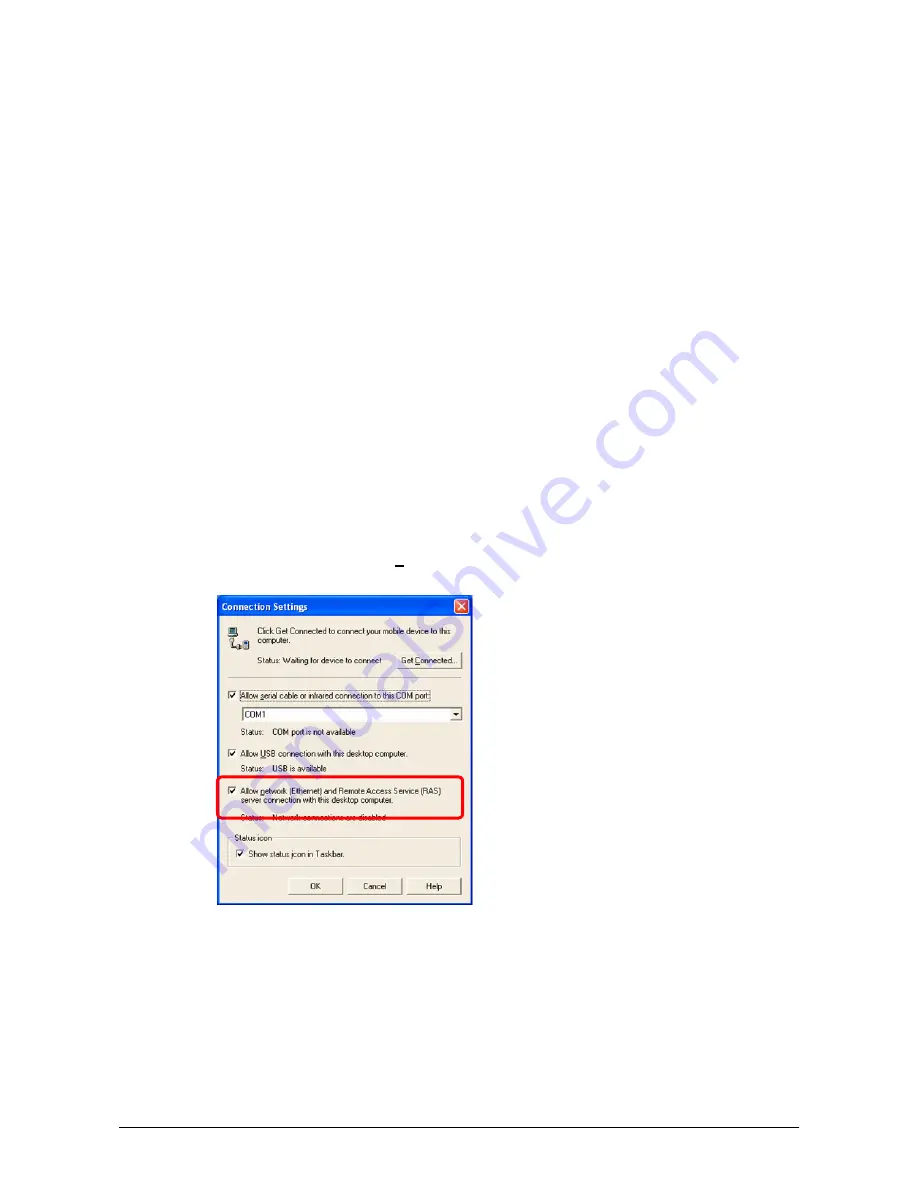
47
5.6 Connection via Ethernet PC Card
This procedure has been tested using a SOCKET LP-E (CF card) in a CF to PCMCIA converter.
Establish Partnership.
Establish partnership first between the DT-X11 and PC via either Direct IrDA or Direct USB, or via
Bridge Satellite Cradle.
Set up Ethernet Connection on the DT-X11
1.
Insert the LAN card into the PC Card slot on the DT-X11.
2.
On the DT-X11, navigate to
Start
→
Settings
→
Control Panel
→
Network and Dialup
Connections
.
3.
You should see
NE20001
as an option. Highlight this and choose
Properties
from the
Connection
menu.
4.
Configure the settings suitably for your network.
5.
On the
Name Servers
tab, you should enter the IP address of your PC on the
Primary WINS
line.
Establish Connection to your PC
1.
On the PC, make sure
Allow network [Ethernet] and Remote Access Service [RAS]
server connection with this desktop computer.
has been set enabled (see Figure 5.36).
Figure 5.36
2.
On the DT-X11, navigate to
Start
→
Programs
→
Communication
→
LAN ActiveSync
to initiate the connection.
3.
Ensure that
Network Connection
is the name of the connection method and that
Connect to
line is the name of your PC.
4.
Tap
Connect …
button and then the connection should be made.






























