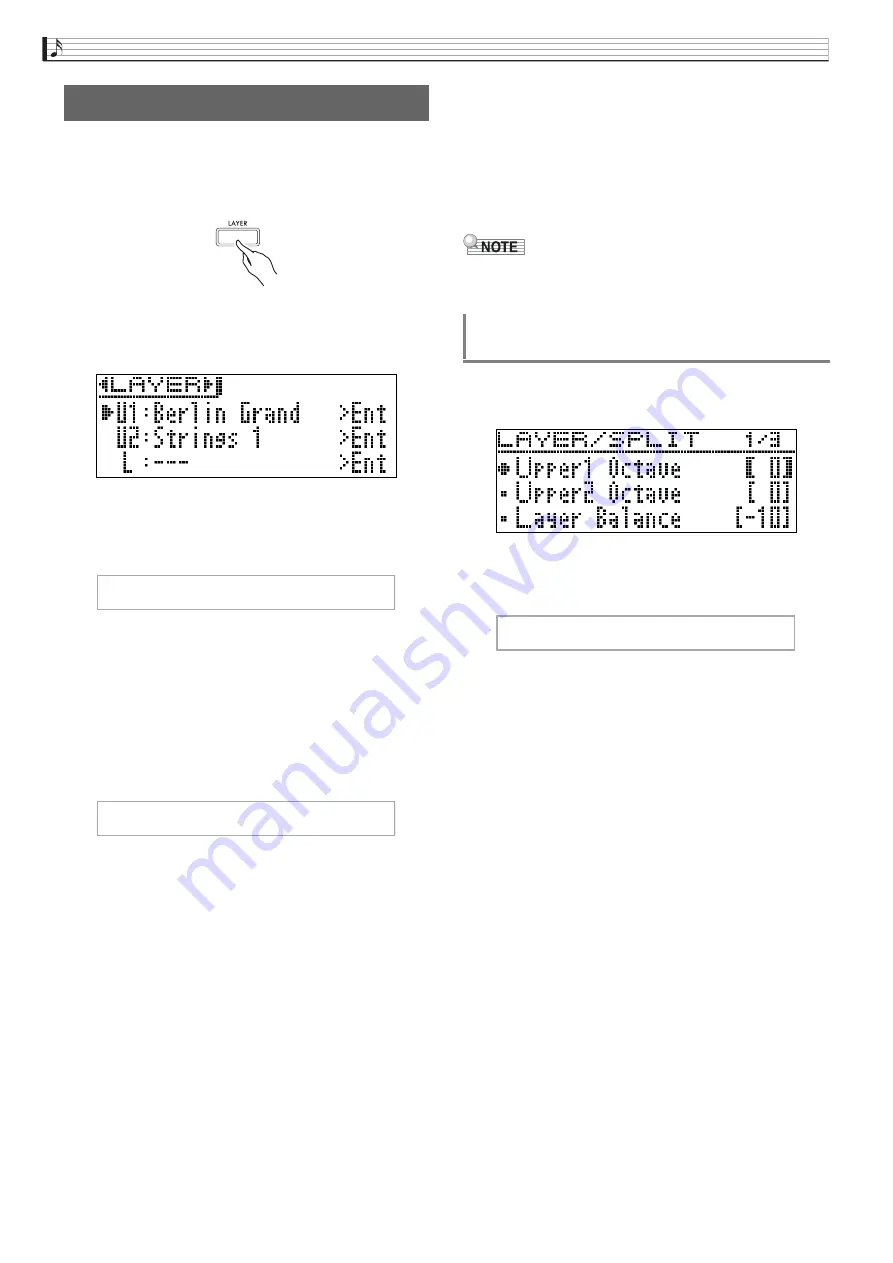
EN-18
Playing with Different Tones
Use the following procedure to layer two tones, so they
sound at the same time.
1.
Press the
LAYER
bu
tton.
2.
Use the
u
and
i
arrow
bu
ttons to display
“LAYER”.
3.
Select the main tone.
•
Use the
q
and
w
arrow buttons to select “U1”
(Upper 1) and then press the
ENTER
button.
4.
Select a tone and then press the
ENTER
bu
tton.
•
See “Selecting and Playing a Tone” on page EN-10 for
information about how to select a tone.
5.
Select the layered tone.
•
Use the
q
and
w
arrow buttons to select “U2”
(Upper 2) and then press the
ENTER
button.
6.
Select a tone and then press the
ENTER
bu
tton.
7.
Press a key
b
oard key.
•
Both tones sound at the same time.
8.
To cancel layering and switch to a single tone
(Upper 1), press the
LAYER
bu
tton or
EXIT
bu
tton.
•
Each press of the
LAYER
button toggles between
unlayered (one tone) and layered (two tones).
•
Entering the Duet Mode (page EN-16) or Duet Pan
Mode will disable layering.
•
Configuring of layering settings is not supported by
MIDI Recorder Track 2 recording.
1.
Hold down the
LAYER
bu
tton
u
ntil the screen
shown
b
elow appears.
2.
Use the
q
and
w
arrow
bu
ttons to select
“Layer Balance”.
3.
Use the
u
(–)
and
i
(+)
arrow
bu
ttons to
adj
u
st the layer vol
u
me
b
alance.
•
–1 or lower: Increases the Upper 1 tone volume.
+1 or higher: Increases the Upper 2 tone volume.
0: Upper 1 and Upper 2 volume the same.
•
The setting range is –24 to +24.
4.
To ret
u
rn to the screen yo
u
were at prior to
step 1 of this proced
u
re, press
EXIT
bu
tton.
Layerin
g
Two Tones
U 1
U 2
To adjust the volume balance between
two layered tones
L a y e r B a l a n c e






























