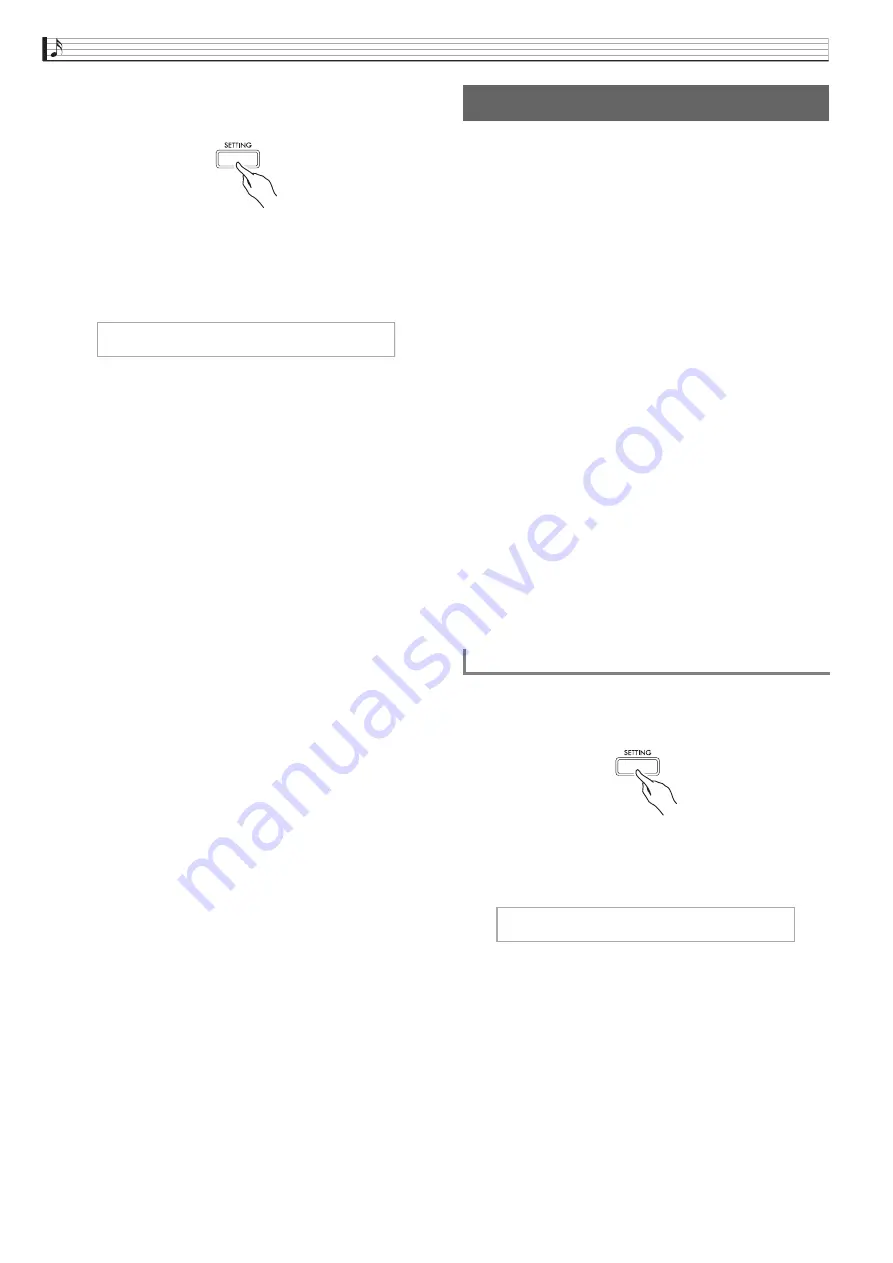
EN-14
Playing with Different Tones
1.
Press the
SETTING
bu
tton to display the
setting screen.
2.
Use the
q
and
w
arrow
bu
ttons to select
“Aco
u
stic Sim
u
lator” and then press the
ENTER
bu
tton.
3.
Use the
q
and
w
arrow
bu
ttons to select
the item yo
u
want to adj
u
st.
4.
Use the
u
(–)
and
i
(+)
arrow
bu
ttons to
change the setting.
5.
Press the
SETTING
bu
tton to exit the setting
screen.
Hall Simulator
Simulates the rich clarity, unconstrained brilliance, and
other acoustic distinctive characteristics of world-
famous concert halls.
•
Timbre and reverberation change depending on the
position in the concert hall where the listener is
located. Hall Simulator can simulate listening at any
position within the currently selected hall.
•
Disabling Hall Simulator also disables the Hall
effect.
•
Producing sound with the Digital Piano’s sound
source (keyboard play, MIDI Recorder
*
, Music
Library
*
) while “Player” is selected for the listening
position produces a four-channel (up, down, left,
right) three-dimensional sound. The “Listener”
position and/or playback using the Audio
Recorder
*
, Concert Play
*
, produces the same left/
right-channel acoustics of a standard stereo device.
*
For details, see the pages referenced below.
–
MIDI Recorder and Audio Recorder (page
EN-32)
–
Concert Play and Music Library (page EN-25)
Chorus
Adds more breadth to your notes.
Brilliance
Effect for adjusting the brilliance of the tone.
1.
Press the
SETTING
bu
tton to display the
setting screen.
2.
Use the
q
and
w
arrow
bu
ttons to select
“Effect” and then press the
ENTER
bu
tton.
3.
Use the
q
and
w
arrow
bu
ttons to select
“Hall Sim
u
lator”.
A c o
u
s t i c S i m
u
l a t o r > E n t
Usin
g
Effects
To apply a hall simulator
E f f e c t > E n t






























