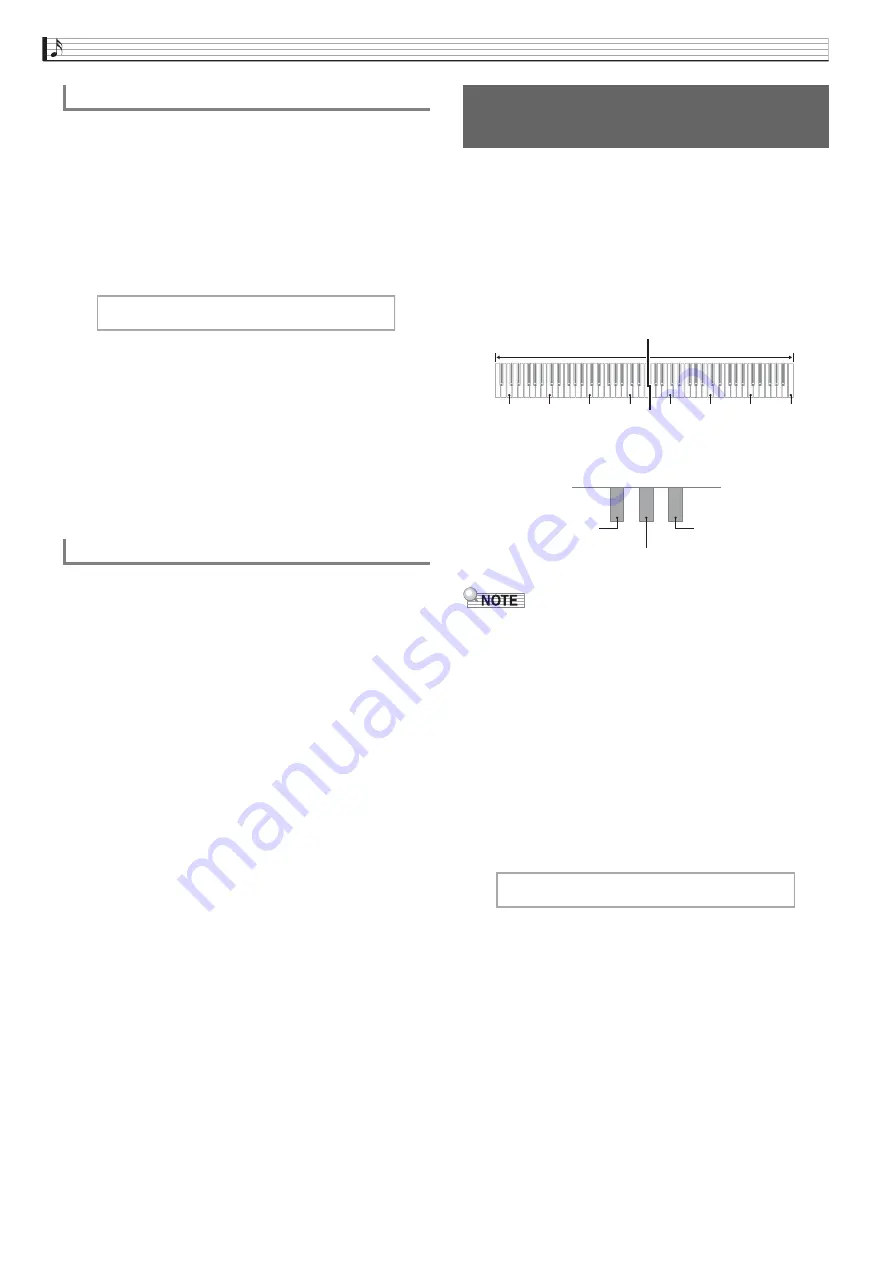
EN-16
Playing with Different Tones
1.
Press the
SETTING
bu
tton to display the
setting screen.
2.
Use the
q
and
w
arrow
bu
ttons to select
“Effect” and then press the
ENTER
bu
tton.
3.
Use the
q
and
w
arrow
bu
ttons to select
“Brilliance”.
4.
Use the
u
(–)
and
i
(+)
arrow
bu
ttons to
change the setting.
•
+1 or higher: Makes the tone brighter.
–1 or lower: Makes the tone darker.
•
The setting range is –3 to +3.
5.
Press the
SETTING
bu
tton to exit the setting
screen.
DSP makes it possible to digitally produce complex
acoustic effects. The DSP is assigned to each tone
whenever you turn on Digital Piano power.
You can split the keyboard in the center for duet play
so the left and right sides have the same ranges.
The left pedal operates as the left side damper pedal,
while the right pedal is the right side damper pedal.
The Duet Mode is the perfect way to conduct lessons,
with the teacher playing on the left side as the student
playing the same song on the right side.
•
Only the damper pedal for the right side keyboard
supports half-pedal operations.
1.
Specify the n
u
m
b
er of the tone yo
u
want to
u
se.
•
See “Selecting and Playing a Tone” on page EN-10 for
information about how to select a tone.
2.
Press the
SETTING
bu
tton to display the
setting screen.
3.
Use the
q
and
w
arrow
bu
ttons to select
“D
u
et” and then press the
ENTER
bu
tton.
4.
Use the
q
and
w
arrow
bu
ttons to select
“D
u
et Mode”.
To adjust brilliance
About DSP
B r i l l i a n c e
Splittin
g
the Keyboard for
Duet Play
C3
C4
C5
C6
C3
C4
C5
C6
Keyboard
Split point
Left key
b
oard
Right key
b
oard
(middle C)
(middle C)
Pedals
Left side damper pedal
Left and right side damper pedal
Right side damper pedal
D
u
e t > E n t






























