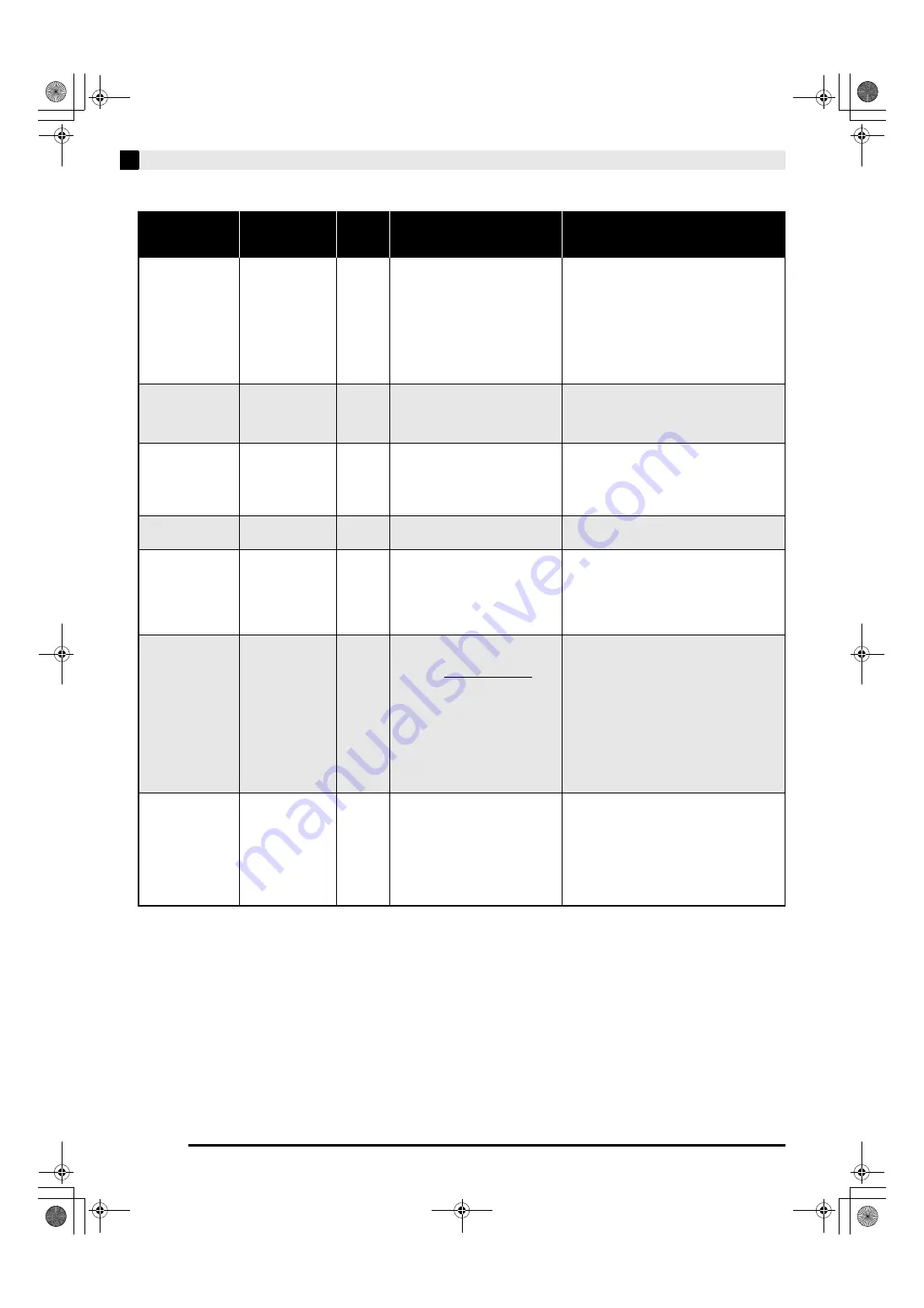
E-20
Configuring Settings with the Keyboard
■
MIDI and Other Settings
Parameter
Settings
Operation
Type
(page E-16)
Description
Remarks
bq
USB device
mode (USB
DEVICE MODE)
MIDI, Storage
Default: MIDI
–
The digital piano enters MIDI
mode automatically when it is
connected to a computer by a USB
cable. Select storage when saving
Recorder memory song data to a
computer or when loading
computer song data to digital
piano memory. (page E-29)
• While storage is selected for this setting, the
GRAND PIANO
(
MODERN
,
CLASSIC
)
and
ELEC PIANO
button lamps flash, and
all other lamps are unlit.
• All digital piano operations are disabled at
this time.
• Each press of the USB device mode
keyboard key toggles between the MIDI
and storage modes.
bs
Send channel
01 to 16
Default: 01
B
Specifies one of the MIDI channels
(1 through 16) as the Send channel,
which is used for sending MIDI
messages to an external device.
bt
Local control
Off, On
Default: On
A
Selecting “Off” for Local control
cuts off the digital piano’s sound
source, so no sound is produced by
the digital piano when keys are
pressed.
• The Local control setting cannot be changed
while playback of a Music Library tune is in
progress.
bk
Card menu
(CARD MENU)
Off, On
Default: Off
–
Specifies the card function as save,
load, delete, or format (page E-21).
ck
Operation tone
Off, On
Default: On
A
Selecting “Off” disables sounding
of the operation tone whenever a
keyboard key is pressed while the
FUNCTION
button is depressed.
• This setting is retained even when the
digital piano is turned off.
• The operation tone setting cannot be
changed while Music Library playback is in
progress, while the metronome is
sounding, and during recording.
cl
Back up
Off, On
Default: Off
A
When “On” is selected for this
setting, the digital piano will
remember its current settings
*1
,
and restore them when it is turned
on again.
When “Off” is selected, settings
*2
are reset to their initial defaults
whenever the digital piano is
turned on.
• The back up setting cannot be changed
while Music Library playback is in
progress, while the metronome is
sounding, in the Duet Mode, and during
recording.
*1
The following settings are not remembered.
• Duet Mode
• Tune LR (part)
• Local control
*2
Except for the operation tone on/off
setting.
cm
Operation lock
Off, On
Default: Off
A
Selecting “On” for this setting locks
the digital piano’s buttons (except
for the power button and the
buttons required for unlock), so no
operation can be performed.
Turn on operation lock when you
want to protect against
unintentional button operations.
• The operation lock setting cannot be
changed while Music Library playback is in
progress, while the metronome is
sounding, and during recording.
AP420_03_e.fm 20 ページ 2009年6月10日 水曜日 午後4時11分
















































