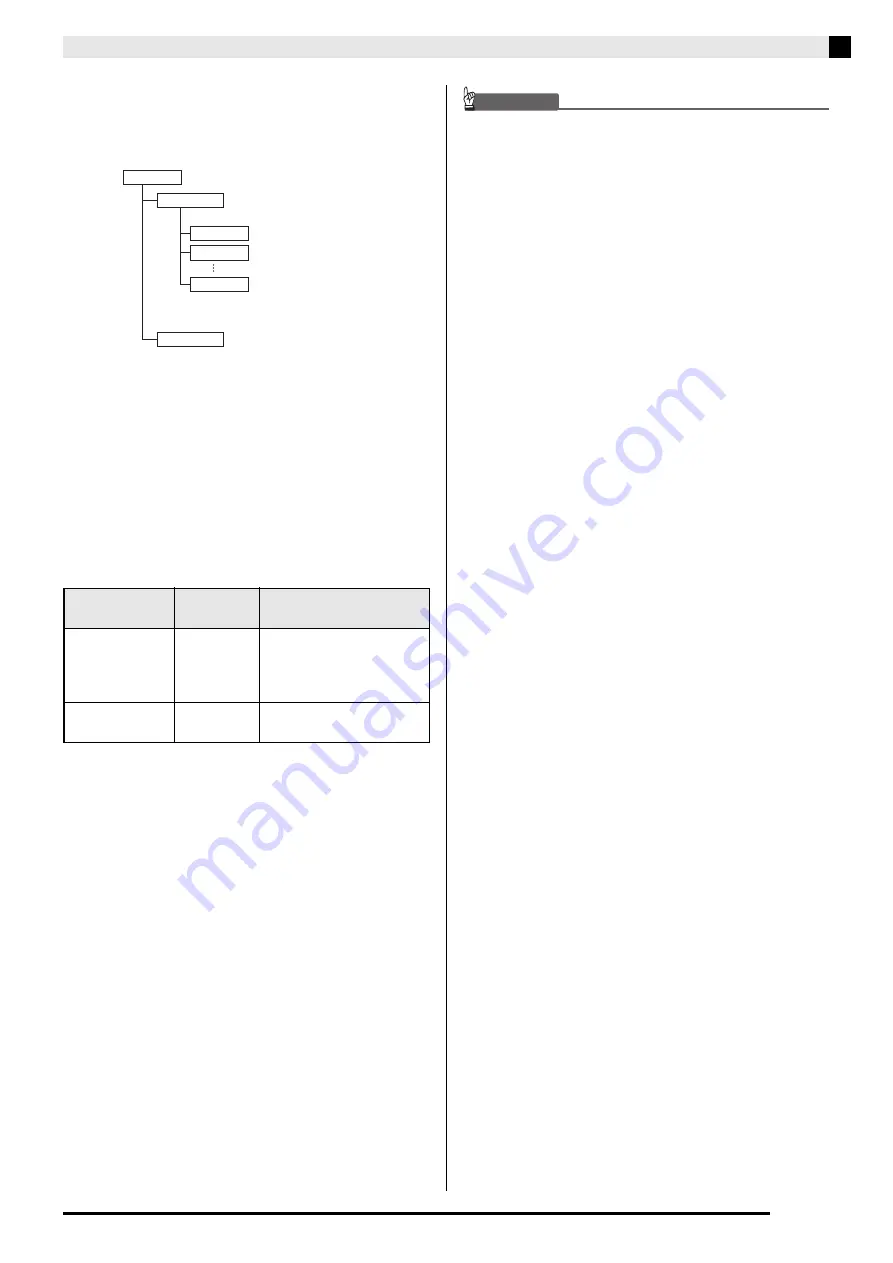
Connecting to a Comp
u
ter
EN-29
4.
Do
ub
le-click “PIA
N
O”.
•
“PIANO” contains folders named “MUSICLIB” and
“RECORDER”.
•
To transfer a user song to the Digital Piano from your
computer, open the “MUSICLIB” folder and put the
song into one of the numbered subfolders (61
through 70). Each subfolder corresponds to a Music
Library number: Subfolder 61 to Music Library 61,
and so on.
•
For example, storing song data in sub-folder 61 will
cause it to be treated as Music Library song 61 data by
the Digital Piano.
•
To store Recorder song (.CSR) data on a computer,
copy the .CSR file in the RECORDER folder to the
computer. To return saved song (.CSR) data to Digital
Piano memory, copy it to the RECORDER folder.
*
Before starting a store or load operation, first check
the file name extension to ensure it matches the ones
shown in this column.
In the case of a song recorded with the Digital
Piano’s recorder function, change its file name to one
of the names and extensions shown in this column.
IMPORTANT!
• The initial defa
u
lt config
u
ration for Windo
w
s Vista,
Windo
w
s 7, Windo
w
s 8.1, and Windo
w
s 10 is to hide
file name extensions. Perform one of the follo
w
ing
operations on yo
u
r comp
u
ter to sho
w
file name
extensions.
•
To show file name extensions under Windows Vista
or Windows 7
•
To show file name extensions under Windows 8.1 or
Windows 10
■
To load a song into user song memory
(Music Library 61 to 70)
Data Type
Folder
Name
File Name and Extension
*
User songs
MUSICLIB
.MID: SMF format data
(format 0/1)
.CM2: CASIO original
format data
Recorder
memory data
RECORDER BIDREC01.CSR: CASIO
original format data
\RECORDER
\MUSICLIB
\70
\62
\61
\PIA
N
O
.MID files or .CM2 files
.CSR file (only one song data)
Digital Piano memory
1. Open Folder Options by clicking the [Start] button,
clicking [Control Panel], clicking [Appearance and
Personalization], and then clicking [Folder Options].
2. Click the [View] tab. Under [Advanced settings]
clear the [Hide extensions for known file types]
check box.
3. Click [OK].
1. Open any folder.
2. Click the [View] menu and then select the [File name
extensions] check box in the [Show/hide] group.
1. Open the MUSICLIB folder.
2. Copy the song file (.MID or .CM2) to the number-
named subfolder (61 to 70) whose name matches the
number of the Music Library location to which you
want to load the song.
•
If there are two files with the filename extensions
.MID and .CM2 in the MUSICLIB folder, only the
.MID data will be loaded into user song memory.




























