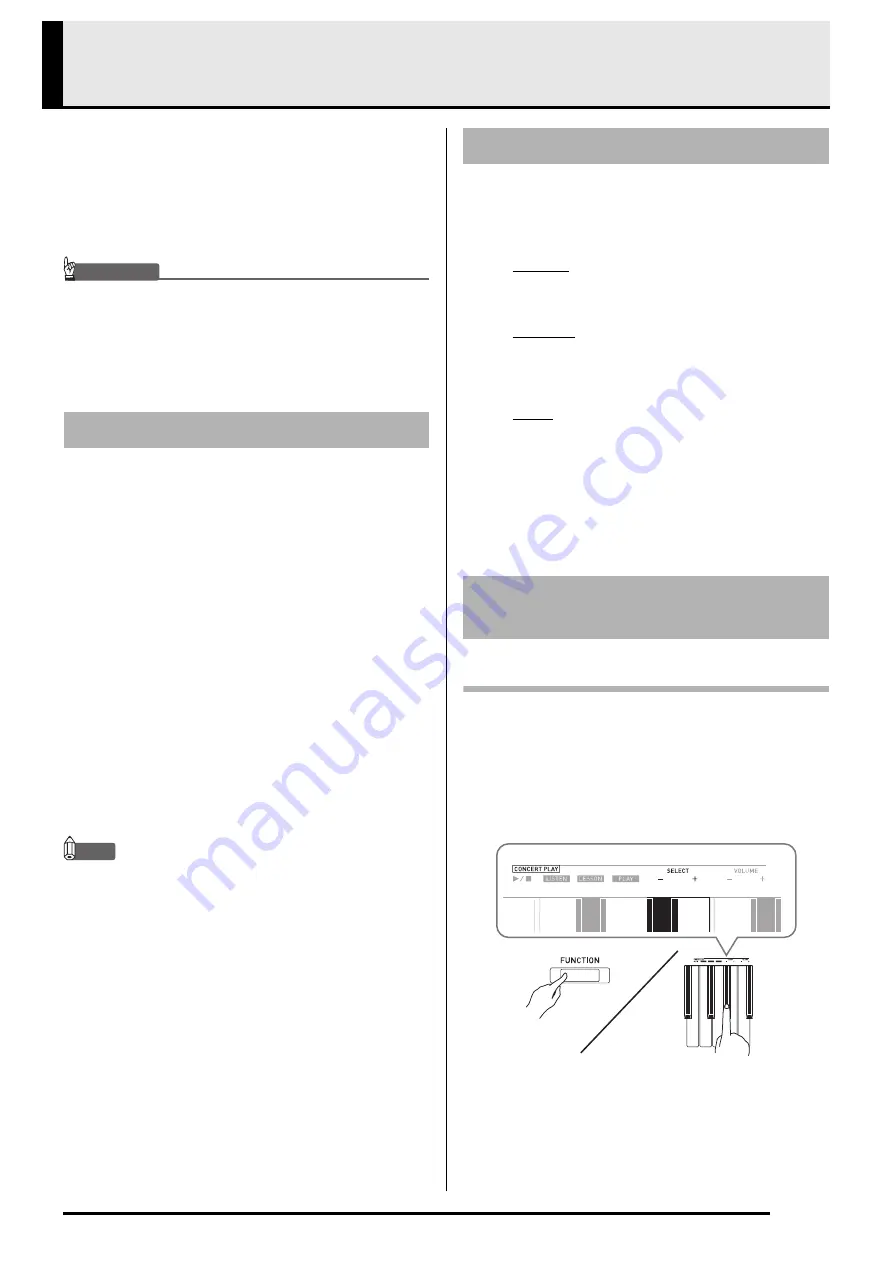
EN-13
Using Built-in Songs (Concert Play, Music
Library, Demo Tunes)
Your Digital Piano comes with 10 built-in piano and
orchestra tunes (Concert Play 1 through 10), and 60
piano solos (Music Library 1 to 60).
Concert Play lets you enjoy playing along with
orchestral accompaniment. You can use Music Library
to practice famous piano pieces.
IMPORTANT!
• Whenever yo
u
change to another song, this Digital
Piano loads the song data.
N
ote that
bu
tton
operations are disa
b
led
w
hile song loading is in
progress. If yo
u
are playing something on the
key
b
oard, changing the song may ca
u
se note o
u
tp
u
t
to stop.
1.
While holding do
w
n the
FUNCTION
bu
tton,
press the
METRONOME
bu
tton.
•
This starts sequentially looped playback of all
Concert Play (Listen) songs and Music Library songs.
•
You can play along with a song on the keyboard as it
is playing. The tone assigned to the keyboard is the
one that is preset for the song that is playing.
2.
To change the demo song, hold do
w
n the
FUNCTION
bu
tton and press the
MIDI REC
bu
tton or
REVERB
bu
tton.
•
To advance to the next demo song, hold down the
FUNCTION
button and press the
MIDI REC
button.
•
To return to the previous demo song, hold down the
FUNCTION
button and press the
REVERB
button.
•
For a list of songs, see page A-1.
3.
Press the
a
bu
tton again to stop
bu
ilt-in
song play.
NOTE
•
Pressing the
METRONOME
button while holding
down the
FUNCTION
button during Concert Play
jumps to the first Music Library song. Performing
the same operation during Music Library play jumps
to the first Concert Play song.
•
The tune selection and playback stop operations
described above are the only operations that are
possible during demo tune play.
Concert Play has recordings of a live orchestra, which
you can use to play along with authentic
accompaniment.
You can also use Concert Play for 3-step practice.
Step 1: LISTEN
Listen to playback of the piano and orchestra to
familiarize yourself with the music.
Step 2: LESSON
Practice the Concert Play piano part.
•
You can turn off the left hand part or right hand
part of a built-in song and play along on the piano.
Step 3: PLAY
Play along with the orchestra accompaniment.
•
The Concert Play contains actual recordings of an
orchestra. Because of this, the instrument sounds are
different from the tones that can be selected with this
piano (page EN-6). This also means that Concert
Play playback includes breath sounds and
performance noises.
To listen to a Concert Play song (LISTEN)
1.
While holding do
w
n the
FUNCTION
bu
tton,
u
se the CO
N
CERT PLAY and –
key
b
oard keys to scroll song n
u
m
b
ers in
seq
u
ences (from 1 to 10).
•
For information about Concert Play songs, see the
“Concert Play List
”
on page A-1.
Performing Demo Play
Concert Play
Practicing with a Concert Play
Song





























