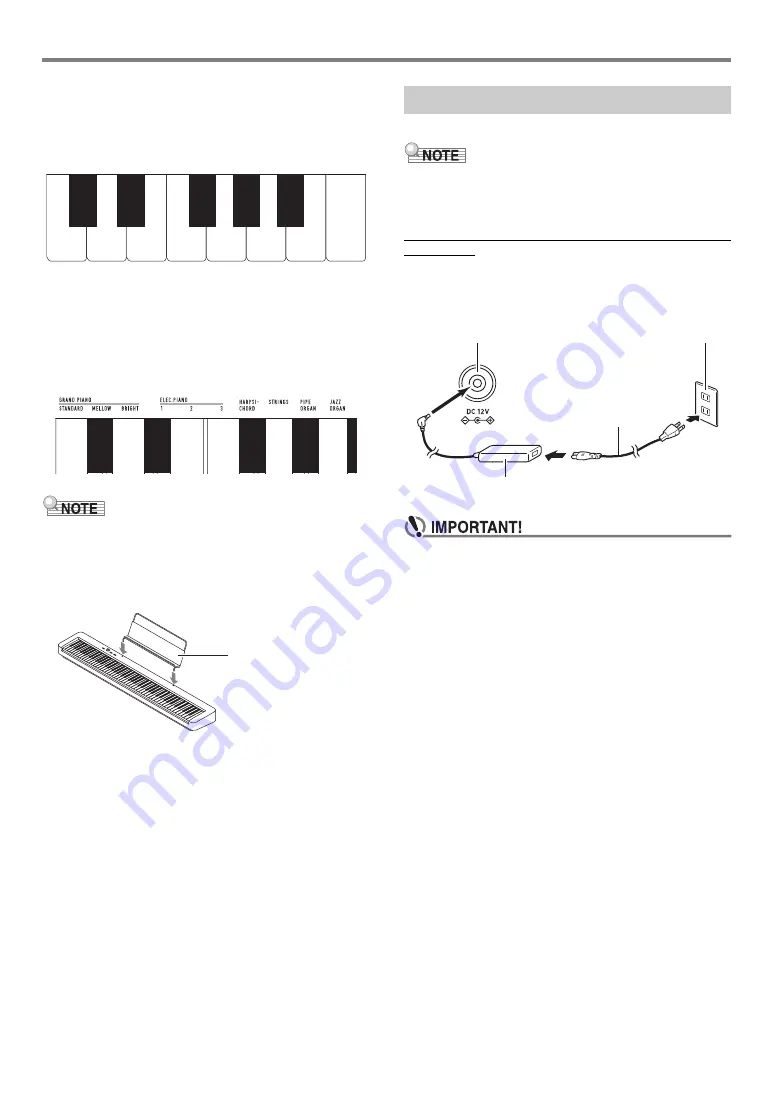
EN-3
Overview and Setup
*
1 Keyboard note names and pitches
The keyboard note names and pitches used in this manual
follow the international standard. Middle C is C4, the lowest C
is C1, and the highest C is C8. The illustration below (C4
through C5) shows keyboard key note names.
*
2 Functions assigned to keys
While holding down the
3
FUNCTION
button, you can use
these keys to change settings, such as the currently selected
tone, etc. Most of the functions that can be changed using
keyboard keys are marked above the keyboard. For example,
tone names assigned to the TONE setting keys (C3 to A3) are
marked above the keys.
• Note that some assigned functions are not marked above
the keys. For information about all of the functions that are
assigned to keyboard keys, refer to the “
).
■
Preparing the Music Stand
Your Digital Piano uses an AC adaptor for power.
• Though this Digital Piano supports battery operation, use of
an AC adaptor is generally recommended.
■
Using the AC Adaptor
Make sure that you use only the AC adaptor specified for this
Digital Piano. Use of a different type AC adaptor can cause
smoking or malfunction.
• Never connect the AC adaptor (JEITA Standard, with
unified polarity plug) that comes with this Digital Piano
to any other device besides this Digital Piano. Doing so
creates the risk of malfunction.
• Be sure to turn off Digital Piano power before
connecting or disconnecting the AC adaptor.
• The AC adaptor will become warm to the touch after
very long use. This is normal and does not indicate
malfunction.
C4
D4
E4
F4
G4
A4
B4
C5
C
4
E
D
4
F
4
A
D
4
B
D
4
Music stand
Preparing a Power Supply
Specified AC Adaptor: AD-A12150LW
(JEITA Standard plug)
Household power outlet
AC adaptor
bk
DC 12V
Power cord
Summary of Contents for CDP-S160
Page 32: ...MA2106 A...




































