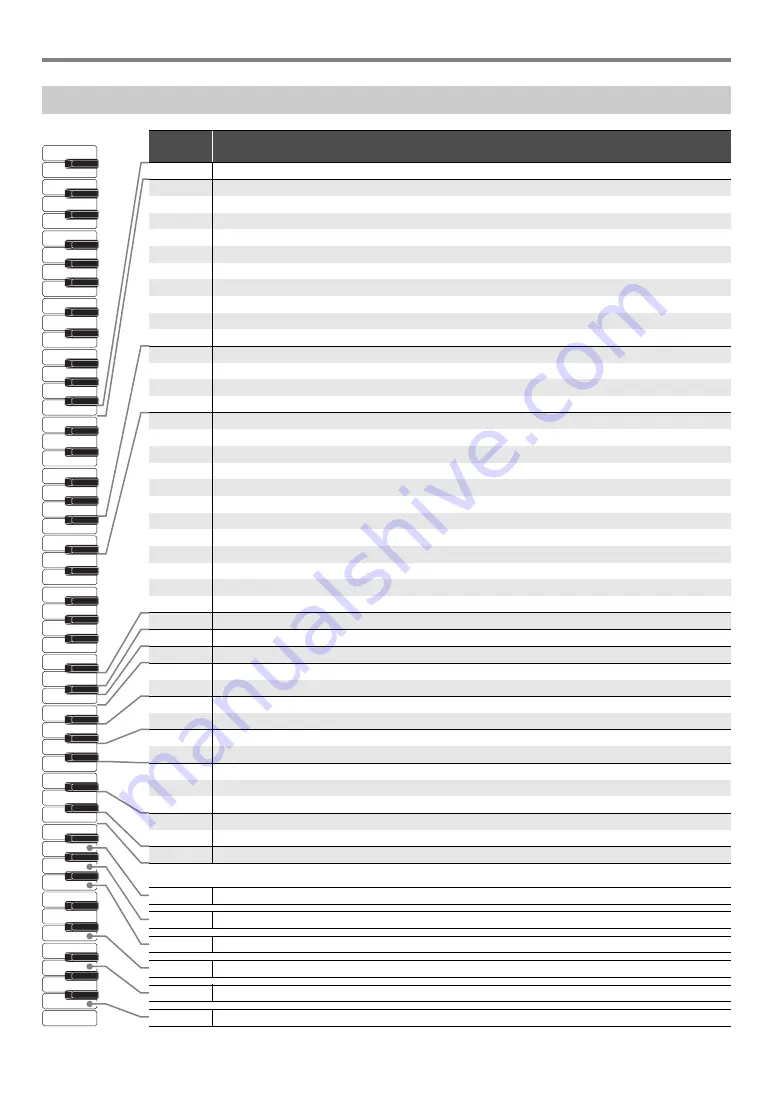
EN-28
Reference
Keyboard Function List
Note
name
Assigned function (marked above the keyboard key)
B2
Demo (DEMO)
C3
Grand Piano (GRAND PIANO)
Standard (STANDARD)
C
{
3
Grand Piano (GRAND PIANO)
Mellow (MELLOW)
D3
Grand Piano (GRAND PIANO)
Bright (BRIGHT)
E
}
3
Elec. Piano (ELEC. PIANO)
1
E3
Elec. Piano (ELEC. PIANO)
2
F3
Elec. Piano (ELEC. PIANO)
3
F
{
3
Harpsichord (HARPSICHORD)
G3
Strings (STRINGS)
A
}
3
Pipe Organ (PIPE ORGAN)
A3
Jazz Organ (JAZZ ORGAN)
B
}
3
Metronome (METRONOME)
On/Off (ON/OFF)
B3
Tempo (TEMPO)
C4
Beat (BEAT)
C
{
4
Volume (VOLUME)
D4
Tempo/Beat/Volume (TEMPO/BEAT/VOLUME)
–
E
}
4
+
E4
0
F4
1
F
{
4
2
G4
3
A
}
4
4
A4
5
B
}
4
6
B4
7
C5
8
C
{
5
9
D5
Touch Response (TOUCH RESPONSE)
E
}
5
Reverb (REVERB)
E5
Chorus (CHORUS)
F5
Transpose (TRANSPOSE)
–
F
{
5
+
G5
Tune (TUNE)
–
A
}
5
+
A5
Scale (SCALE)
Type (TYPE)
B
}
5
Base Note (BASE NOTE)
B5
Duet (DUET)
Type (TYPE)
C6
Left keyboard octave (L OCT.)
C
{
6
Right keyboard octave (R OCT.)
D6
Recorder (RECORDER)
Setting (SETTING)
E
}
6
Clear (CLEAR)
E6
Pedal (PEDAL)
Type (TYPE)
The functions below are not marked above the keyboard keys.
G6
Keyboard Channel
A6
Local Control
B6
Auto Power Off
E7
Factory Reset
G7
Execute
B7
Beep
A0
C1
C2
C3
C4
C5
C6
C7
C8
Summary of Contents for CDP-S160
Page 32: ...MA2106 A...




































