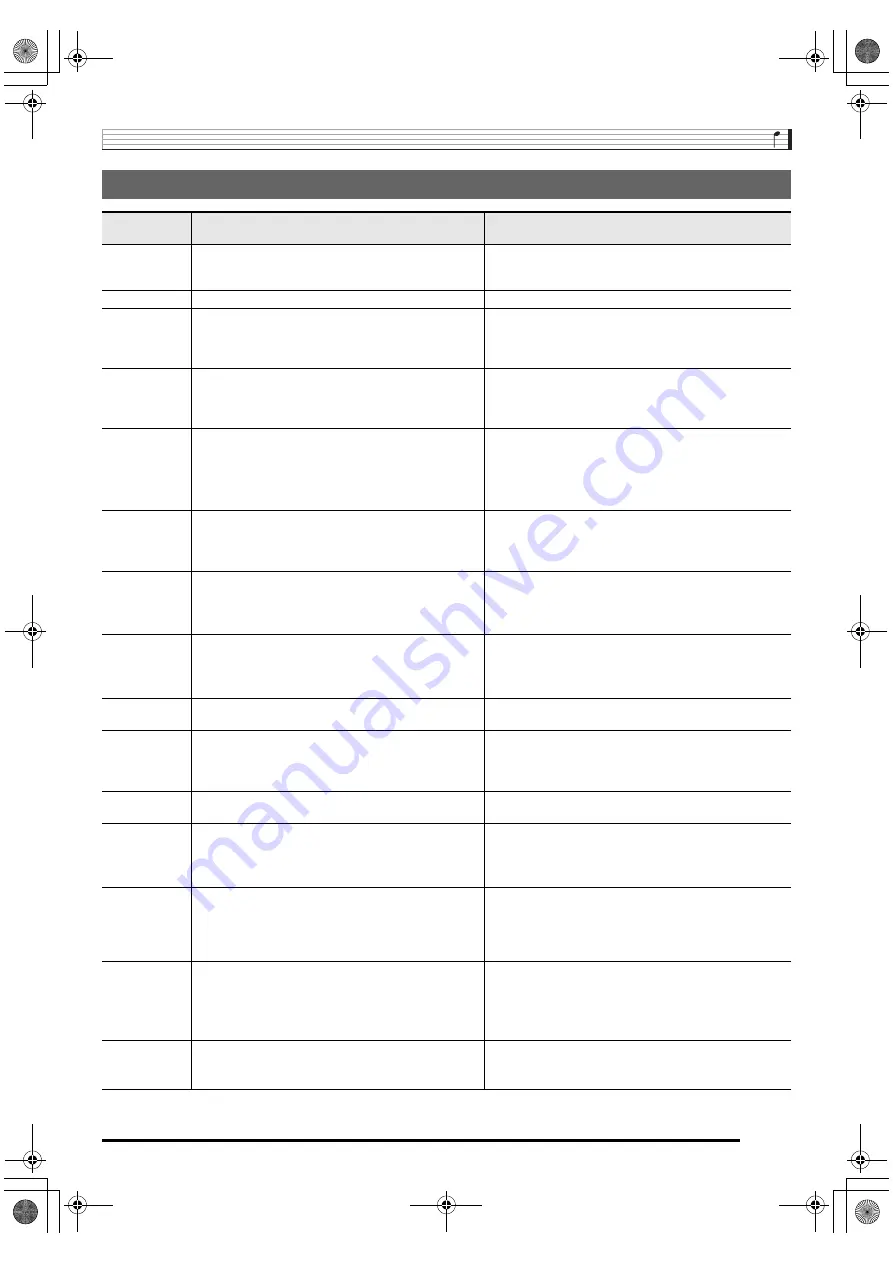
Reference
EN-73
Error Messages
Display
Message
Cause
Action
Err CardFull
There is not enough room available on the memory
card.
• Delete some of the files on the memory card to make
room for new data (page EN-62).
• Use a different memory card.
Err Card R/W
The memory card is damaged.
Use a different memory card.
Err Convert
There is not enough unused memory available to save
recorded song data to a memory card as an SMF 0
format file.
Delete some or all of the following user data from memory
to make room for new data.
Sampled sounds (page EN-18), user rhythms (page
EN-44), user songs (page EN-29)
Err Exist
A sampled drum set sound cannot be copied (page
EN-23) to a keyboard key because the key already has
a sampled sound assigned to it.
• Delete the sampled sound that is currently assigned to
the key you are copying to (page EN-23).
• Copy the sampled sound to another key that does not
yet have a sampled sound assigned to it.
Err Format
1. The format of the memory card is not compatible
with this Digital Piano.
1. Format the memory card (page EN-59).
2. The memory card is damaged.
2. Use a different memory card.
3. You are trying to use an SDXC card.
3. SDXC cards are not supported. Use an SD or SDHC
memory card.
Err Limit
The tone number you selected before starting sampling
already has the allowable maximum of eight sampled
sounds assigned to it.
• Delete the one or more of the sampled sounds
currently assigned to the tone number (page EN-23).
• Select another tone number that has less than eight
sampled sounds currently assigned to it (page EN-21).
Err Mem Full
1. There is not enough memory available to play back
song data from a memory card.
Delete some or all of the following user data from memory
to make room for new data.
Sampled sounds (page EN-18), user rhythms (page
EN-44), user songs (page EN-29)
2. There is not enough memory available for sampling
or Auto Accompaniment editing.
Err No Card
1. The memory card is not set correctly in the card slot. 1. Remove the memory card and reinsert it correctly
(page EN-59).
2. The memory card was removed part way through a
card access operation.
2. Never remove a memory card from the card slot while
a card access operation is in progress.
Err No Data
There is no data in the selected user area (tone,
rhythm, song number, etc.)
Select a Digital Piano user area that contains data.
Err No File
There is no folder named “MUSICDAT” on the memory
card.
• Use a computer to create a folder named “MUSICDAT”
on the memory card (page EN-61).
• Format the memory card on the Digital Piano (page
EN-59).
Err NotSMF01
You are attempting to play back SMF Format 2 song
data.
Playback of SMF Format 0 or 1 only is supported.
Err Protect
1. The memory card is write protected.
1. Adjust the memory card’s write protect switch to
enable data storage.
2. Sampled sounds (Tone Numbers 701 to 708) are
protected.
2. Unprotect one or more of the sampled sounds, which
will allow it to be overwritten or deleted.
Err ReadOnly
You are attempting to save a file using the same name
as an existing read-only file.
• Save the new file to a different card or use another
name.
• Remove the read-only attribute of the exiting file on the
memory card and try again.
• Use a different memory card.
Err SizeOver
1. The song data on the memory it too big to play back. 1. This Digital Piano can play back song data files with a
maximum size of about 320Kbytes.
2. Auto Accompaniment editing cannot be performed
because the accompaniment pattern or instrument
part data is too large.
2. Select a different accompaniment pattern or
instrument parts.
Err WrongDat
1. The data on the memory card is corrupted.
—
2. The data on the memory card is a type that is not
supported by this Digital Piano.
CDP235R_e.book 73 ページ 2017年2月9日 木曜日 午後4時32分






































