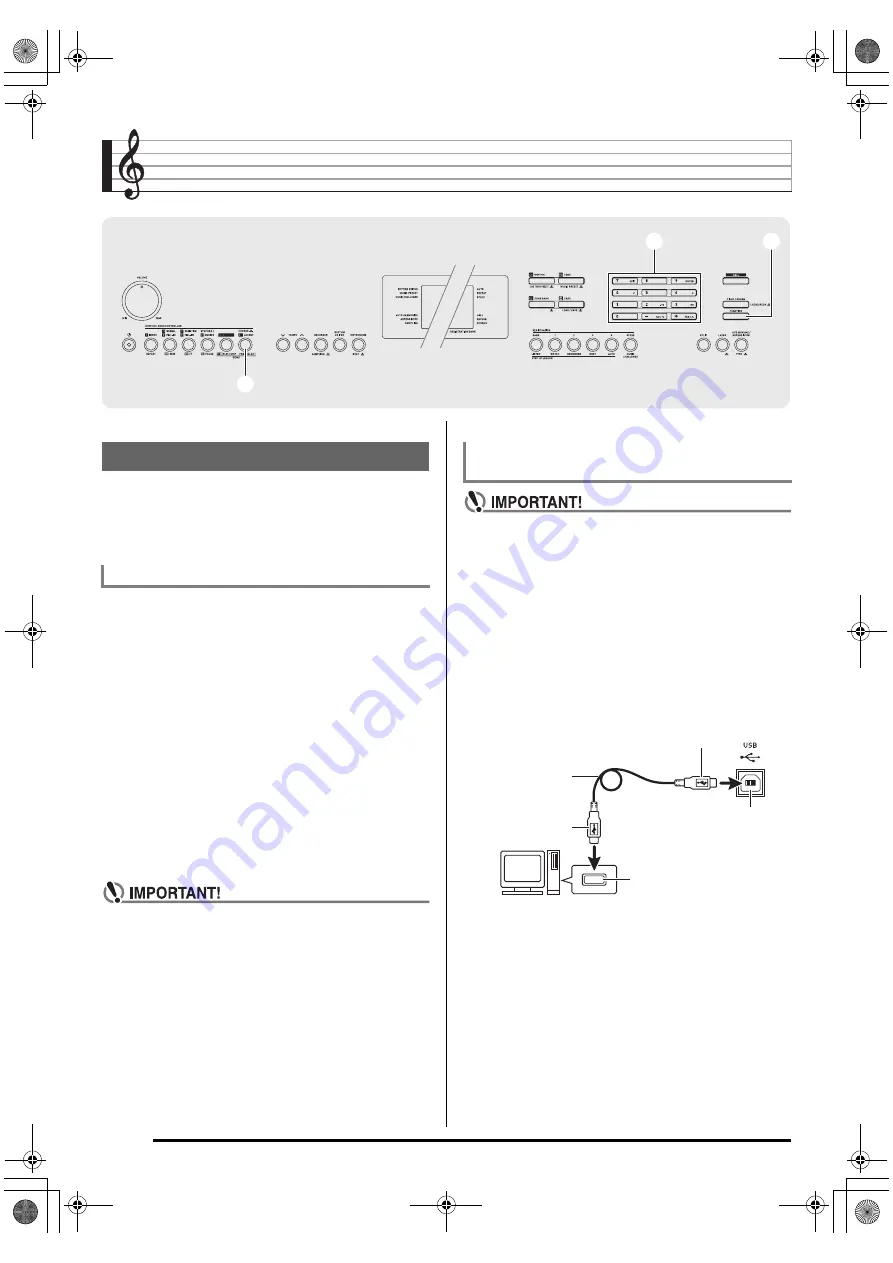
EN-64
Connecting External Devices
You can connect the Digital Piano to a computer and
exchange MIDI data between them. You can send play data
from the Digital Piano to commercially available music
software running on your computer, or you can send MIDI
data from your computer to the Digital Piano for playback.
The following shows the minimum computer system
requirements for sending and receiving MIDI data. Check to
make sure that your computer complies with these
requirements before connecting the Digital Piano to it.
• Operating System
• USB port
• Never connect to a computer that does not conform to
the above requirements. Doing so can cause problems
with your computer.
• Make sure you follow the steps of the procedure below
exactly. Connecting incorrectly can make data send
and receive impossible.
1.
Turn off the Digital Piano and then start up your
computer.
• Do not start up the music software on your computer
yet!
2.
After starting up your computer, use a
commercially available USB cable to connect it
to the Digital Piano.
• Use a USB 2.0 or 1.1 A-B connector type USB cable.
3.
Turn on the Digital Piano.
• If this is the first time you are connecting the Digital
Piano to your computer, the driver software required to
send and receive data will be installed on your
computer automatically.
4.
Start up commercially available music software
on your computer.
8
8
br
br
ck
ck
Connecting to a Computer
Minimum Computer System Requirements
Windows Vista
*
1
Windows 7
*
2
Windows 8.1
*
3
Windows 10
*
4
macOS (OS X/Mac OS X) 10.7, 10.8, 10.9, 10.10, 10.11,
10.12
*
1: Windows Vista (32-bit)
*
2: Windows 7 (32-bit, 64-bit)
*
3: Windows 8.1 (32-bit, 64-bit)
*
4: Windows 10 (32-bit, 64-bit)
Connecting the Digital Piano to Your
Computer
Computer USB port
A connector
B connector
Digital Piano USB port
USB cable
(USB 2.0 or 1.1 A-B
connector type)
CDP235R_04_e.fm 64 ページ 2017年2月10日 金曜日 午後4時33分















































