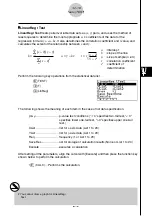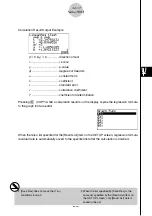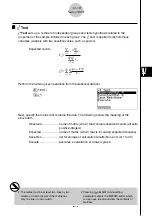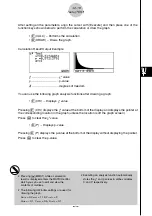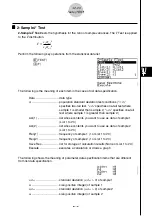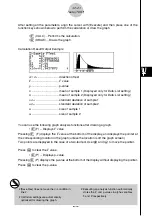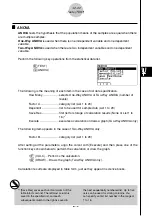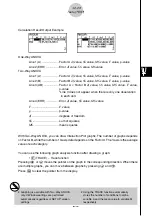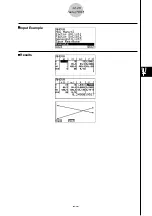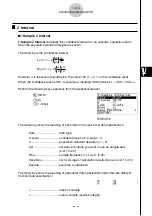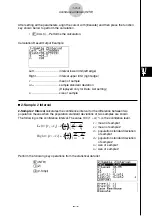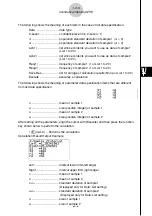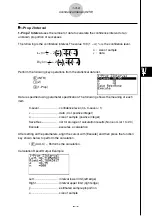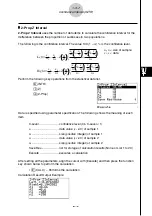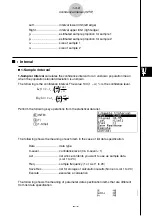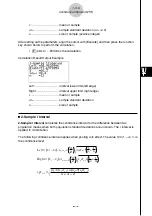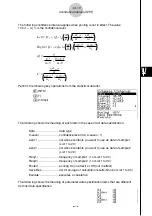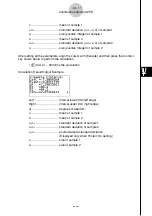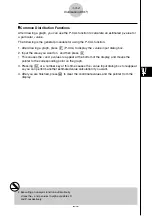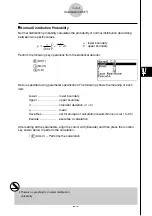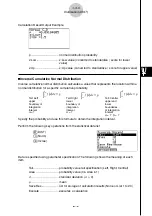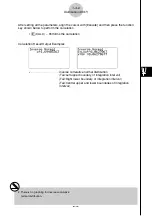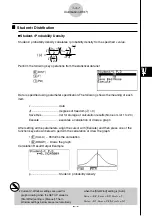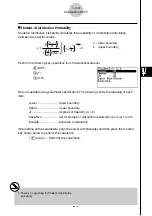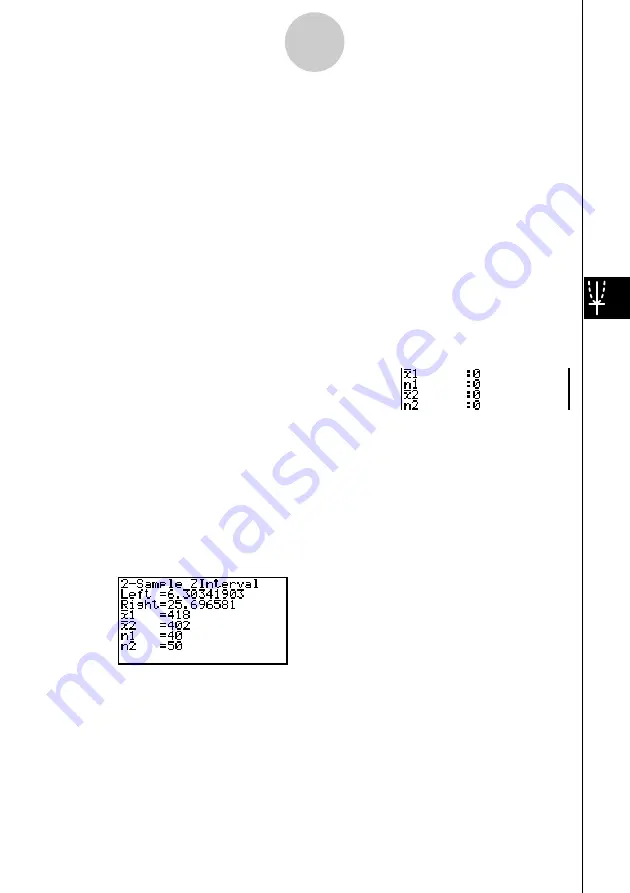
20010101
The following shows the meaning of each item in the case of list data specification.
Data ............................ data type
C-Level ........................ confidence level (0
<
C-Level < 1)
σ
1
................................. population standard deviation of sample 1 (
σ
1
> 0)
σ
2
................................. population standard deviation of sample 2 (
σ
2
> 0)
List(1) .......................... list whose contents you want to use as data of sample 1
(List 1 to 20)
List(2) .......................... list whose contents you want to use as data of sample 2
(List 1 to 20)
Freq(1) ........................ frequency of sample 1 (1 or List 1 to 20)
Freq(2) ........................ frequency of sample 2 (1 or List 1 to 20)
Save Res ..................... list for storage of calculation results (None or List 1 to 20)
Execute ....................... executes a calculation
The following shows the meaning of parameter data specification items that are different
from list data specification.
o
1
................................. mean of sample 1
n
1
................................. size (positive integer) of sample 1
o
2
................................. mean of sample 2
n
2
................................. size (positive integer) of sample 2
After setting all the parameters, align the cursor with [Execute] and then press the function
key shown below to perform the calculation.
•
1
(CALC) ... Performs the calculation.
Calculation Result Output Example
Left .............................. interval lower limit (left edge)
Right ............................ interval upper limit (right edge)
o
1
................................. mean of sample 1
o
2
................................. mean of sample 2
x
1
σ
n
-1
............................ standard deviation of sample 1
(Displayed only for Data: List setting.)
x
2
σ
n
-1
............................ standard deviation of sample 2
(Displayed only for Data: List setting.)
n
1
................................. size of sample 1
n
2
................................. size of sample 2
1-3-5
Confidence Interval (INTR)
20011101