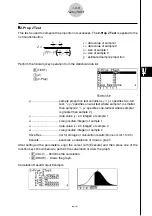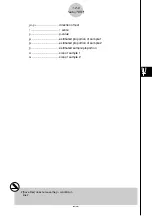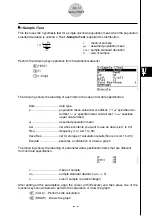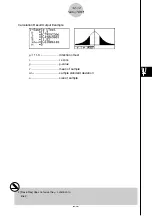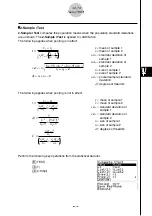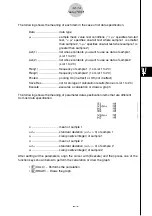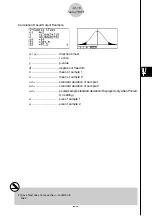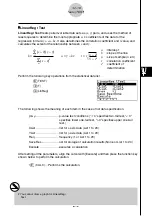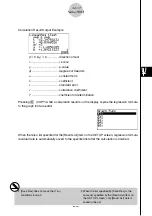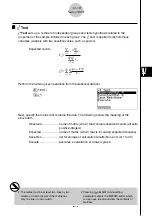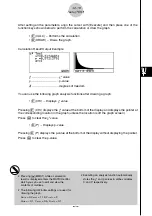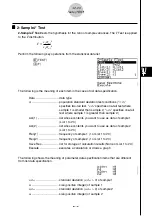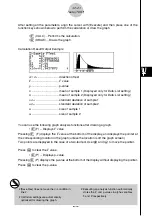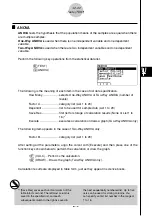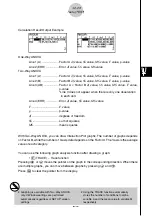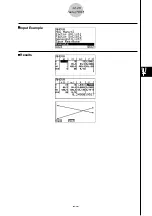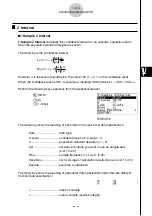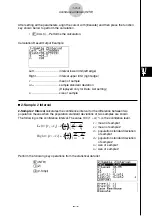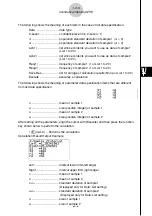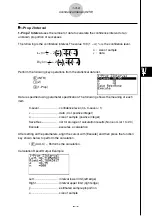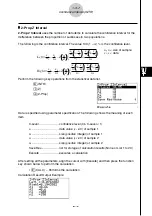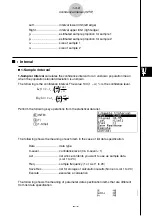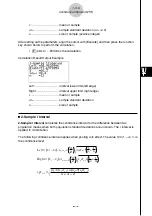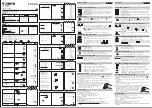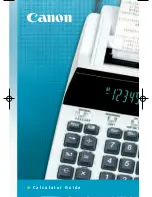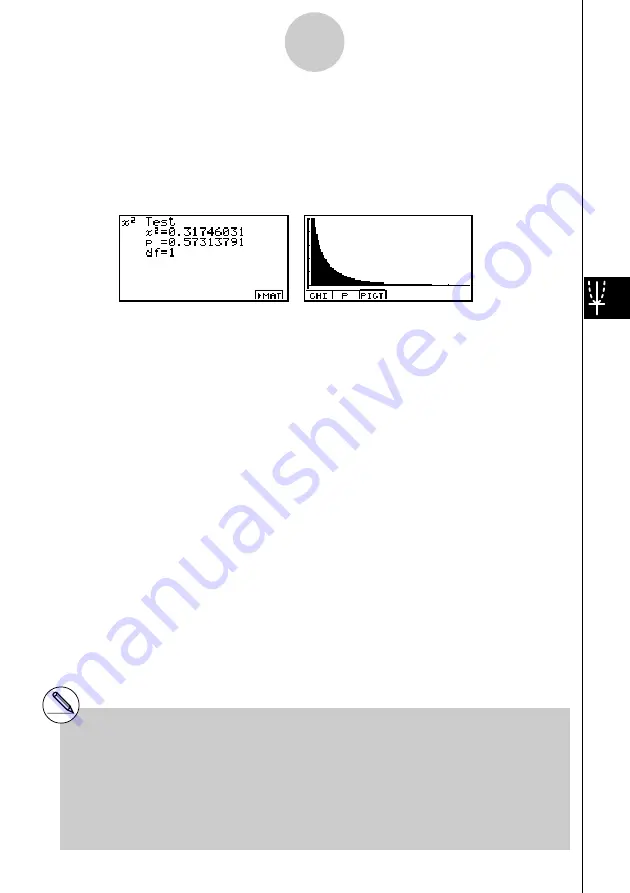
20010101
After setting all the parameters, align the cursor with [Execute] and then press one of the
function keys shown below to perform the calculation or draw the graph.
•
1
(CALC) ... Performs the calculation.
•
6
(DRAW) ... Draws the graph.
Calculation Result Output Example
χ
2
.................................
χ
2
value
p
.................................. p-value
df
................................. degrees of freedom
You can use the following graph analysis functions after drawing a graph.
•
1
(CHI) ... Displays
χ
2
value.
Pressing
1
(CHI) displays the
χ
2
value at the bottom of the display, and displays the pointer at
the corresponding location in the graph (unless the location is off the graph screen).
Press
i
to clear the
χ
2
value.
•
2
(P) ... Displays p-value.
Pressing
2
(P) displays the p-value at the bottom of the display without displaying the pointer.
Press
i
to clear the p-value.
# Pressing
6
(
'
MAT) while a calculation
result is displayed enters the MATRIX editor,
which you can use to edit and view the
contents of matrices.
# The following V-Window settings are used for
drawing the graph.
Xmin
= 0,
Xmax
= 11.5,
Xscale
= 2,
Ymin
= –0.1,
Ymax
= 0.5,
Yscale
= 0.1
# Executing an analysis function automatically
stores the
χ
2
and p values in alpha variables
C and P, respectively.
1-2-19
Tests (TEST)