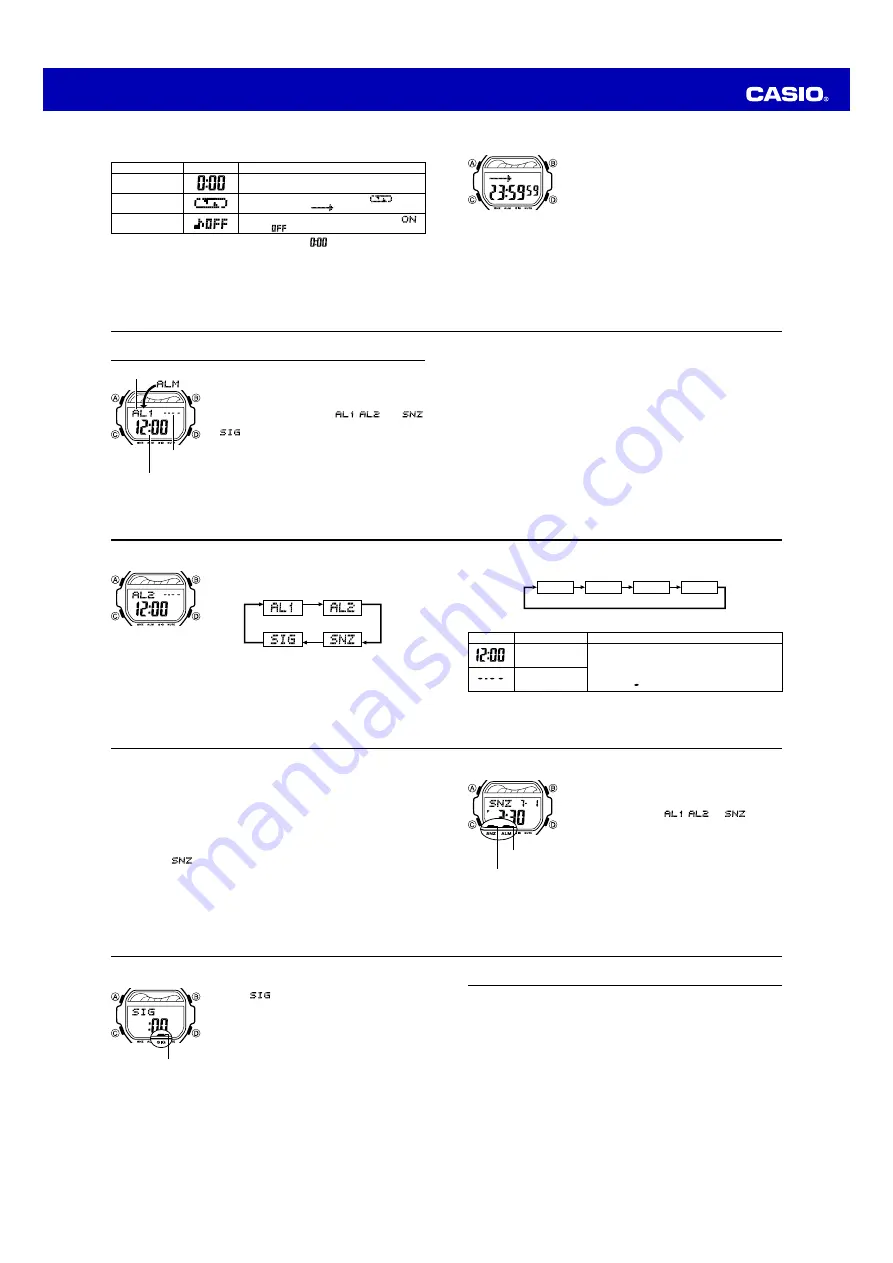
Operation Guide 3296
E-30
Button Operation
Use
D
(+) and
B
(–) to change the setting.
Press
D
to toggle auto-repeat on (
displayed) and off (
displayed).
Press
D
to toggle the progress beeper on (
)
and off (
).
Setting
Hours, Minutes
Auto-repeat
Progress Beeper
Screen
•
To specify a countdown start time of 24 hours, set
.
4. Press
A
to exit the setting screen.
•
You also can perform steps 1 and 2 of the above procedure whenever you need to
view the current auto-repeat and progress beeper settings.
3. When the setting you want to change is flashing, use
D
and
B
to change it as
described below.
E-31
To use the countdown timer
Press
D
while in the Countdown Timer Mode to start the
countdown timer.
•
The countdown timer operation continues even if you
exit the Countdown Timer Mode.
•
Press
D
while a countdown operation is in progress to
pause it. Press
D
again to resume the countdown.
•
To stop a countdown operation completely, first pause it
(by pressing
D
), and then press
A
. This returns the
countdown time to its starting value.
E-32
Alarms
This watch has three independent multi-function alarms
(including one snooze alarm). When an alarm is turned
on, the alarm tone sounds when the alarm time is
reached. You also can turn on an Hourly Time Signal that
causes the watch to beep twice every hour on the hour.
•
There are three alarm screens:
,
, and
(snooze). The Hourly Time Signal screen is indicated by
.
•
All of the operations in this section are performed in the
Alarm Mode, which you enter by pressing
C
(page
E-7).
Alarm number
Alarm date
(Month – Day)
Alarm time
(Hour : Minutes)
E-33
Alarm Types
The alarm type is determined by the settings you make, as described below.
•
Daily alarm
Set the hour and minutes for the alarm time. This type of setting causes the alarm to
sound everyday at the time you set.
•
Date alarm
Set the month, day, hour and minutes for the alarm time. This type of setting causes
the alarm to sound at the specific time, on the specific date you set.
•
1-Month alarm
Set the month, hour and minutes for the alarm time. This type of setting causes the
alarm to sound everyday at the time you set, only during the month you set.
•
Monthly alarm
Set the day, hour and minutes for the alarm time. This type of setting causes the alarm
to sound every month at the time you set, on the day you set.
E-34
To set an alarm time
1. In the Alarm Mode, use
D
to scroll through the alarm
screens until the one whose time you want to set is
displayed.
•
The snooze alarm operation repeats every five minutes.
2. After you select an alarm screen, hold down
A
until the hour setting of the alarm
time starts to flash, which indicates the setting screen.
•
This operation turns on the currently selected alarm automatically.
D
D
D
D
E-35
3. Press
C
to move the flashing in the sequence shown below to select other
settings.
Hour
Minutes
Month
Day
4. While a setting is flashing, use
D
and
B
to change it as described below.
Screen
To do this:
Change the hour
and minutes
Change the month
and day
Do this:
Use
D
(+) and
B
(–).
•
With the 12-hour format, set the time correctly as
a.m. or p.m. (
P
indicator).
•
To set an alarm that does not include a month and/
or day, set for each setting.
5. Press
A
to exit the setting screen.
E-36
Alarm Operation
The alarm tone sounds at the preset time for 10 seconds, regardless of the mode the
watch is in. In the case of the snooze alarm, the alarm operation is performed a total
of seven times, every five minutes, until you turn the alarm off (page E-37).
•
Alarm and Hourly Time Signal operations are performed in accordance with the
Timekeeping Mode time.
•
To stop the alarm tone after it starts to sound, press any button.
•
Performing any one of the following operations during a 5-minute interval between
snooze alarms cancels the current snooze alarm operation.
Displaying the Timekeeping Mode setting screen (page E-9)
Displaying the
setting screen (page E-34)
To test the alarm
In the Alarm Mode, hold down
D
to sound the alarm.
E-37
To turn an alarm on and off
1. In the Alarm Mode, use
D
to select an alarm screen.
2. Press
A
to toggle the selected alarm between on and
off.
•
Turning on an alarm displays the alarm on indicator on
its Alarm Mode screen (
,
, or
).
•
In all modes, the alarm on indicator is shown for any
alarm that is currently turned on.
•
The alarm on indicator flashes while the alarm is
sounding.
•
The snooze alarm indicator flashes while the snooze
alarm is sounding and during the 5-minute intervals
between alarm operations.
Alarm on
indicator
Snooze alarm
indicator
E-38
To turn the Hourly Time Signal on and off
1. In the Alarm Mode, use
D
to select the Hourly Time
Signal (
).
2. Press
A
to toggle it on and off.
•
The Hourly Time Signal on indicator is shown on the
display in all modes while this function is turned on.
Hourly time signal
on indicator
E-39
Illumination
This watch has an EL (electro-luminescent) panel that causes the entire display to
glow for easy reading in the dark.
•
See “Illumination Precautions” (page E-48) for other important information about
using illumination.
To illuminate the display
In any mode (except when a setting screen is on the display), press
B
to turn on
illumination.
•
You can use the procedure below to select either 1.5 seconds or 3 seconds as the
illumination duration. When you press
B
, the illumination will remain on for about
1.5 seconds or 3 seconds, depending on the current illumination duration setting.
























