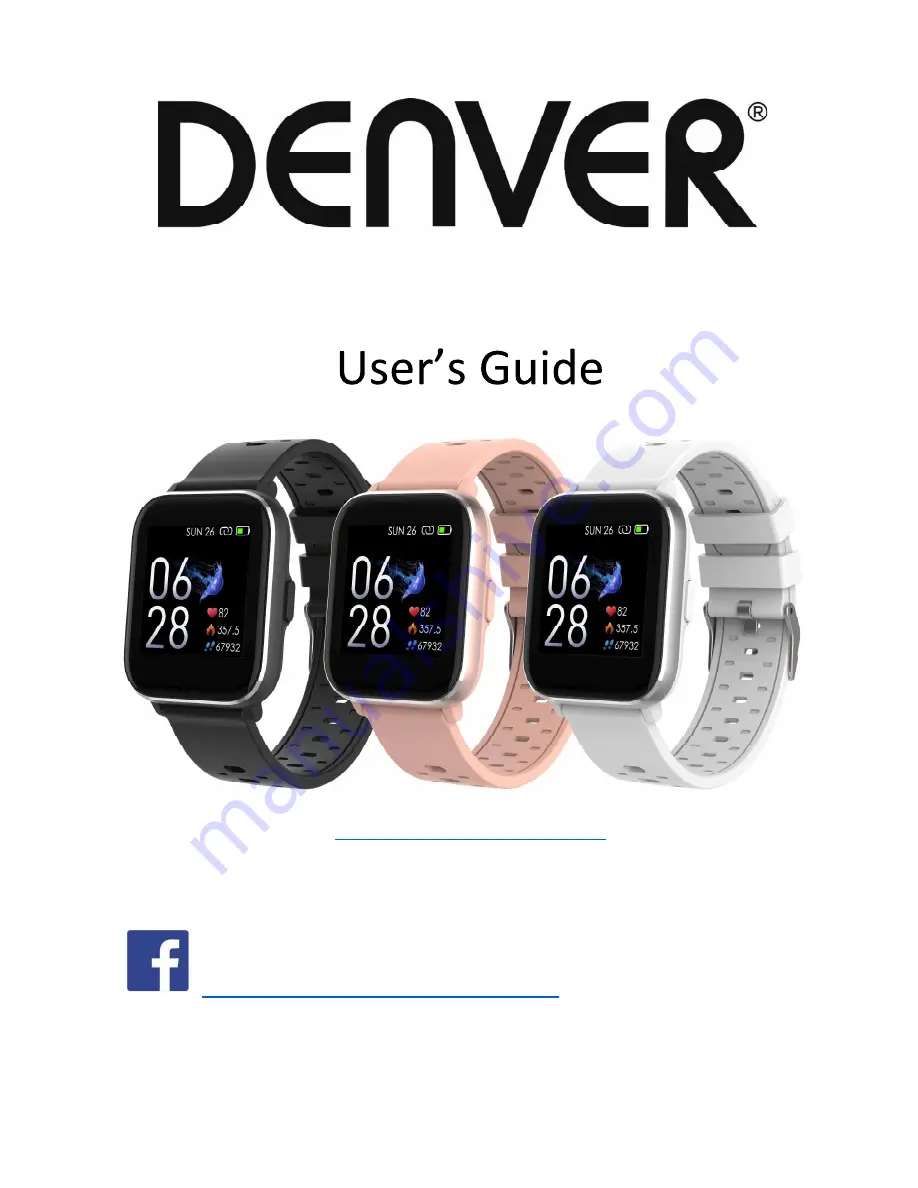
SW-163 SMARTWATCH
www.denver-electronics.com
www.facebook.com/denverelectronics
ENGLISH
If the user manual is not printed in your local language, then please
enter our website to see if it is found online under the model you have.
The website address is: www.denver-electronics.com