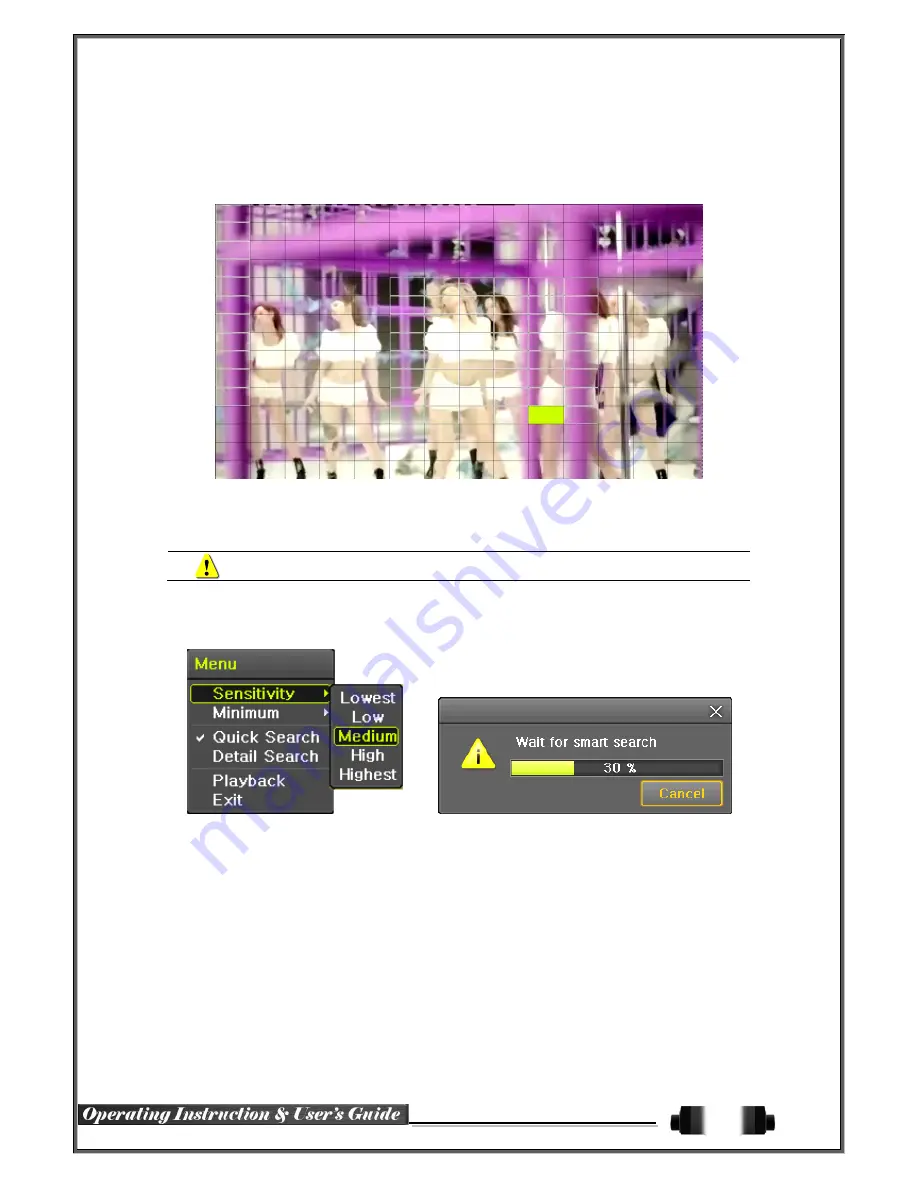
35
①
Navigate
to Smart Search and select the desired channel.
②
After the shift to
1
-
channel mode, select
zone(s)
to be smart
-
searched.
[Figure 5-32. Smart Search Area Designation]
③
The 14
x
15 pixel mosaic mode appears.
By default
, all pixels are selected.
Left-click and drag the pixel
mosaic pointer (deep-yellow) to select a zone. Additional zones can be selected by repeating this step.
Motion is detected in non-designated blocks
.
④
Right-click
ing
brings up the menu as shown below. Configure each category
as desired
and press
Playback to
begin
search.
[Figure 5-33. Smart Search Motion Detection Window]
⑤
The search procress may take some time
.
Playback can be begin after the search is complete
.
5
-
9
-
3
POS Search
Recorded
Text Data
must
be searched in order to
play it back.
5-9-4
Calendar Search
Navigate
to {
Menu}
{Search}
{Calendar Search}
;
a search window
will appear
.
5
-
9
-
5
Multi-Time
The user can play
back the
recorded images
of
a particular
channel recorded in different time zones
simultaneously.
The search results are ordered from past to recent.
5
-
9
-
6
Multi-Day
The user can play
back the
recorded
image
s
of
a particular
channel recorded
o
n different dates simultaneously.
The search results are ordered from past to recent
.
Summary of Contents for HDRP16
Page 1: ......






























