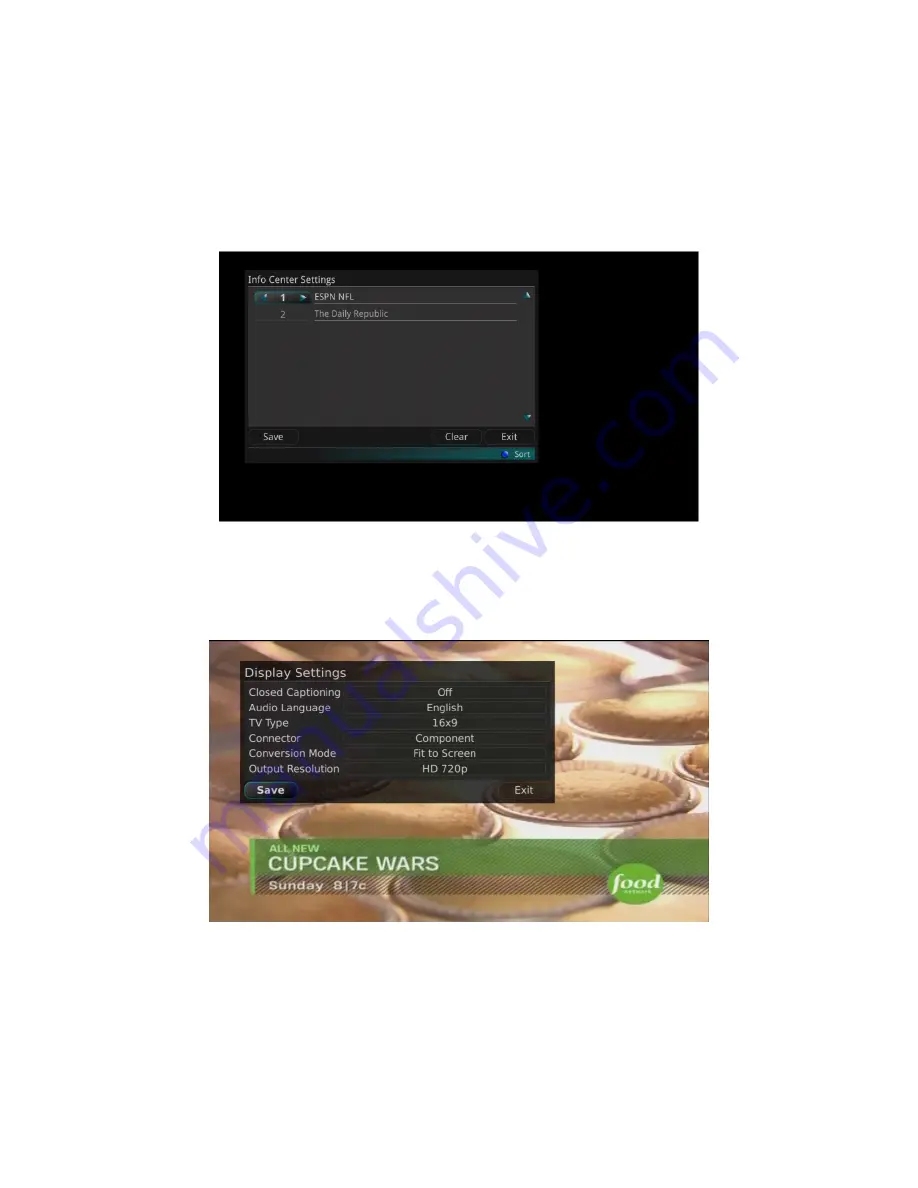
IPTV Middleware Version 6.0 Page 68
2.
You will see the pre-configured RSS feeds available to you by your provider. These feeds are set
as “OFF” by default. You may select which feeds are shown in the Info Center and in what order
they are shown (by numbering them). Select
Save
when you’re done making your selections.
3.
By pressing the
Blue
button, your feeds will be organized in the order in which you have
numbered them.
Display Settings
If you arrow to the right, highlight Display, and press the
OK
button, you can change how the set top box
should display specific things. Typically these items are set at the time of installation and not changed.
1.
Turn Closed Captioning On or Off.
2.
Set the Audio Language to English, Spanish or French.
3.
Set the TV Type to either 16:9 or 4:3.
4.
Change your Connector settings to Coaxial, Composite, S-Video, Component or HDMI.
5.
View the setting for Conversion Mode, Original Size or Fit to Screen (this may also be
changed temporarily by pressing the * button on the remote control).
















































