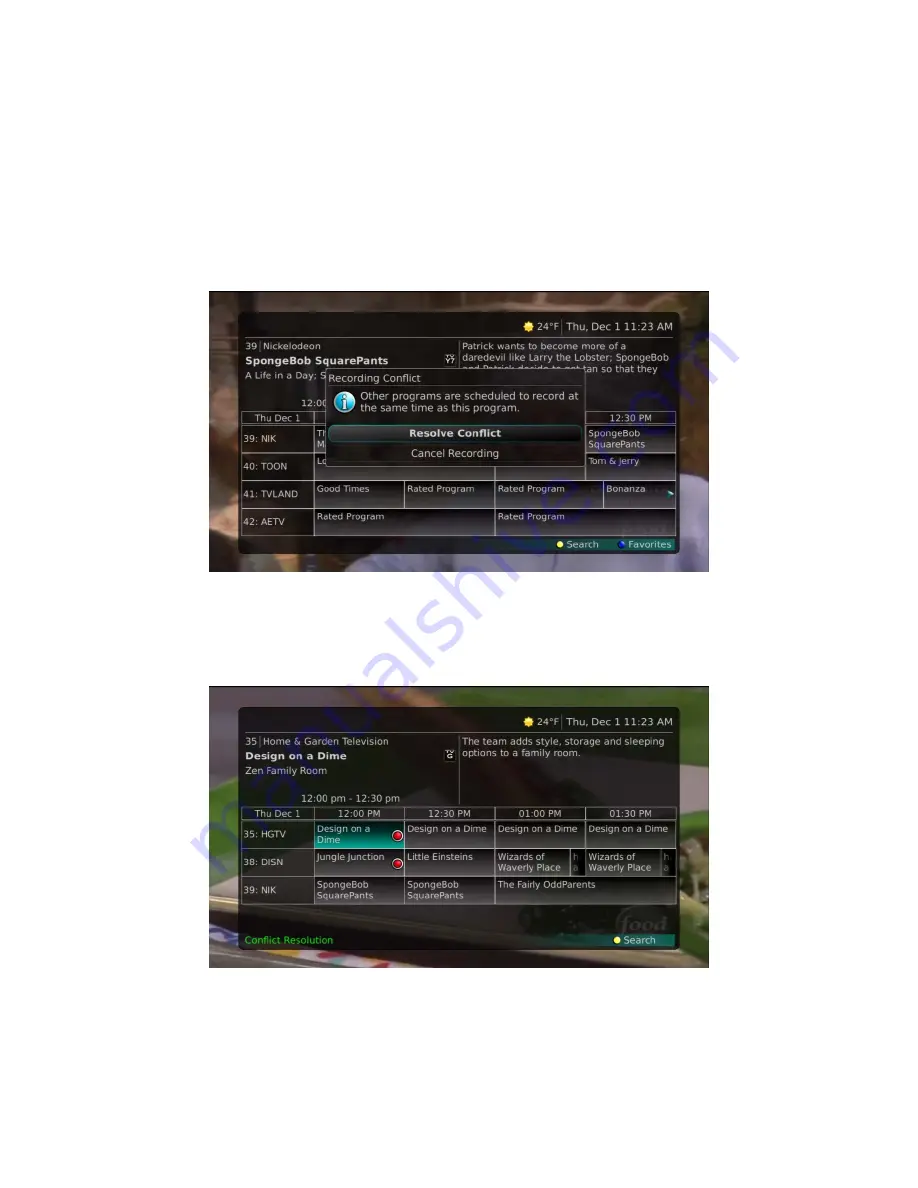
IPTV Middleware Version 6.0 Page 38
Recording Conflicts
The DVR can record a limited number of programs at a time. If you attempt to record more programs than
the system is capable of recording at one time, the DVR will warn you of a recording conflict.
1.
You may choose to either resolve the conflict or to cancel your option to record the program.
2.
When you choose “Resolve Conflict,” a guide screen will appear showing the other programs
currently scheduled to be recorded.
Highlight the program you wish to stop recording and press the
Stop
button on the DVR controls. Choose
from the stop recording options. You may now choose the alternate program you wish to record from the
guide and press the
Record
or
OK
button.






























