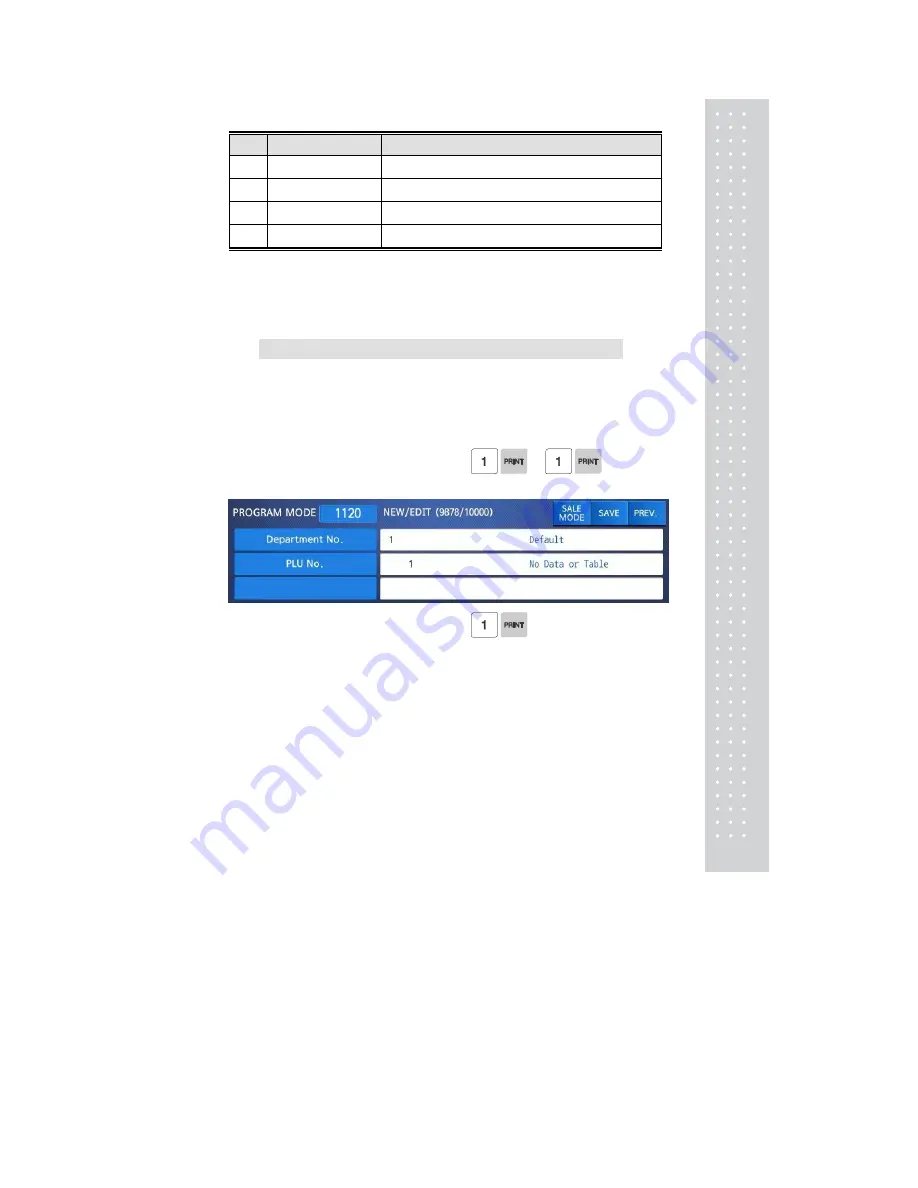
31
No
Item
Description
43
★
Link PLU1 Dept.
(0~99) Enter PLU1 department No.
44
★
Link PLU1 No.
(0~999999) Enter PLU1 No.
45
★
Link PLU2 Dept.
(0~99) Enter PLU2 department No.
46
★
Link PLU2 No.
(0~999999) Enter PLU2 No.
*
These items are shown on the display when you select By Weight PLU.
☆
These items are shown on the display when you select By Count or By PCS PLU.
★
These items are shown on the display when you input # of Link PLU.
2.1.1 Create By-Weight PLU (Menu code 1120)
( NEW/Edit PLU : MENU → 1. PLU → 2. New/Edit )
◆
You can press the SAVE key at anytime to save the current PLU data and
if you want to exit without saving, press the ESC key.
Note: You may experience different item menus. You can modify menu items at menu (1144)
1. Create By-Weight PLU (Menu code 1120)
• Department should be set previously
EX) Department No. = [ 1 ] Default
PLU No. : [ 1 ]
2. Select PLU Type
1. By Weight
2. By Count
3. By PCS
EX) BY-Weight Item
Summary of Contents for CL7200 series
Page 1: ...2 ...
Page 8: ...9 1 GENERAL 1 1 PRECAUTIONS ...
Page 13: ...14 1 4 NAMEAND FUNCTIONS OVERALLVIEW ...
Page 14: ...15 DISPLAY Frontdisplayfortheoperator Frontdisplayfortheoperatorwithfunctionkey ...
Page 15: ...16 Backdisplayforcustomers ...
Page 24: ...25 1274 Tare Key ...
Page 40: ...41 ...
Page 45: ...46 ...
Page 50: ...51 ...
Page 78: ...79 ...
Page 121: ...122 ...
Page 145: ...146 Setting Configuration Permission ...
Page 152: ...153 ...
Page 159: ...160 5 ClearAll Clear all reports of period 1 and 2 ...
Page 161: ...162 Sample Scale Report ...
Page 163: ...164 Sample PLU Report ...
Page 165: ...166 Sample Miscellaneous Report ...
Page 172: ...173 Sample Clerk Report ...
Page 179: ...180 Press TARE key ...
Page 183: ...184 Press PRINT key to print label ...
Page 185: ...186 Press PRINT key to print label ...
Page 197: ...198 Press the PRINT key Markdown STRIKE THROUGH is printed on label as figure ...
Page 202: ...203 Call up a PLU and place item on the platter Press ADD key PLU is cleared automatically ...
Page 211: ...212 If price is not same void list screen is shown on the display automatically ...
Page 229: ...230 1 1 Label Format Sample 1 2 3 4 5 6 ...
Page 230: ...231 7 8 9 10 11 12 13 14 ...
Page 231: ...232 15 16 17 18 19 20 ...
Page 232: ...233 21 22 23 24 ...
Page 233: ...234 25 26 27 28 29 30 ...
Page 234: ...235 31 32 33 34 35 36 37 38 ...
Page 235: ...236 39 40 41 42 43 44 45 ...
Page 236: ...237 1 2 Label Format s field Sample 1 Label sample 1 2 Label sample 2 ...
Page 238: ...239 3 Window Character Set Information ...
Page 239: ...240 MEMO ...
Page 240: ...241 MEMO ...
Page 241: ...242 MEMO ...
Page 242: ...243 MEMO ...
Page 243: ...244 MEMO ...
Page 244: ...245 MEMO ...
Page 245: ...246 MEMO ...
Page 246: ...247 MEMO ...
Page 247: ...248 ...
Page 248: ...249 뒷표지 ...
















































