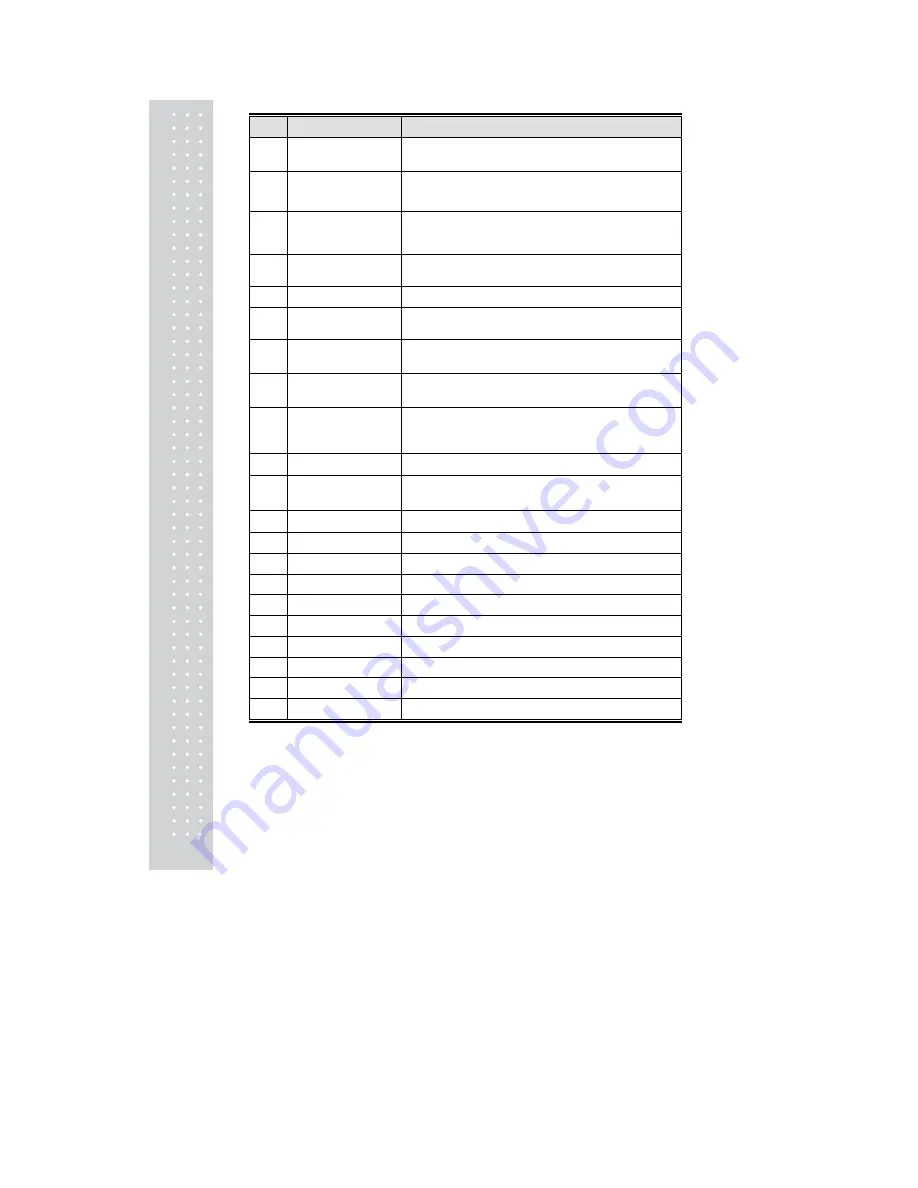
30
No
Item
Description
22
*
% Tare
0~99.99 You can enter tare weight as percentage of item. If
you set it to 20%, 20% of item is tare weight.
23
*
Tare % Limit
0~99.99 You can enter tare limit.
%tare < = % limit -> Gross weight is printed
%tare > % limit -> Net weight is printed
24
Barcode No.
This value can be from 0 to 99, If Global Setting is YES, it is
not shown.
25
Barcode2 No.
This value can be from 0 to 99.
26
Picture No.
Image No.
27
Produced Date
(0~999) This is subtracted to the current date in order to be
calculated.
28
Packed Date
(0~999) This is added to the current date in order to be
calculated.
29
Packed Time
(0~99) If you set it to 0, it is not printed
30
Sell-by Date
(0~9999) This is expirations date that is numbered in days
and added to the Packed On date in order to be calculated.
If you set it to 0, it is not printed
31
Sell-by Time
(0~99) If you set it to 0, it is not printed
32
Cook-by Date
(0~9999) This is expirations date that is numbered in days
and added to the Packed On date in order to be calculated.
33
Ingredients No.
(0~999) Enter ingredients
34
Traceability No.
(0~99) Enter traceability No.
35
Bonus
For future use.
36
Nutri. Fact No.
(0~500) Enter nutrition fact ID
37
Sales Msg No.
(0~99) Enter sales message No.
38
Reference PLU Dept.
(0~99) Enter reference department No.
39
Reference PLU No.
(0~999999) Enter reference PLU No.
40
Coupled PLU Dept.
(0~99) Enter coupled PLU department
41
Coupled PLU No.
(0~999999) Enter coupled PLU No.
42
#
of Link PLU
(0~2) Enter the number of linked PLU.
Summary of Contents for CL7200 series
Page 1: ...2 ...
Page 8: ...9 1 GENERAL 1 1 PRECAUTIONS ...
Page 13: ...14 1 4 NAMEAND FUNCTIONS OVERALLVIEW ...
Page 14: ...15 DISPLAY Frontdisplayfortheoperator Frontdisplayfortheoperatorwithfunctionkey ...
Page 15: ...16 Backdisplayforcustomers ...
Page 24: ...25 1274 Tare Key ...
Page 40: ...41 ...
Page 45: ...46 ...
Page 50: ...51 ...
Page 78: ...79 ...
Page 121: ...122 ...
Page 145: ...146 Setting Configuration Permission ...
Page 152: ...153 ...
Page 159: ...160 5 ClearAll Clear all reports of period 1 and 2 ...
Page 161: ...162 Sample Scale Report ...
Page 163: ...164 Sample PLU Report ...
Page 165: ...166 Sample Miscellaneous Report ...
Page 172: ...173 Sample Clerk Report ...
Page 179: ...180 Press TARE key ...
Page 183: ...184 Press PRINT key to print label ...
Page 185: ...186 Press PRINT key to print label ...
Page 197: ...198 Press the PRINT key Markdown STRIKE THROUGH is printed on label as figure ...
Page 202: ...203 Call up a PLU and place item on the platter Press ADD key PLU is cleared automatically ...
Page 211: ...212 If price is not same void list screen is shown on the display automatically ...
Page 229: ...230 1 1 Label Format Sample 1 2 3 4 5 6 ...
Page 230: ...231 7 8 9 10 11 12 13 14 ...
Page 231: ...232 15 16 17 18 19 20 ...
Page 232: ...233 21 22 23 24 ...
Page 233: ...234 25 26 27 28 29 30 ...
Page 234: ...235 31 32 33 34 35 36 37 38 ...
Page 235: ...236 39 40 41 42 43 44 45 ...
Page 236: ...237 1 2 Label Format s field Sample 1 Label sample 1 2 Label sample 2 ...
Page 238: ...239 3 Window Character Set Information ...
Page 239: ...240 MEMO ...
Page 240: ...241 MEMO ...
Page 241: ...242 MEMO ...
Page 242: ...243 MEMO ...
Page 243: ...244 MEMO ...
Page 244: ...245 MEMO ...
Page 245: ...246 MEMO ...
Page 246: ...247 MEMO ...
Page 247: ...248 ...
Page 248: ...249 뒷표지 ...






























