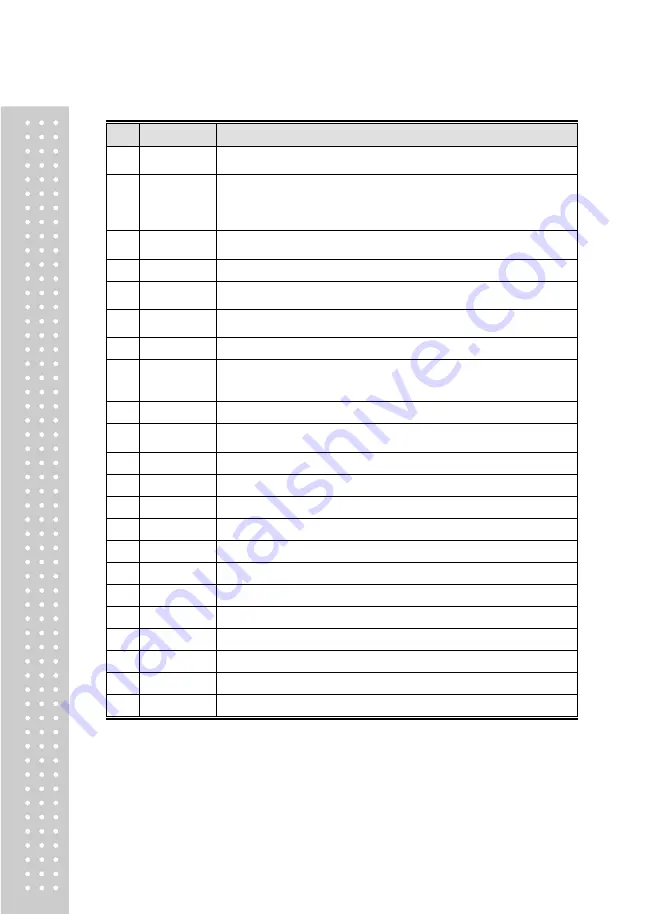
30
No
DISPLAY
Description
22
*
P.TARE
% Tare. (0~99.99) You can enter tare weight as percentage of item.
If you set it to 20%, 20% of item is tare weight.
23
*
T.LIMIT
Tare % Limit. (0~99.99)
You can enter tare limit.
%tare < = % limit -> Gross weight is printed
%tare > % limit -> Net weight is printed
24
BAR
Barcode No. This value can be from 0 to 20, If Global Setting is YES, it is
not shown.
25
BAR2
Barcode2 No. This value can be from 0 to 20.
26
PR.DATE
Produced Date. (0~999) This is subtracted to the current date in order to
be calculated.
27
P.DATE
Packed Date. (0~999) This is added to the current date in order to be
calculated.
28
P.TIME
Packed Time. (0~99) If you set it to 0, it is not printed
39
S.DATE
Sell-by Date. (0~9999) This is expirations date that is numbered in days
and added to the Packed On date in order to be calculated. If you set it to
0, it is not printed
30
S.TIME
Sell-by Time. (0~99) If you set it to 0, it is not printed
31
C.DATE
Cook-by Date. (0~9999) This is expirations date that is numbered in days
and added to the Packed On date in order to be calculated.
32
MSG.NO
(0~999) Enter ingredient No.
33
NUTRI
(0~500) Enter nutrition fact ID
34
SMSG
(0~99) Enter sales message No.
35
RF.DEPT
(0~99) Enter reference department No.
36
RF.PLU
(0~999999) Enter reference PLU No.
37
CP.DEPT
(0~99) Enter coupled PLU department
38
CP.PLU
(0~999999) Enter coupled PLU No.
39
LINK.NO
(0~2) Enter the number of linked PLU.
43
★
LN.DEP1
Link PLU1 Dept. (0~99) Enter PLU1 department No.
44
★
LN.PLU1
Link PLU1 No. (0~999999) Enter PLU1 No.
45
★
LN.DEP2
Link PLU2 Dept. (0~99) Enter PLU2 department No.
46
★
LN.DEP2
Link PLU2 No. (0~999999) Enter PLU2 No.
*
These items are shown on the display when you select By Weight PLU.
☆
These items are shown on the display when you select By Count or By PCS PLU.
★
These items are shown on the display when you input # of Link PLU.
Summary of Contents for CL5200J Series
Page 1: ...2 ...
Page 7: ...8 3 Window Character Set Information 190 4 ErrorMessage 191 1 GENERAL 1 1 PRECAUTIONS ...
Page 8: ...9 CE Mark Warning This is a Class A product In a domestic environment this product may cause ...
Page 9: ...10 radio interference in which case the user may be required to take adequate measures ...
Page 13: ...14 1 4 NAME AND FUNCTIONS OVERALLVIEW ...
Page 14: ...15 DISPLAY CL5200J P CL5200J B ...
Page 15: ...16 KEYBOARD CL5200J P CL5200J B ...
Page 27: ...28 Menucode ...
Page 72: ...73 PRINT key will cause the Discount of the PLU No entered to be deleted ...
Page 77: ...78 ...
Page 93: ...94 3 PLU Barcode No Enter the barcode number to be assigned that function key ...
Page 100: ...101 1 9 Select registered tax Selection among tax at registered menu 1230 9 options ...
Page 128: ...129 Printer Sensor Test Items ...
Page 138: ...139 Sample Label Scale Report Sample Ticket Scale Report ...
Page 141: ...142 Sample Label PLU Report Sample Ticket PLU Report ...
Page 145: ...146 Sample Label GROUP Report Sample Ticket GROUP Report ...
Page 147: ...148 Sample Label Department Report Sample Ticket Department Report ...
Page 149: ...150 Sample Label hourly Report Sample Ticket hourly Report ...
Page 151: ...152 Sample Label Clerk Report Sample Ticket Clerk Report ...
Page 165: ...166 ...
Page 177: ...178 2 13 6 ...
Page 179: ...180 If price is not same void list screen is shown on the display automatically ...
Page 185: ...186 than zero ...
Page 195: ...196 1 1 Label Format Sample 1 2 3 4 5 6 7 8 ...
Page 196: ...197 9 10 11 12 13 14 ...
Page 197: ...198 15 16 17 18 19 20 ...
Page 198: ...199 21 22 23 24 ...
Page 199: ...200 25 26 27 28 29 30 32 ...
Page 200: ...201 ...
Page 201: ...202 1 2 Label Format s field Sample 1 Label sample 1 2 Label sample 2 ...
Page 203: ...204 3 Window Character Set Information ...
Page 210: ...211 MEMO ...
Page 211: ...212 MEMO ...
Page 212: ...213 MEMO ...
Page 213: ...214 MEMO ...
Page 214: ...215 MEMO ...
Page 215: ...216 MEMO ...
Page 216: ...217 MEMO ...
Page 217: ...218 MEMO ...
Page 218: ...219 뒷표지 ...






























