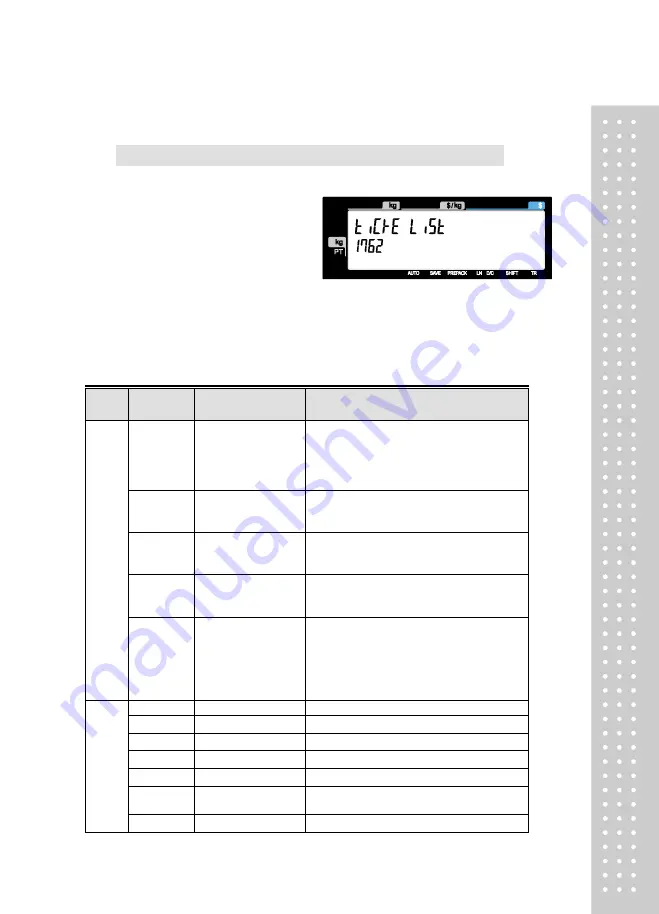
113
( MENU
→ 7. Print → 6. Ticket → 2. Select List Item )
①
Press “2” to get into SELECT LIST
ITEM menu.
▶
Ticket Format Setting
Display
Ticket Format
Setting
Description
Ticket
Item
LIST
Print. List
It outputs product list (Detailed item can be
set in the following menu, 1762)
■ Printing the list of each sales item(s).
* In case of “Yes” selected user can go to
“List Item” setting.
T.BAR
Print. Total Barcode
It outputs the TTL barcode set at the global
barcode
■ Printing total barcode on ticket.
T.LABEL
Print. Total Label
It outputs the Total label set at the global label
format.
■ Printing total amount on ticket.
DUP.TIC
Print. duplicate ticket
All ticket sections with exclusion of the
product list are outputted once more.
■ Printing duplication of ticket
D.LIST
Print. List (D. ticket)
Same ticket including the product list is
issued twice (Print Duplicate Ticket must be
set at ‘Y’ for it to be usable)
■ Printing List of items on duplicated ticket
Note : N=Printing amount of only total price
for duplicate ticket
List
Item
STORE
Print. Store Name
■ Printing store name on ticket.
CLERK
Print. Clerk Name
■ Printing clerk name on ticket.
I.BAR
Print. Item Barcode
■ Printing every item s barcode on ticket.
TAX.INF
Print Tax Information
■ Printing tax information on ticket.
TRACE
Print. Traceability
■ Printing traceability information on ticket
HEAD.NO
Ticket Head Form
No.
■ Printing label format No. for ticket head.
TAIL.NO
Ticket Tail Form No.
■ Printing label format No. for ticket tail.
Summary of Contents for CL5200J Series
Page 1: ...2 ...
Page 7: ...8 3 Window Character Set Information 190 4 ErrorMessage 191 1 GENERAL 1 1 PRECAUTIONS ...
Page 8: ...9 CE Mark Warning This is a Class A product In a domestic environment this product may cause ...
Page 9: ...10 radio interference in which case the user may be required to take adequate measures ...
Page 13: ...14 1 4 NAME AND FUNCTIONS OVERALLVIEW ...
Page 14: ...15 DISPLAY CL5200J P CL5200J B ...
Page 15: ...16 KEYBOARD CL5200J P CL5200J B ...
Page 27: ...28 Menucode ...
Page 72: ...73 PRINT key will cause the Discount of the PLU No entered to be deleted ...
Page 77: ...78 ...
Page 93: ...94 3 PLU Barcode No Enter the barcode number to be assigned that function key ...
Page 100: ...101 1 9 Select registered tax Selection among tax at registered menu 1230 9 options ...
Page 128: ...129 Printer Sensor Test Items ...
Page 138: ...139 Sample Label Scale Report Sample Ticket Scale Report ...
Page 141: ...142 Sample Label PLU Report Sample Ticket PLU Report ...
Page 145: ...146 Sample Label GROUP Report Sample Ticket GROUP Report ...
Page 147: ...148 Sample Label Department Report Sample Ticket Department Report ...
Page 149: ...150 Sample Label hourly Report Sample Ticket hourly Report ...
Page 151: ...152 Sample Label Clerk Report Sample Ticket Clerk Report ...
Page 165: ...166 ...
Page 177: ...178 2 13 6 ...
Page 179: ...180 If price is not same void list screen is shown on the display automatically ...
Page 185: ...186 than zero ...
Page 195: ...196 1 1 Label Format Sample 1 2 3 4 5 6 7 8 ...
Page 196: ...197 9 10 11 12 13 14 ...
Page 197: ...198 15 16 17 18 19 20 ...
Page 198: ...199 21 22 23 24 ...
Page 199: ...200 25 26 27 28 29 30 32 ...
Page 200: ...201 ...
Page 201: ...202 1 2 Label Format s field Sample 1 Label sample 1 2 Label sample 2 ...
Page 203: ...204 3 Window Character Set Information ...
Page 210: ...211 MEMO ...
Page 211: ...212 MEMO ...
Page 212: ...213 MEMO ...
Page 213: ...214 MEMO ...
Page 214: ...215 MEMO ...
Page 215: ...216 MEMO ...
Page 216: ...217 MEMO ...
Page 217: ...218 MEMO ...
Page 218: ...219 뒷표지 ...






























