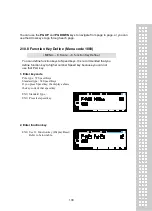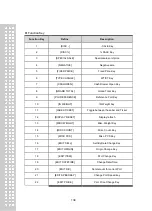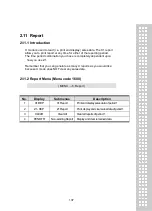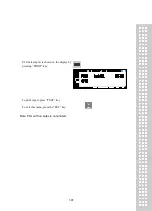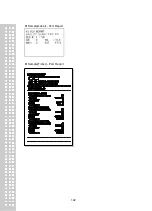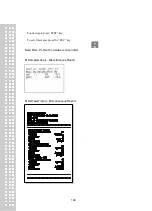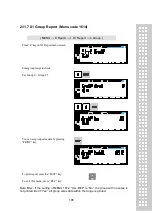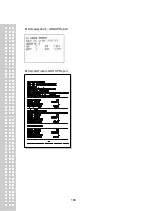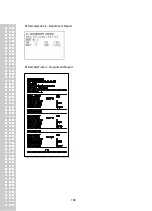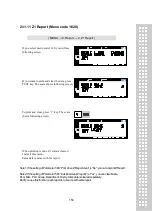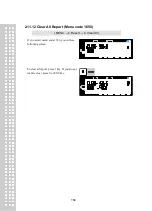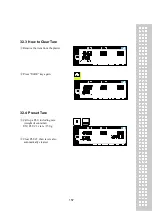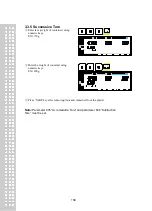Summary of Contents for CL5200J Series
Page 1: ...2 ...
Page 7: ...8 3 Window Character Set Information 190 4 ErrorMessage 191 1 GENERAL 1 1 PRECAUTIONS ...
Page 8: ...9 CE Mark Warning This is a Class A product In a domestic environment this product may cause ...
Page 9: ...10 radio interference in which case the user may be required to take adequate measures ...
Page 13: ...14 1 4 NAME AND FUNCTIONS OVERALLVIEW ...
Page 14: ...15 DISPLAY CL5200J P CL5200J B ...
Page 15: ...16 KEYBOARD CL5200J P CL5200J B ...
Page 27: ...28 Menucode ...
Page 72: ...73 PRINT key will cause the Discount of the PLU No entered to be deleted ...
Page 77: ...78 ...
Page 93: ...94 3 PLU Barcode No Enter the barcode number to be assigned that function key ...
Page 100: ...101 1 9 Select registered tax Selection among tax at registered menu 1230 9 options ...
Page 128: ...129 Printer Sensor Test Items ...
Page 138: ...139 Sample Label Scale Report Sample Ticket Scale Report ...
Page 141: ...142 Sample Label PLU Report Sample Ticket PLU Report ...
Page 145: ...146 Sample Label GROUP Report Sample Ticket GROUP Report ...
Page 147: ...148 Sample Label Department Report Sample Ticket Department Report ...
Page 149: ...150 Sample Label hourly Report Sample Ticket hourly Report ...
Page 151: ...152 Sample Label Clerk Report Sample Ticket Clerk Report ...
Page 165: ...166 ...
Page 177: ...178 2 13 6 ...
Page 179: ...180 If price is not same void list screen is shown on the display automatically ...
Page 185: ...186 than zero ...
Page 195: ...196 1 1 Label Format Sample 1 2 3 4 5 6 7 8 ...
Page 196: ...197 9 10 11 12 13 14 ...
Page 197: ...198 15 16 17 18 19 20 ...
Page 198: ...199 21 22 23 24 ...
Page 199: ...200 25 26 27 28 29 30 32 ...
Page 200: ...201 ...
Page 201: ...202 1 2 Label Format s field Sample 1 Label sample 1 2 Label sample 2 ...
Page 203: ...204 3 Window Character Set Information ...
Page 210: ...211 MEMO ...
Page 211: ...212 MEMO ...
Page 212: ...213 MEMO ...
Page 213: ...214 MEMO ...
Page 214: ...215 MEMO ...
Page 215: ...216 MEMO ...
Page 216: ...217 MEMO ...
Page 217: ...218 MEMO ...
Page 218: ...219 뒷표지 ...