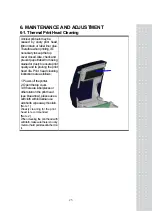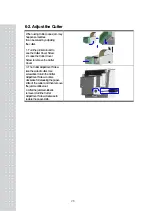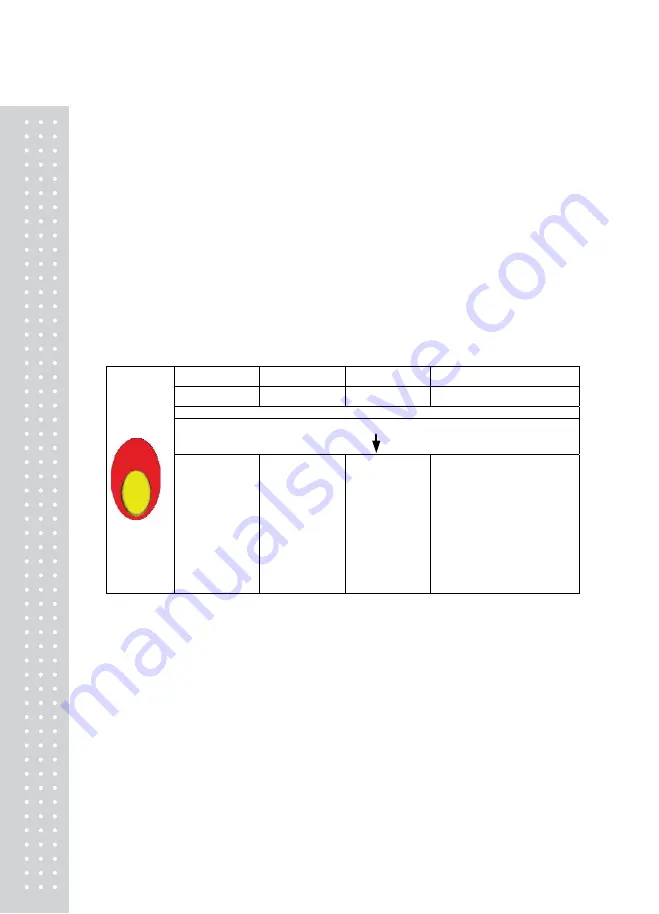
22
5. PRINTER SETTING
5-1. FEED Key
After pressing the FEED key, printer will feed the media (according to media type) to the specified stop
position.
When printing with continuous media, pressing the FEED key will feed the media out to a certain
length. When printing with labels, the printer will feed one label each time the FEED key is pressed.
If the label is not sent out in a correct position, please proceed with the Auto Sensing (see next section).
5-2. LED Status
*Note: below descriptions are only applied on firmware version G3.000 or after.
Press and hold the FEED key then power on the printer. Wait for the LED light flashing red and then
release the FEED key, the printer will enter into Auto Sensing Mode to do the calibration. A Self-Test
page will be printed out automatically after the calibration is completed. Below are the sequence and
the description of two modes:.
LED Light
Beep
Status
Description
GREEN X
Standby
Mode
Press and hold FEED Key then Power on the printer
RED 3
Auto Sensing
Mode
Printers are currently in Auto
Sensing Mode. The calibration
will be performed and a Self-
Test page will be printed out to
show the configurations of
printer. For more detail about
Auto Sensing Mode, please
refer to next section. For the
descriptions of Self-Test page
please refer to page 21
5-3. Auto Sensing
Printer can automatically detect the label and store the result of detecting. By doing this, the printer will
calibrate the printing position of the label and the user can do printing without setting the label length.
To perform the Auto Sensing, please do as follows:
1. Check if the label is correctly loaded on the printer.
2. Power off the printer, press and hold the FEED key.
3. Power on the printer while still holding the FEED key. Keep holding the FEED key, wait for the LED
light turn to flash red and then release the FEED key. Printer will automatically detect the label and
record it.
4. A Self-Test page will be printed out after Auto Sensing is completed and the printer goes back
Summary of Contents for BP-DT-4
Page 1: ...2 ...
Page 27: ...28 MEMO ...
Page 28: ...29 MEMO ...
Page 29: ...30 MEMO ...
Page 30: ...31 31 뒷표지 뒷표지 ...