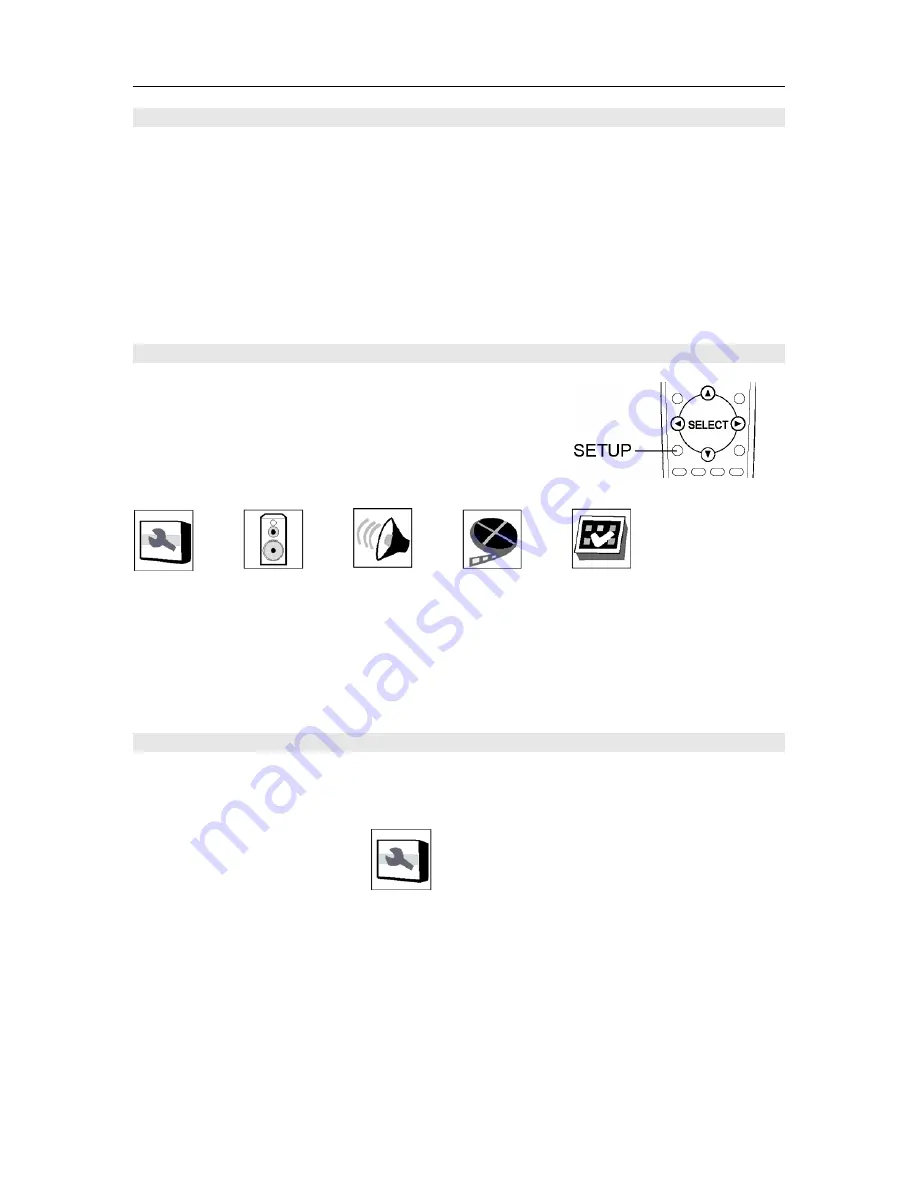
GETTING STARTED
16
SWITCHING ON
After making sure that everything is connected properly and that the player is plugged in, press
the POWER button on the front panel to turn the player on. Turn on your TV and make sure that
it is set to the correct input for the DVD 8. The video display should be ON first if you are using
the HDMI connection so that the HDCP copy protection “handshake” happens with the DVD 8.
The front panel POWER button switches the player ON and OFF. When the player is OFF, it can
be turned ON using the front panel button or the ON button on the remote control. When the
player is ON, you can put it into STANDBY using the POWER button on the remote control
handset or the front panel button.
USING THE ON-SCREEN DISPLAYS
For ease of use, this player makes extensive use of
graphical on-screen displays (OSDs).
To access the On-Screen Displays, press the SETUP
button on the remote control.
The SETUP menu screens are navigated in a similar way, using the cursor buttons to change the
highlighted item and pressing ENTER to select it. The icons above are located across the top of
the SETUP screen. See “Choose the Setup Menu” under “Changing the Default Settings” for more
information on each of these icons. Familiarize yourself with how these work as you'll need to use
them when setting up the player, or when using some of the playback features and making more
advanced settings for audio and video.
CHANGING SETTINGS TO MATCH YOUR TV
Using the SETUP menu, you can determine the settings that best fit your TV and system. Press
the SETUP button. Use the UP
,
DOWN
,
LEFT
, and RIGHT
cursors buttons to select
the desired setting.
1.
Select GENERAL SETUP.
2.
Select TV DISPLAY.
If you have a widescreen or 16x9 TV, select the Wide setting. Widescreen DVD software
is shown using the full screen area. When playing software recorded in conventional (FS
or full screen, 4x3) format, the settings on your TV will determine how the material is
presented. See the manual that came with your TV for details on what options are
available.
If you have a conventional or 4x3 TV, select either LetterBox or Pan/Scan. In Letterbox
mode, widescreen software is shown with black bars at the top and bottom of the






























