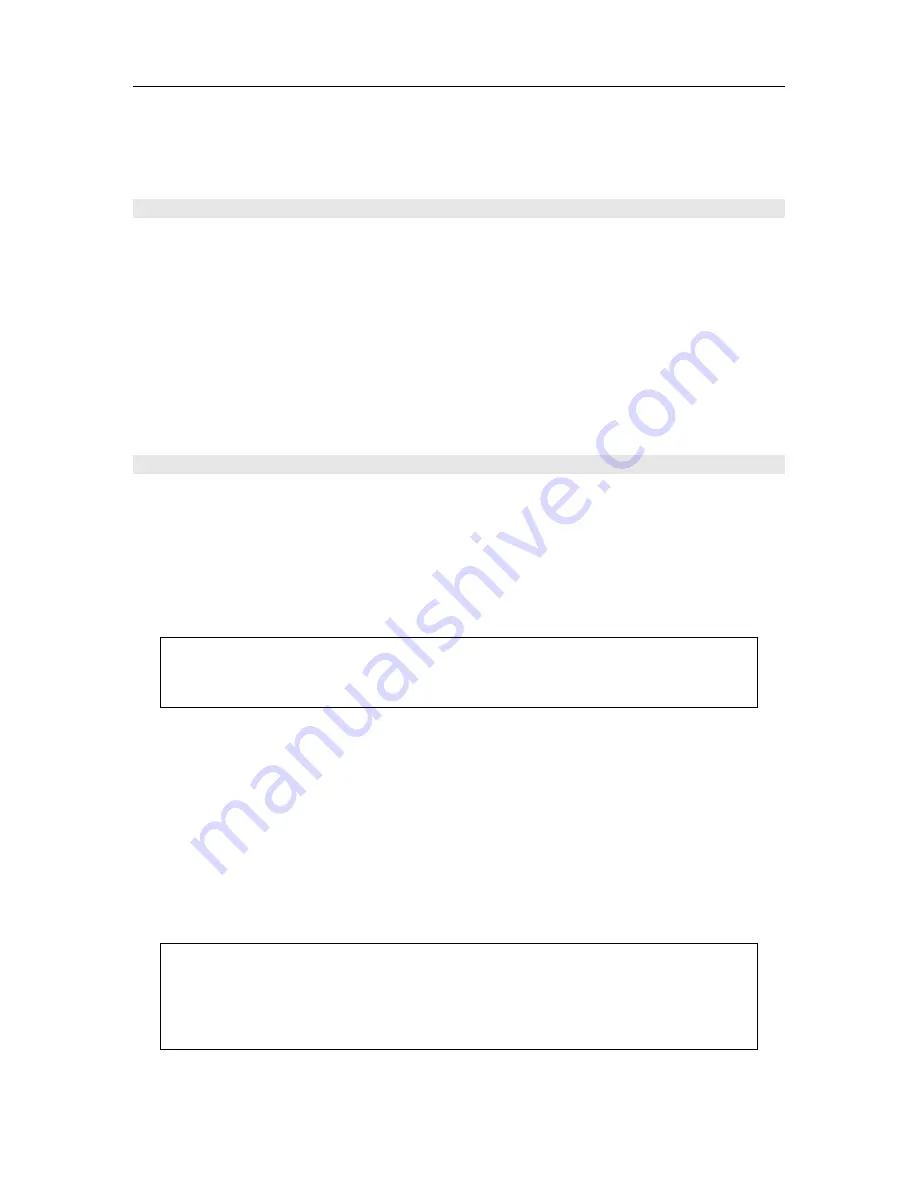
MAKING CONNECTIONS
9
To accommodate a wide range of home entertainment systems, this player features numerous
types of connections for both audio and video. Please continue reading this section for help
determining the best possible connections for your system.
BEFORE CONNECTING
Read the instruction manuals of any component that you plan to connect to the DVD 8 player.
For all components, turn the power off and unplug them from the wall outlet before making any
connections.
Connect the DVD 8 player to the TV directly. If you connect the DVD 8 player to a VCR, TV/VCR
combination, or video selector, the playback picture may be distorted as DVD Video images are
copy protected.
Please note that video connections to a TV or monitor are necessary because some discs require
on-screen menu interaction before they can be played.
CONNECTIONS TO A TV
Using the Audio/Video Connection Cable
Using the audio/video cable (Three RCA cables with left and right audio plus one video cable,
not included), make audio connections from the ANALOG OUTPUT L and R jacks to the
corresponding audio input jacks on the TV. In the same manner, make the composite video
connection from the COMPOSITE VIDEO OUTPUT video jack to the corresponding video input
jack on the TV. Be sure to set Audio Setup > Speaker Setup Select to "Movie Stereo" using the
on-screen setup menu.
Note: Be sure to match the colors of the plugs on the cable with the corresponding
jacks on the DVD 8 player and the TV: yellow for composite video, red for R (right)
audio and white for L (left) audio.
Connecting DVD 8 with an HDMI connection
The DVD 8 has a High Definition Multimedia Interface (HDMI) version 1.1 digital video and audio
output connection to make it easy to connect to a compatible companion surround sound
component or video display. By connecting the HDMI cable from the DVD 8 to your HDMI
equipped video display, surround sound processor, preamplifier or AV receiver you will have the
capability to playback the digital sound and digital video signal from your favorite movies or CD
disks. The HDMI connection keeps the digital video signal intact until it is converted from a digital
signal inside your display into an analog signal on the screen. This eliminates converting the
digital video into an analog video signal in the DVD 8, sending it as an analog video signal to the
display where it is converted back to digital and then analog again inside the display. In most
cases this will be the best possible video signal for your display.
NOTE: If your HDMI equipped component does not have High bandwidth Digital Copy
Protection (HDCP) capability to make a ‘digital handshake’ with the DVD 8 then the
HDMI output will NOT provide an output signal to your HDMI equipped companion
component. Use the component video outputs and either the coaxial or optical digital
audio outputs in this situation.

























