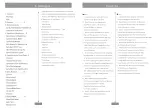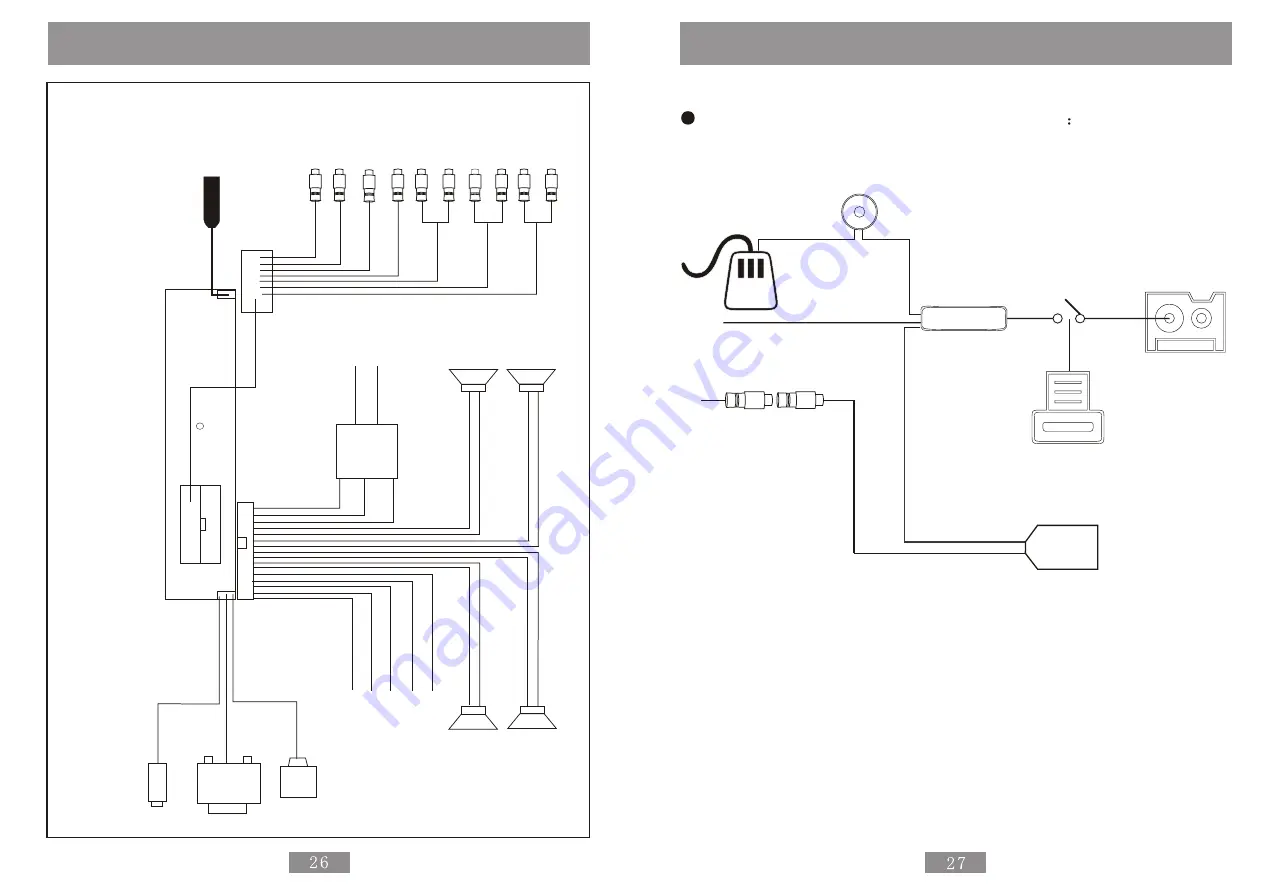
Connect of the Device
B
lu
e
G
ro
u
n
d
(
B
-)
B
la
ck
Y
e
llo
w
R
e
d
B
a
tt
e
ry
(
B
+
)
L
ig
h
t
S
w
it
c
h
c
a
b
le
R
a
d
io
A
n
te
n
n
a
S
ke
tc
h
M
a
p
o
f
C
o
n
n
e
ct
io
n
S
ke
tc
h
M
a
p
o
f
C
o
n
n
e
ct
io
n
+
-
+
-
G
re
y
G
re
y/
B
la
ck
P
u
rp
le
P
u
rp
le
/B
la
ck
+
-
+
-
G
re
e
n
G
re
e
n
/B
la
ck
W
h
ite
W
h
ite
/B
la
ck
F
ro
n
t-
L
e
ft
A
m
p
li
fi
e
r
B
a
c
k
-L
e
ft
A
m
p
li
fe
r
F
o
n
t-
R
ig
h
t A
m
p
li
fi
e
r
B
a
c
k
-
R
ig
h
t
A
m
p
lif
ie
r
1
5
A
R
e
d
V
id
e
o
2
V
id
e
o
1
A
u
d
io
4
-L
e
ft
Y
e
ll
o
w
Y
e
ll
o
w
W
h
it
e
A
u
d
io
4
-R
ig
h
t
Y
e
llo
w
B
la
ck
P
o
w
e
r
F
ilt
e
r
U
S
B
V
G
A
M
IC
O
U
T
R
e
d
W
h
it
e
l
R
e
d
W
h
it
e
R
e
d
W
h
it
e
A
u
d
io
3
-L
e
ft
A
u
d
io
3
-R
ig
h
t
A
u
d
io
2
-L
e
ft
A
u
d
io
2
-R
ig
h
t
A
u
d
io
1
-L
e
ft
A
u
d
io
1
-R
ig
h
t
B
lu
e
R
e
d
/B
la
ck
O
ra
n
g
e
B
a
c
k
u
p
C
o
n
tr
o
l
C
a
b
le
P
c
P
o
w
e
r
C
o
n
tr
o
l C
a
b
le
P
c
R
e
s
e
t
C
o
n
tr
o
l C
a
b
le
P
o
w
e
r
C
o
n
tr
o
l C
a
b
le
G
re
e
n
/W
h
ite
Video 2
Connect of the Device
Connect of Backingup Control Cable
Car Shelf
Backup Light
Backup Cable
Gear
Battery
Power
Video Output
Camera
Summary of Contents for CID700M
Page 1: ...Catalogus Cautions...
Page 18: ......