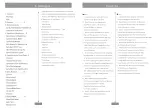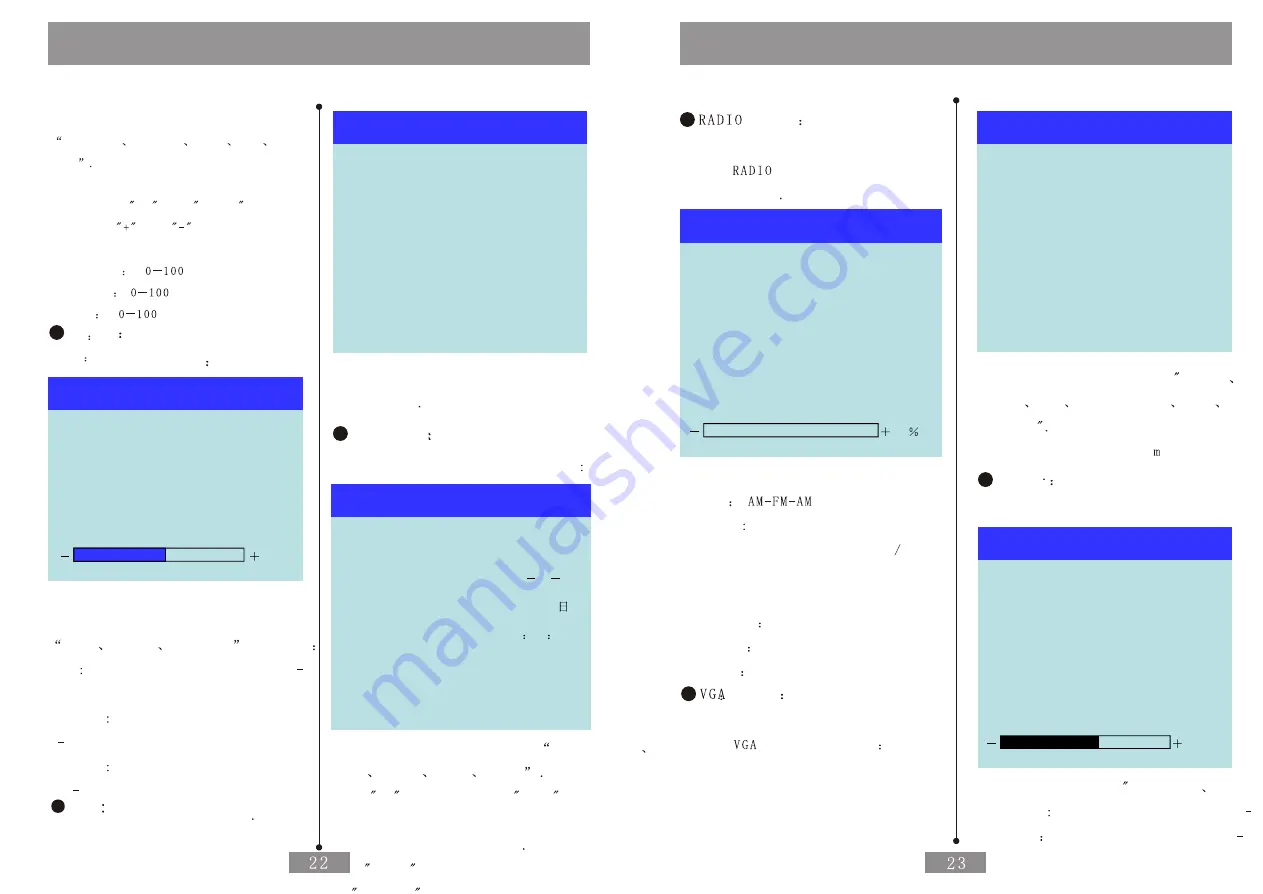
Operation of the Menu
There are Five Entries such as
Brightness
Contrast
Color
Nett
Hue
Select the Entry Needed to Adjust by
Pressingthe
Up
and
Down then
Press the
and
to adjust the
specification
Brightness
Contrast
Color
Nett
Adjust the Image
Hue
Adjust the image
Alt
50
Bourdon
50
Balance
0
50
Sound
Sound Submenu
There are three Entries such as
Bass
Treble
Balance
to adjust
Bass Adjust the Bass Volume from 0 100
and the Windows Default is 50
Bourdon Adjust the Treble Volume from
0 100 and the Windows Default is 50
Balance Adjust the Balance of the
Left Right Channel for Amplifier
and the Windows Default is 0
Set
Language
Chinese
Set
Select the OSD Lanugage According to
Requirement
Time Set
Submenu of the time set
Hour
24H
Date
2016 10
16
Week
Time
16
16
16
Save
OK
Time Set
There are four Entries such as
Clock Mode
Date
Week
time
Save
Press
ok
at the entry of
save
after adjusting then all adjusted
specification can be saved
Press Menu
to exit then the entry
of
time set
will be valid
Operation of the Menu
There are two Entries brightness
contrast
Brightness Adjust the Brightness from 0 100
Contrast
Adjust the Contrast from 0 100
mode
There are only one main menu
at the
mode without
any Submenu
Wave Brand
FM
Channel
13
Frequency
87.5MHZ
Direction
Up
Save As
13
Save
O
0
Radio
Brand
switch circularly
Channel there are 100pcs from 0 to 99
storage place for AM FM each
at the current display
broadcast storage place
Frequency
Current Broadcast frequency
Direction
Direction of the frequency
Save As
The Appointed place of Save
Save
Save yes or no
Mode
Interface of the Main Menu
at the
Mode as follows
Image
Sound
Set
Geometrical Set
Message
Time Set
Main Menu
There are Six Entries such as Image
Sound
Set
Geometrisch
Info
Time Set
The adjust of time set and
Sound is the same Adjust ent in the
AV mode Other set is as follows
Image
Submenu of the Image as follows
Brightness
56
Contrast
40
56
Image
Sound
Summary of Contents for CID700M
Page 1: ...Catalogus Cautions...
Page 18: ......