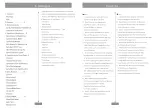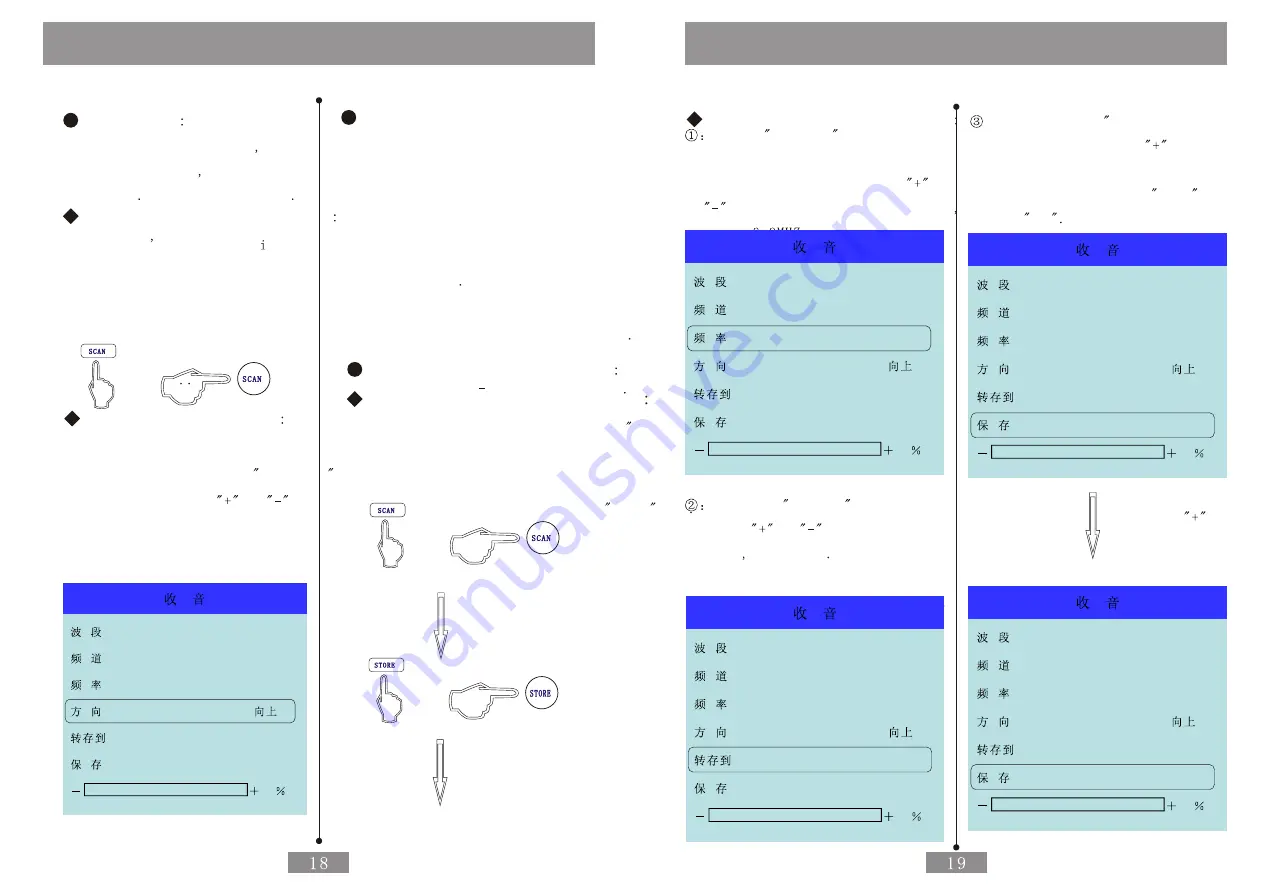
Radio Tuner
Radio Tuner
Manual Tune
There are two kinds of Tuner One is
Shortcut Tune Mode the other is Menu
Tune Mode Operation is Different
ShortCut Key Manual Tune Mode
System won t Stop Search ng from
the Current Frequence Until the
Valid Broadcast Searched at the
Radio Mode on the Condition of
Closing Panel then Display the
Valid Broadcast
Menu Manual Tune Mode
Enter into the Radio Menu at the
Radio Mode then Select Direction
Entry then Press the
or
of
the Menu so that the Recipt Channel
will Change Step by Step Until the
Anticipant Recipt Frequency
FM
13
87.5MHZ
13
OK
0
Set Memory Broadcast Automatically
System will Search the Valid Channel
whose Signal Intensity has been Reached
the Requirement from Low to High According
to the Frequency at the Auto Tune then
Store the Channel Set in Advance by
Serial Number
Display the Broadcast from the Channel
Set in Advance by Pressing Digit Key
There are 100 piece Channel Set in
Advance From 0 99 for AM and FM
Manual Set Memory in Advance
ShortCut Key Set in Advance Mode
Users only Need to Press the “Store Key
of the Front Panel or the Remote Control
to Store the Valid Channel of the Broadcast
met requirement When Press the Scan Key
Valid Broadcast Searched
Store the Broadcast to Current Channel
Menu Operation Set in Advance
Select
Direction
Entry then
Tune the Broadcast to the Channel
Met Anticipant by Pressing the
or
of the Menu at the Menu Mode
Such as 9
Press the
Save as
Entry then
Press the
or
Key to Set the
Channel Such as 25
Cancel this Procedure if the User
want to Save as the Current Channel
Select the “Save
Entry by Pressing
the Down Key then Press
then he
Current Channel will be Stored to
Appointed Channel if the
Save
Entry
Display
OK
FM
13
99.8MHZ
13
OK
0
FM
13
99.8MHZ
25
NO
0
FM
13
99.8MHZ
25
NO
0
FM
13
99.8MHZ
25
OK
0
Press Menu
Summary of Contents for CID700M
Page 1: ...Catalogus Cautions...
Page 18: ......