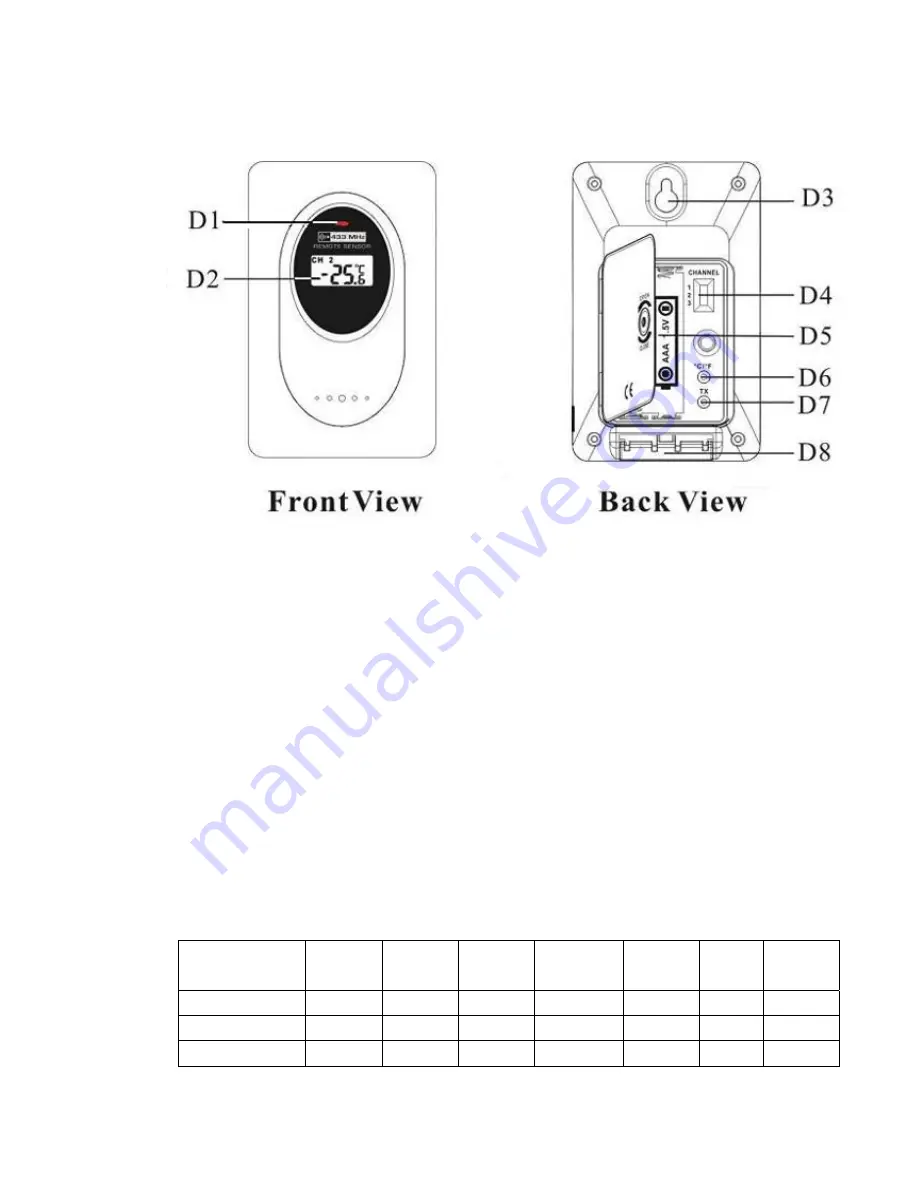
3
KW9010
Thermo Sensor Unit Appearance.
D1: Transmission Indication LED D2: Outdoor Temperature
D3: Wall Mount Hole D4: Channel Select Switch
D5: Battery Compartment D6: °C/°F” button
D7: “TX” button D8: Stand
Manual Time Setting:
z
Hold “ MODE” button for 3 seconds to enter Clock/Calendar setting Mode .
z
Press “+” or “-” buttons to adjust the setting and press “MODE” button to confirm
each setting.
z
The setting sequence is shown as follow: Hour, Minutes, Second, Year,
Month/Day sequence, Month, Day, Time Zone, Day-of-week language.
z
8 languages can be selected in Day-of-week, they are: German, English, Russian,
Denmark, Dutch, Italian Spanish and French,. The languages and their selected
abbreviations for each day of the week are shown in the following table.
Language
Sunday
Monday Tuesday Wednesday Thursday
Friday Saturday
German, GE
SO
MO
DI
MI
DO
FR
SA
English,
EN
SU MO TU WE TH FR
SA
Russian, RU
BC
NH
BT
CP
HT
NT
CY

























