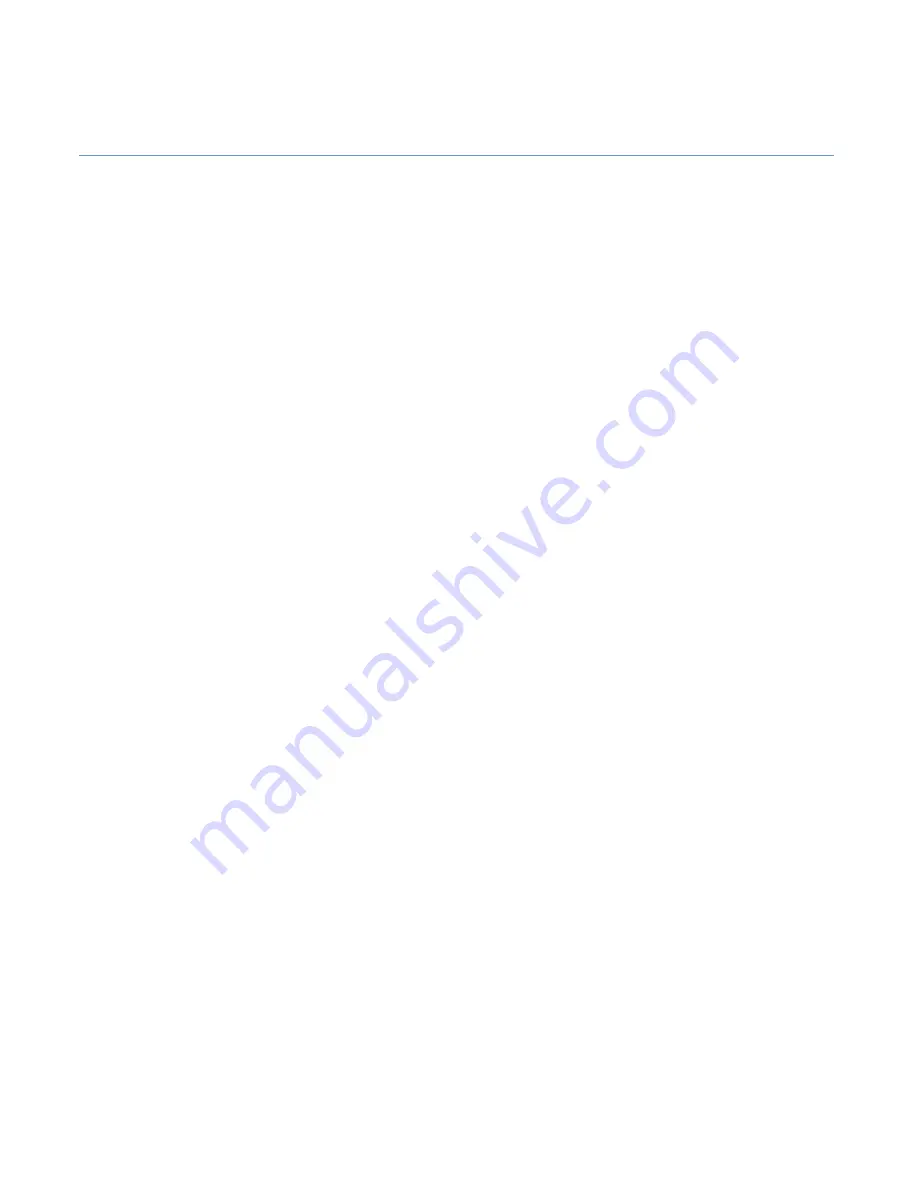
September 1, 2015
CarrierMate
™
Diagnostic Guide
Page | 9
System Verification
Topics in this chapter provide information and procedures for performing a basic system
verification.
For technical questions, contact CarrierWeb Client Support.
•
Call 866-884-8241 ext. 107
•
Email: [email protected]
























