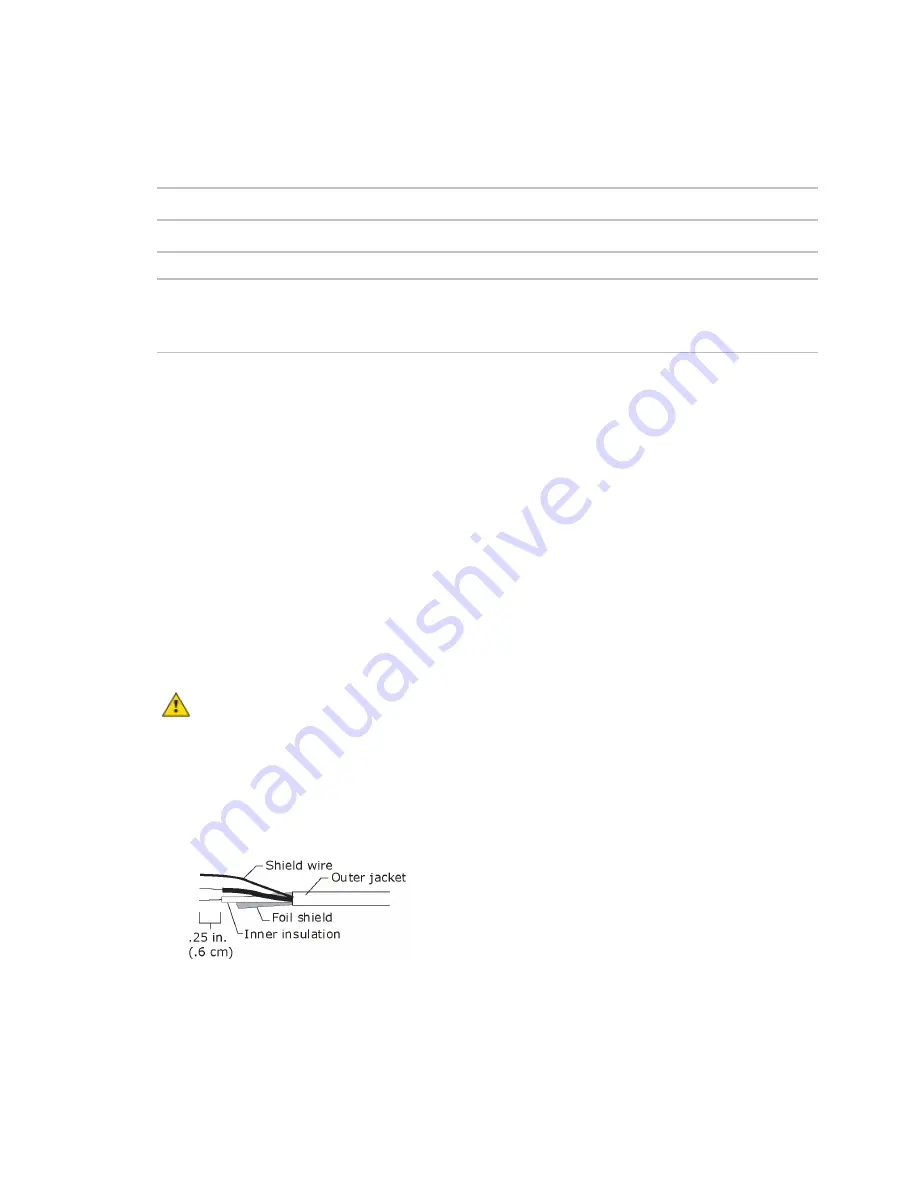
Installing the UC Open
UC Open
CARRIER CORPORATION ©2019
Installation and Start-up Guide
All rights reserved
14
LED
The blue LED on the top of the Wireless Adapter indicates the following:
If the LED is...
Then the device...
Off
Is not powered or there is a problem.
Blinking
Is working properly.
Steadily on
Has a problem. Do one of the following:
•
Cycle power to the device.
•
Insert a small screwdriver or paper clip into the hole next to the LED to reboot the
device.
To wire an Equipment Touch to the UC Open
NOTES
•
The Equipment Touch requires a 24 Vac power supply. It is not powered by the Rnet.
•
If the Equipment Touch will be:
○
Daisy-chained on the Rnet with ZS sensors or a Wireless Adapter, use the standard 4-conductor Rnet
wiring and follow the wiring instructions
To wire ZS sensors to the UC Open
(page 11).
○
The only device on the Rnet, you can use a 2-conductor cable instead of the standard 4-conductor Rnet
cable and follow the instructions below.
•
For complete Equipment Touch installation instructions including wiring diagrams, see the
Equipment Touch
Installation and Setup Guide.
CAUTION
The UC Open can share a power supply with the Carrier controller as long as:
•
The power supply is AC power.
•
You maintain the same polarity.
•
You use the power source only for Carrier controllers.
1
Turn
off
the UC Open's power.
2
Partially cut, then bend and pull off the outer jacket of the cable. Do not nick the inner insulation.
3
Strip about 0.25 inch (0.6 cm) of the inner insulation from each wire.



























