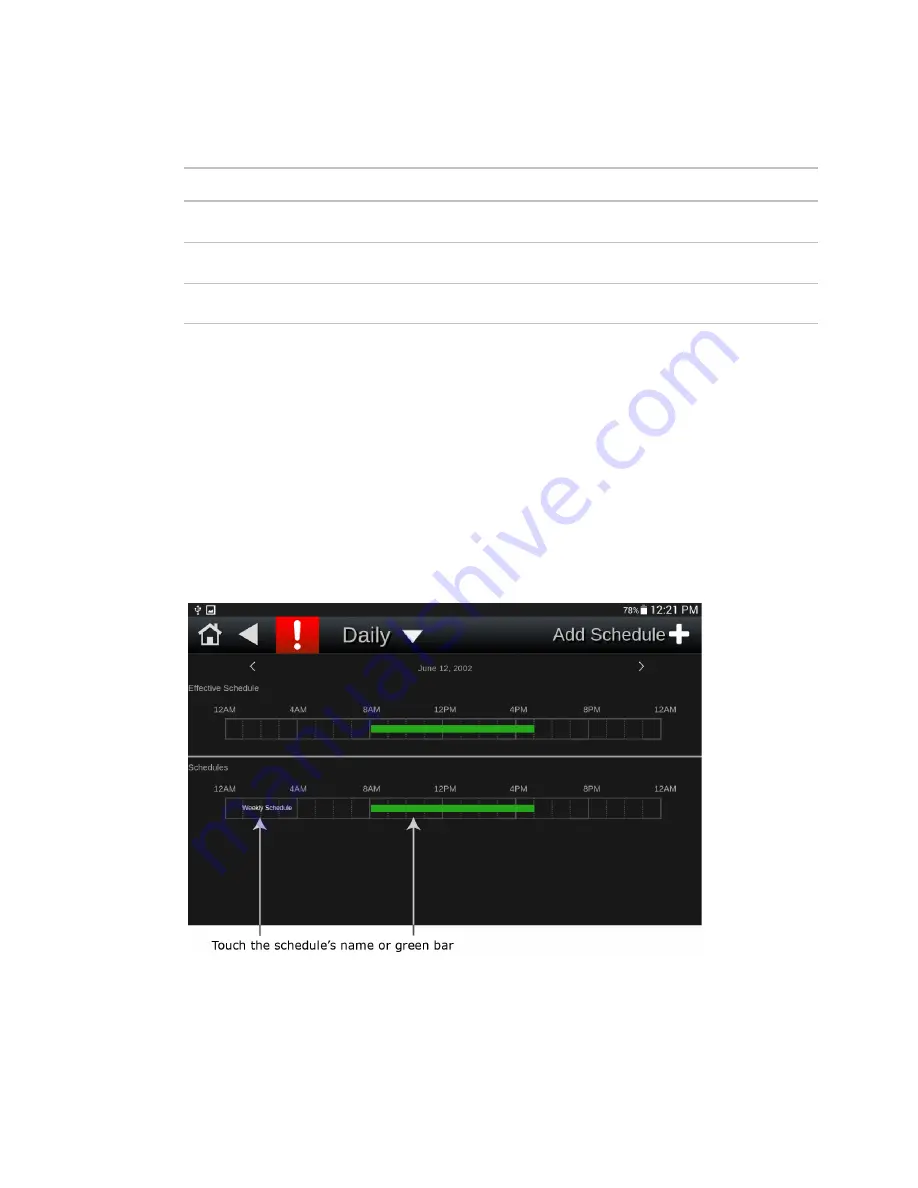
Creating or viewing schedules
TruVu™ ET Display (part# EQT2)
CARRIER CORPORATION ©2020
Installation and Start-up Guide
All rights reserved
35
7
Select one of the following:
Select...
To use the schedule...
Dated
For a specified period of time between a start and end date. For example, 7:00 am to
7:00 pm every day between July 1st and July 22.
Weekly
Every week on the specified days. For example, every Monday through Friday, 8:00 am
to 5:00 pm.
Continuous
Continuously between 2 specified dates/times, For example, a non-stop schedule that
starts June 1st at 12:00 am and ends August 31st at 11:50 pm.
8
Touch
Save Schedule
when finished.
To add multiple periods to a weekly schedule
A weekly schedule can have multiple periods. For example, the first period could be every Monday through Friday,
8:00 am to 5:00 pm. The second period could be every Monday through Wednesday, 6:00 pm to 8:00 pm.
NOTE
You can create up to 4 periods for a day, and up to 28 periods in a week.
1
Following the instructions above, create a weekly schedule for the first period. The schedule name is saved
as
Weekly Schedule
.
2
In the
Daily
view, touch
Weekly Schedule
or the green bar beside it.
3
Touch
Add Period
.
Summary of Contents for TruVu EQT2
Page 4: ......
Page 47: ......
Page 48: ...CARRIER CORPORATION 2020 Catalog No 11 808 687 01 11 4 2020 ...
























