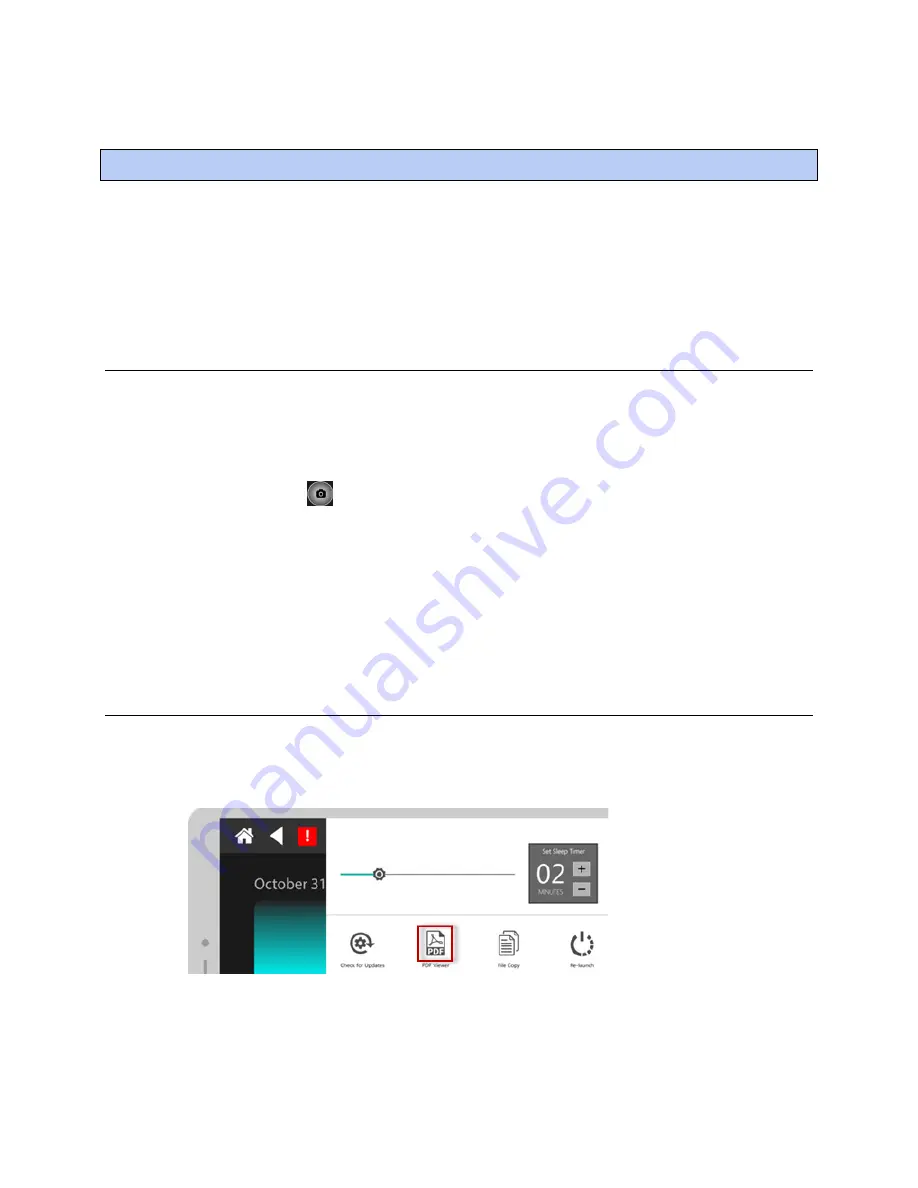
Working with files
TruVu™ ET Display (part# EQT2)
CARRIER CORPORATION ©2020
Installation and Start-up Guide
All rights reserved
11
With your USB drive connected through the USB port on the TruVu™ ET display, you can do the following:
•
Save screenshots to the USB drive
•
View any .pdf files from your USB drive on the TruVu™ ET display
•
Copy files from the USB drive to the TruVu™ ET display
Capturing screenshots
You can capture and save screenshots of the display to a USB drive.
To take a screenshot
1
Insert your USB drive into the USB port of the TruVu™ ET display.
2
Tap the
Screenshot
(
) button on the TruVu™ ET display screen.
NOTES
:
•
The file is saved to the
/screenshots
folder on your USB drive.
•
You can drag the screenshot icon to any location on the screen.
Viewing files
PDF files from your USB drive can be viewed from the
Quick Settings
pane.
1
To display the pane, swipe down from the top of the touchscreen.
2
To open the .pdf viewer, click the
PDF Viewer
icon.
3
Browse to the desired file either on the USB drive or that have been copied to the TruVu™ ET display using
Copy Files
.
Working with files
Summary of Contents for TruVu EQT2
Page 4: ......
Page 47: ......
Page 48: ...CARRIER CORPORATION 2020 Catalog No 11 808 687 01 11 4 2020 ...






























