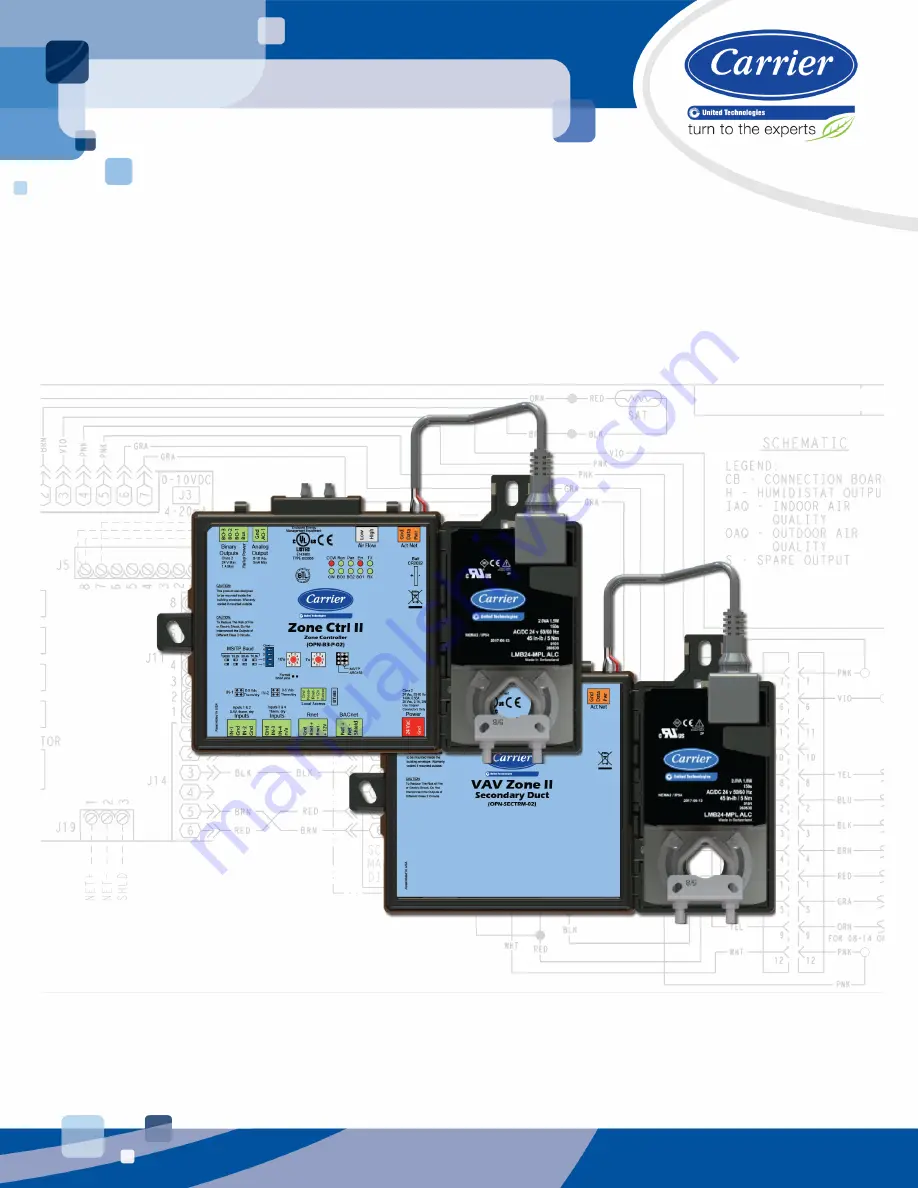
Z
Z
o
o
n
n
e
e
C
C
t
t
r
r
l
l
I
I
I
I
a
a
n
n
d
d
V
V
A
A
V
V
Z
Z
o
o
n
n
e
e
I
I
I
I
S
S
e
e
c
c
o
o
n
n
d
d
a
a
r
r
y
y
D
D
u
u
c
c
t
t
I
I
n
n
s
s
t
t
a
a
l
l
l
l
a
a
t
t
i
i
o
o
n
n
a
a
n
n
d
d
S
S
t
t
a
a
r
r
t
t
-
-
u
u
p
p
G
G
u
u
i
i
d
d
e
e
CARRIER CORPORATION ©2019
A member of the United Technologies Corporation family · Stock symbol UTX · Catalog No. 11-808-664-01 · 1/25/2019


































