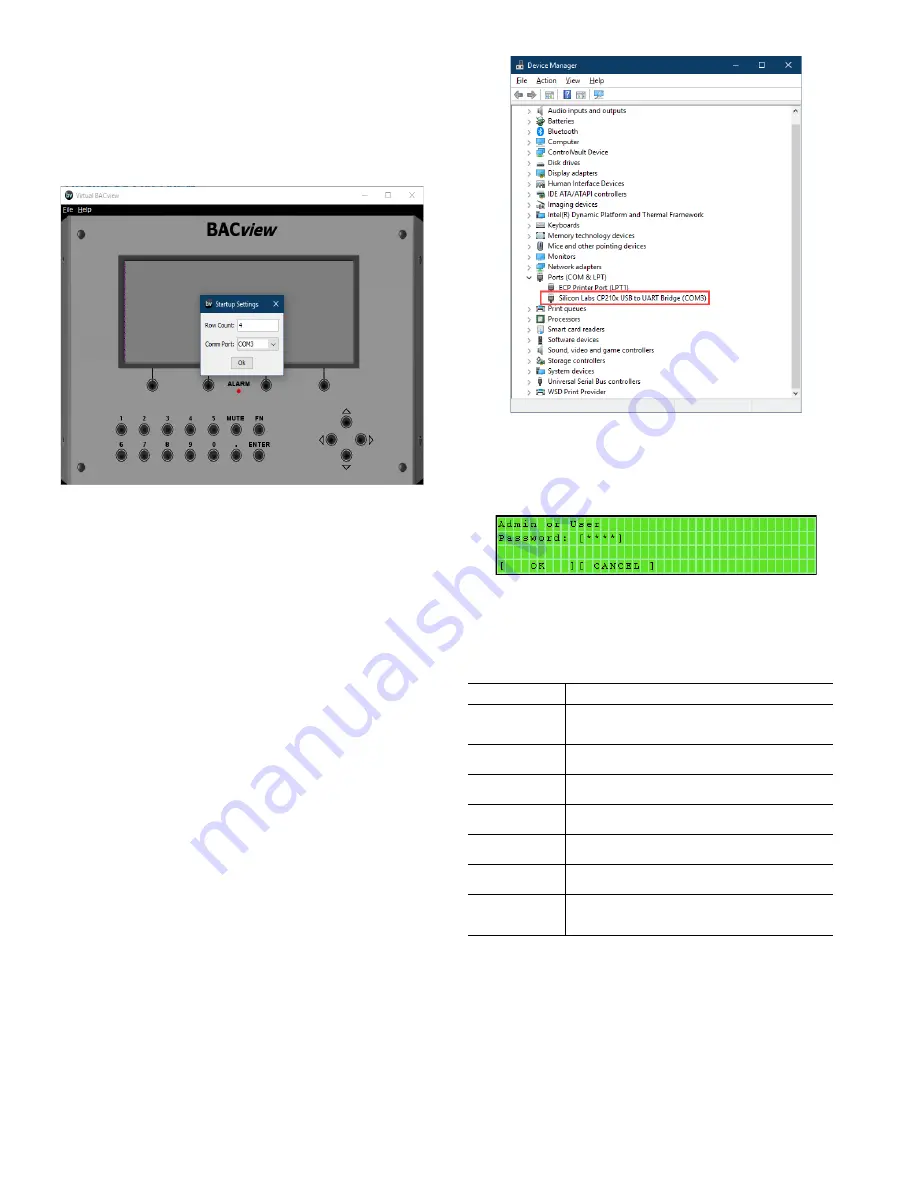
52
Virtual BACview (see Fig. 34) provides the end-user an interface
to a controller using a laptop. It uses the dongle/cable assembly
found in the technician tool kit (TECH-TKIT) to connect from a
USB port on the laptop to the Rnet port on the 6126 controller.
The
Row Count:
field is for configuring the number of lines on
the screen. The minimum is 4 rows and the maximum is 100 rows.
The
Comm Port:
selector allows selection of the COM port
allowing the computer to communicate with the 6126 controller.
Fig. 34 — Virtual BACview
All BACview illustrations in this section are from Virtual
BACview, and may not represent the screen viewed on a hand-
held BACview module, which is limited to four (4) rows of text.
The Virtual BACview software interface provides the same func-
tionality as the hand-held module when connected to a controller,
with some additional benefits, such as the flexibility of using a
mouse or keyboard to modify control parameters, and the added
convenience of changing the screen size (rows only) to display
more information at the same time.
By default, the BACview goes into screen-saver mode after 1
minute of inactivity. Pressing any key reactivates the screen to the
Home Screen.
To verify the COM port to use for Virtual BACview, go to the
Device Manager screen, expand the Port (COM & LPT), locate
the Silicon Labs driver, and note the listed COM port. For the ex-
ample shown in Fig. 35, the COM port is COM3.
Fig. 35 — Virtual BACview COM Port Example
The controller will present the Admin or User Password screen
illustrated in Fig. 36. To proceed, enter
1111
and click the
[OK]
softkey to continue. Click the
[CANCEL]
softkey to return to the
previous screen.
Fig. 36 — Admin or User Password Screen
Table 30 provides typical softkey commands encountered while
trouble shooting or configuring the unit.
.
Table 30 — Typical BACview Softkey Commands
SOFTKEY FUNCTION
[OK]
Click this softkey when accepting a configuration
change
[CANCEL]
Click this softkey to cancel a configuration change
[DECR]
Click this softkey to decrease the parameter value
[INCR]
Click this softkey to increase the parameter value
[
PREV]
Click this softkey to return to the previous screen
[
ALARM]
Click this softkey to review alarms
[
CLOCK-
SET]
Click this softkey to review/change the time and date
















































