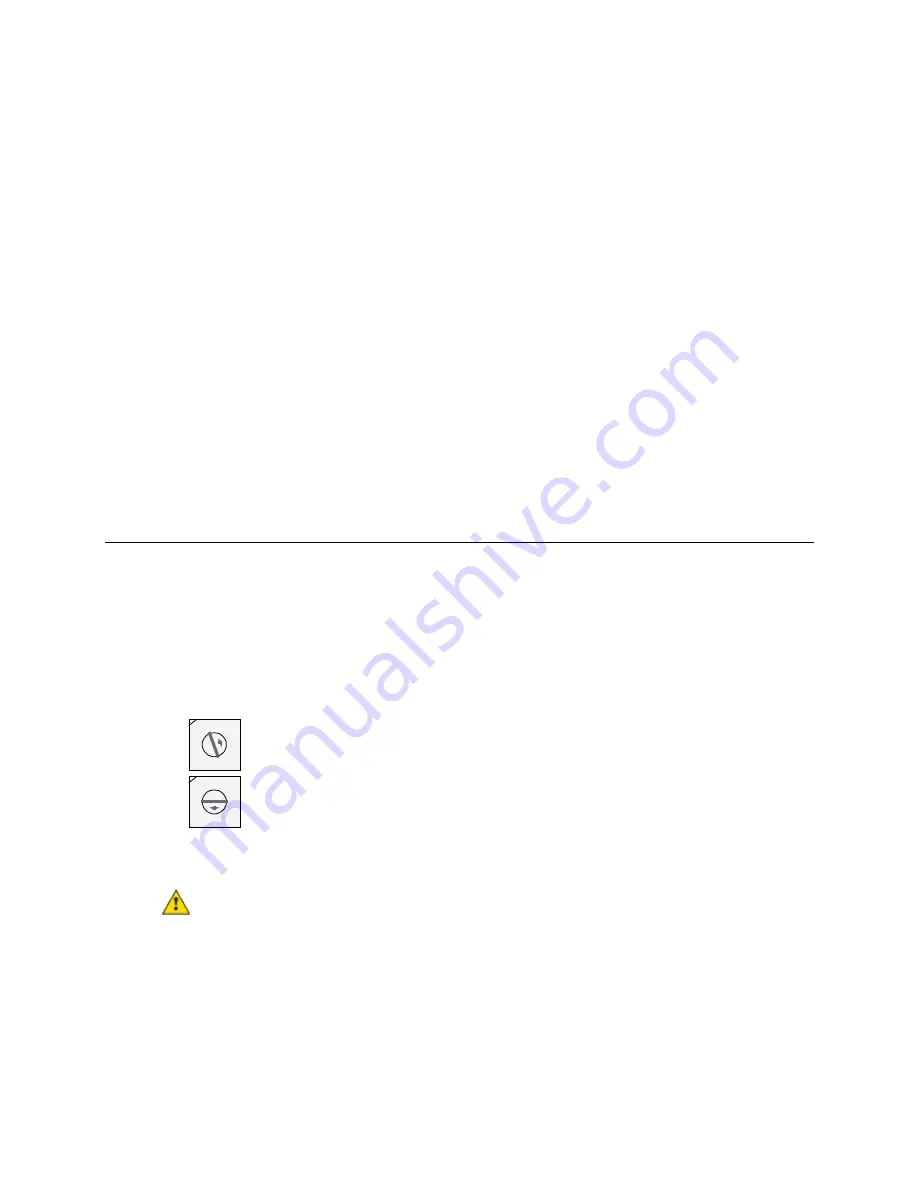
Installing the MPC Open XP
MPC Open XP
MPC Open XPIO48/816
CARRIER CORPORATION ©2019
Installation and Start-up Guide
All rights reserved
8
•
Use the power supply only for Carrier controllers.
To wire for power
1
Turn off the MPC Open XP's power switch to prevent it from powering up before you can verify the correct
voltage.
2
Remove primary power from the 24 Vac transformer.
3
Pull the screw terminal connector from the controller's power terminals labeled
Return
and
24 Vac/26 Vdc
.
4
Connect the transformer wires to the screw terminal connector.
5
Apply primary power to the transformer.
6
Measure the voltage at the controller's power screw terminal connector to verify that the voltage is within the
operating range of 21.6 - 26.4 Vac.
7
Insert the screw terminal connector into the controller's power terminals.
8
Turn on the MPC Open XP's power switch.
9
Verify that the Power LED is on and the Run LED is blinking.
Addressing the MPC Open XP
The MPC Open XP's two rotary switches determine its MAC address when it is placed on a BACnet MS/TP network.
The rotary switches define the MAC address portion of the device's BACnet address, which is composed of the
network address and the MAC address.
1
Turn on the controller's power.
2
Using the rotary switches, set the controller's address. Set the
Tens
(
10's
) switch to the tens digit of the
address, and set the
Ones
(
1's
) switch to the ones digit.
EXAMPLE
If the controller’s address is 25, point the arrow on the
Tens
(
10's
) switch to 2 and the arrow on
the
Ones
(
1's
) switch to 5.
10's
1's
1
3
45
2
7
8
9
6
0
1
3
45
2
7
8
9
6
0
3
Turn on the controller's power.
NOTE
The controller reads the address each time you apply power to it.
CAUTION
The factory default setting is
00
and must be changed to successfully install your MPC Open XP.



























