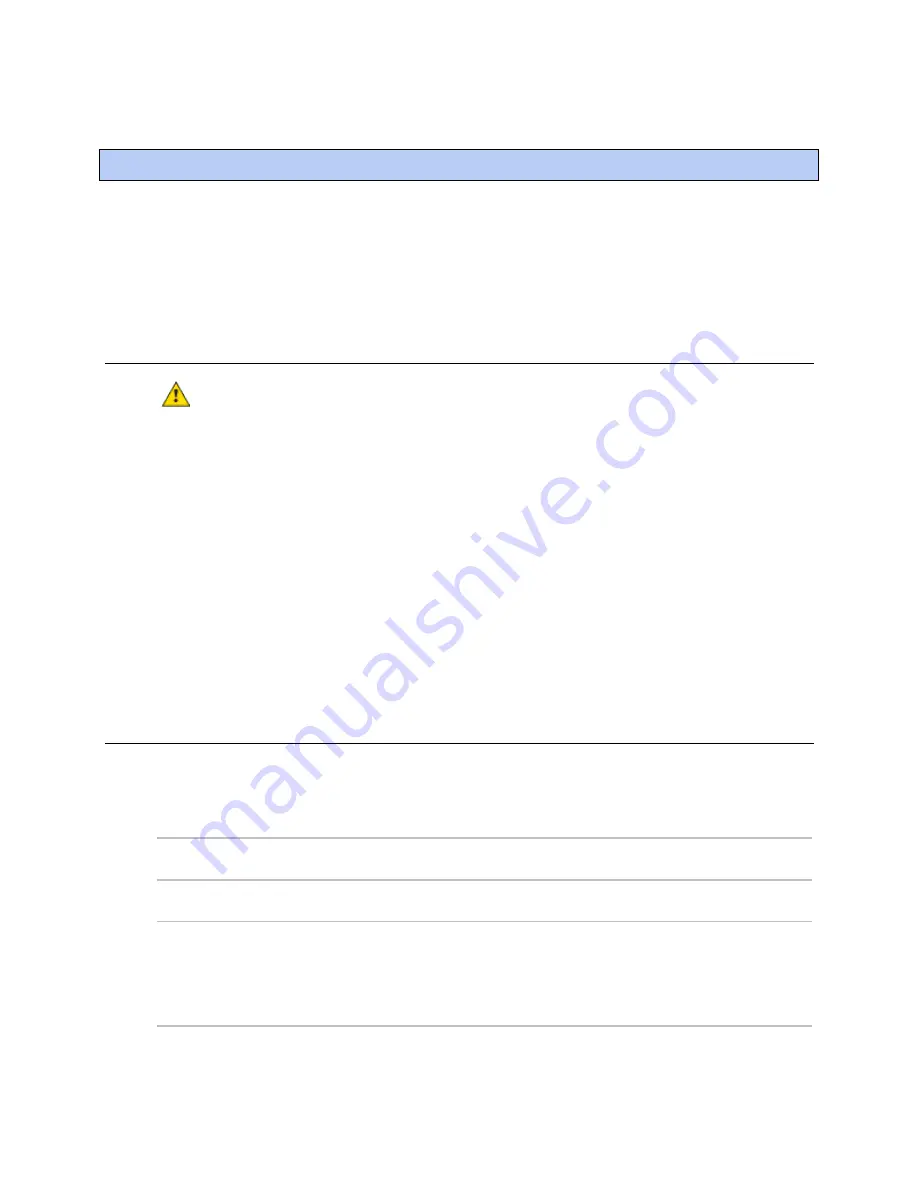
Troubleshooting
i-Vu® Link
CARRIER CORPORATION ©2019
Installation Guide
All rights reserved
8
If you have problems mounting, wiring, or addressing the i-Vu® Link, contact Carrier Control Systems Support.
NOTE
To help you troubleshoot, obtain a Module Status (Modstat) from the controller and review the System Error
and Warning details.
Formatting the i-Vu® Link
CAUTION
This erases all archived information and user-configuration settings. You will have to reconfigure
all custom settings. It is recommended to restore the factory defaults only under the guidance of Carrier Control
Systems Support.
To erase volatile memory data and restore factory default configuration settings:
1
Turn
off
the i-Vu® Link's power.
2
Hold down the i-Vu® Link’s
Format
button while you turn its power on.
3
Continue to hold down the
Format
button until the module status LED displays
8
and then
0
, then release the
button.
4
Sets the Bus and Element number to 0, 1, which must be reverted using the Network Service Tool.
5
In the i-Vu CCN Plus/Pro interface, select the i-Vu® Link in the navigation tree, go to the
Downloads
page and
Download All Content
to download the control programs, drivers, and parameters.
LED's
The LED’s indicate if the i-Vu® Link is speaking to other devices on the network. The LED’s should reflect
communication traffic based on the baud rate set. The higher the baud rate, the more solid the LED's will look.
The
Module Status
LED can display the following error codes.
Error
Code...
Indicates...
Possible solutions
0
The controller is not
downloaded.
1
In the i-Vu CCN Plus/Prointerface, select the router in the navigation
tree, go to the
Downloads
page and click
Download All Content
.
1
A custom equipment
error
Obtain a Module Status Report (Modstat) and look for error conditions.*
If you cannot determine the error from the Modstat, send a screenshot of
the Modstat to Technical Support.
*
NOTE
To obtain a Module Status Report in i-Vu CCN Plus/Pro, click the
menu button, then select Manual Command and type in "modstat".
Troubleshooting


















