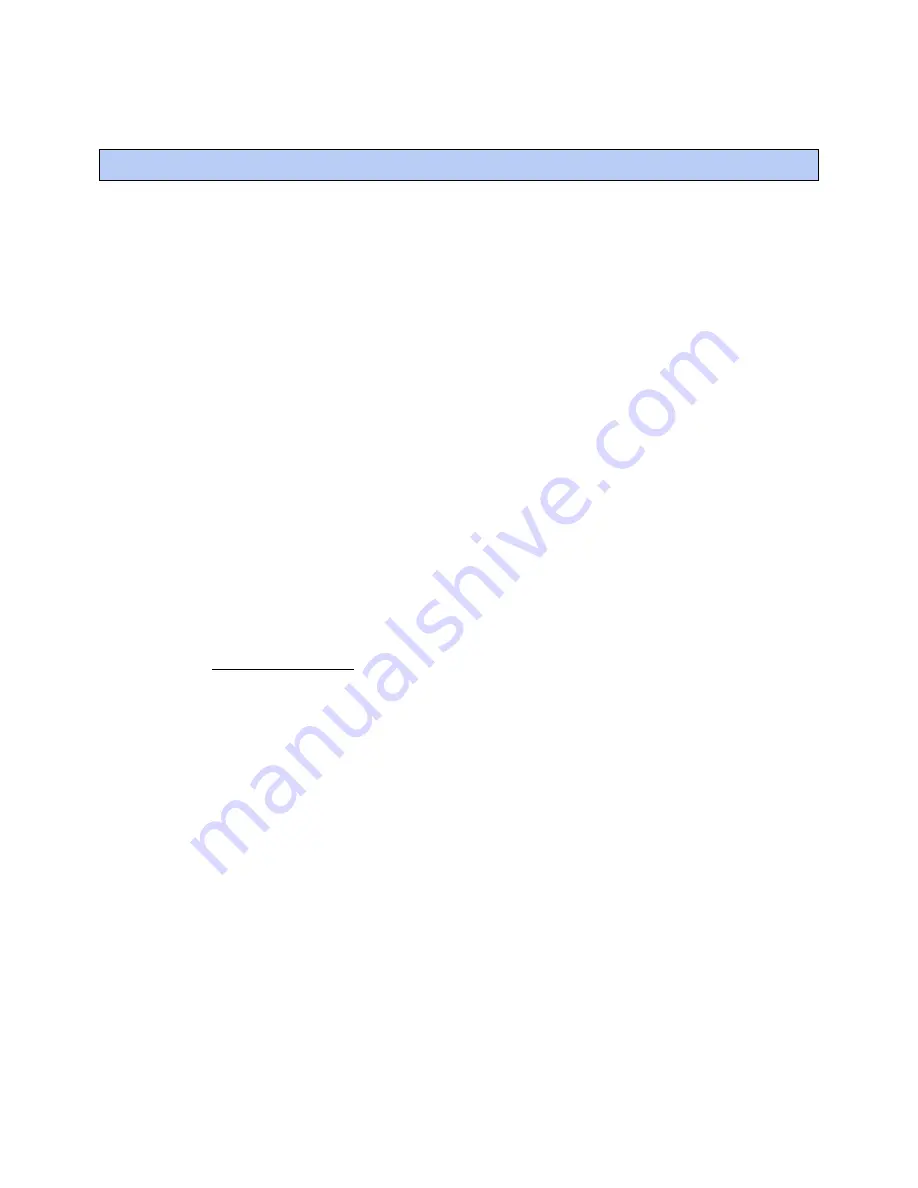
Configuring IP for the i-Vu® Link
i-Vu® Link
CARRIER CORPORATION ©2019
Installation Guide
All rights reserved
7
The i-Vu® Link must be commissioned using Network Service Tool on
Port S1
.
1
Use
Network Service Tool V
(NST V) to connect the i-Vu® Link directly into Port S1, which is designated for
CCN communications.
2
Upload the i-Vu® Link (Default CCN Address 0, 1).
3
Access the
Service Configuration Table
IP_CONF to enter the following configuration options:
NOTE
A static IP address is required, as DHCP is not supported.
○
Host IP Address
- enter the device manager's IP address, provided by the LAN administrator (allowable
entries for xxx.xxx.xxx.xxx: xxx is a decimal number between 0 - 255)
○
Subnet Mask
- enter the device manager's IP address, provided by the LAN administrator (allowable
entries for xxx.xxx.xxx.xxx: xxx is a decimal number between 0 - 255)
○
Default Gateway
- enter the IP Gateway's IP address, provided by the LAN administrator (typically a
router on the Ethernet LAN).
CCN ENET Configuration
Device Type
-
○
Select
Gateway
if the converter connects the primary CCN Bus (Bus 0) to the Ethernet, and toggle the
spacebar to select 0.
○
Select
Bridge
if the converter connects a secondary CCN Bus to the Ethernet and toggle the spacebar to
select 1.
NOTE
You can only have one Gateway per system.
If configured as a Bridge:
○
CCN/Ethernet Gateway Address
- enter the IP address of the i-Vu® device manager that is configured as
the CCN Ethernet Gateway. This is the same address that was entered in the Host IP address for the CCN
Gateway. (Entries are allowed for xxx.xxx.xxx.xxx:xxx are decimal numbers between 0 - 255.)
NOTE
When the device manager is configured as the Gateway, it ignores the CCN/Ethernet Gateway IP
address. In this case, leave the CCN/Ethernet gateway address at its default setting (0.0.0.0.).
4
Repeat the above steps for each i-Vu® device manager used in the CCN system.
Configuring IP for the i-Vu® Link


















