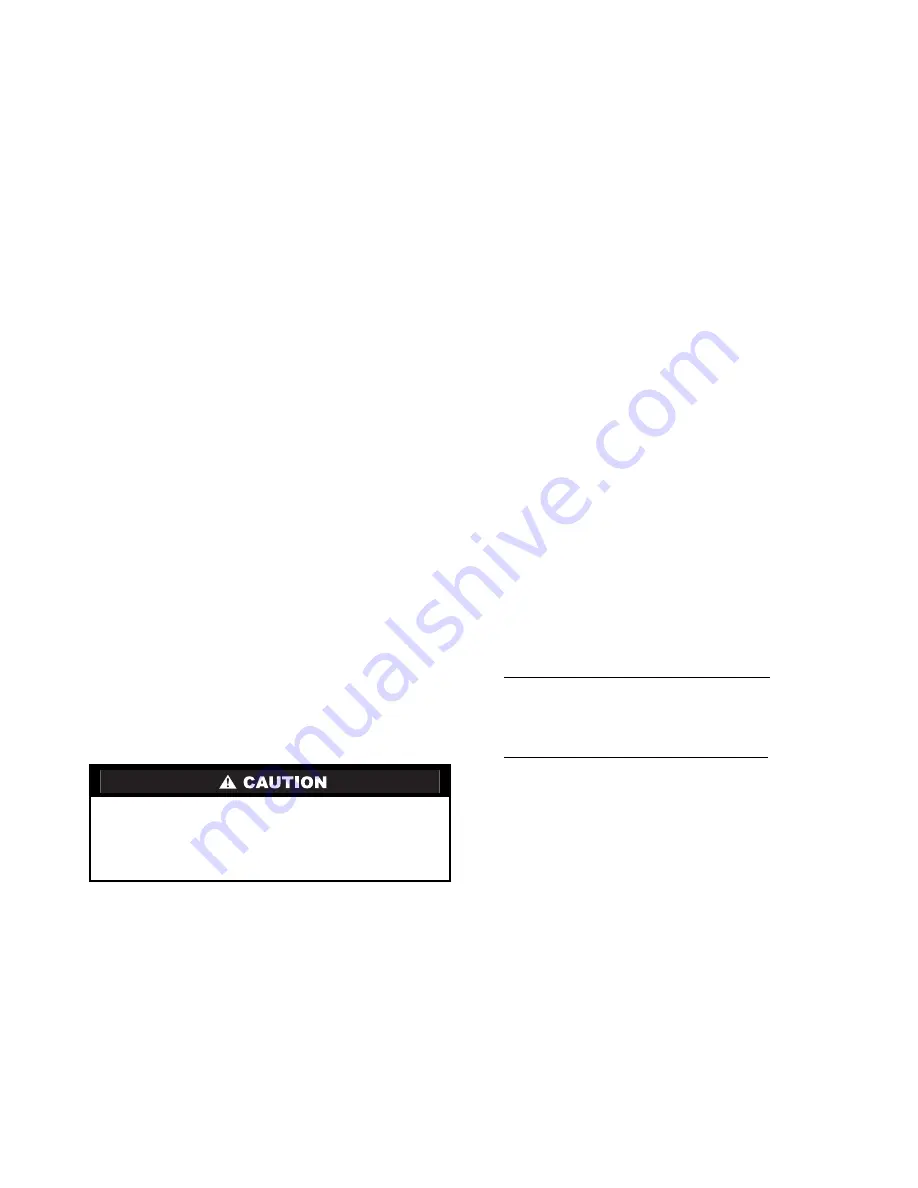
5
FAN CONFIGURATION (Step 3) — The fan configuration
can be set to On or Auto. When the configuration is set to On,
the fan will run continuously during the occupied schedule and
all other modes except OFF. The fan will be off during the un-
occupied schedule except during heating or cooling operation.
If Auto is selected, the fan will run only during heating or
cooling operation. The default is Auto.
HEAT PUMP CONFIGURATION (Steps 4 and 5) — To set
the thermostat for heat pump operation, Advanced Setup
Step 4 must be configured to ON. Use the UP and DOWN AR-
ROW buttons to configure the step. The default is OFF. Press
the mode button to continue to Step 5. Step 5 is used to set the
reversing valve polarity for the heat pump. The variable can be
set to either ‘‘B’’ or ‘‘O.’’ Set the reversing valve polarity to the
correct value depending on the application. The default is ‘‘O.’’
NOTE: Step 5 will appear only if Step 4 is set to ON. Step 6
will appear only if Step 4 is set to OFF.
NOTE: On some commercial heat pump units, the Heat Pump
Configuration option must be set to OFF. Refer to the installa-
tion instructions for the heat pump unit to determine how the
thermostat should be configured.
ELECTRIC HEAT CONFIGURATION (Step 6) — Step
6
is used to configure the thermostat for electric heat. The vari-
able can be configured ON or OFF. The default is OFF.
NOTE: Step 6 will appear only if Step 4 is set to OFF.
DEADBAND (Step 7) — The deadband is the difference in
temperature above the cooling set point or below the heating
set point that the thermostat will wait before turning on the first
stage of heating or cooling. For example, if the cooling set
point is 82 F (28 C) and the deadband is 2 degrees, the first
stage of cooling will not be energized until the temperature
reaches 84 F (30 C). The range of values is 1 to 6 degrees. The
default is 2 degrees.
SET POINT MINIMUM DIFFERENCE (Step 8) — The min-
imum difference between heating and cooling set points can be
user-configured. The range is from 0 to 6 degrees. The default
is 2 degrees. The minimum difference is enforced during
Auto-changeover and Program On operation.
CYCLES PER HOUR LIMIT (Step 9) — The number of
times that heating or cooling can be energized per hour can be
configured. Set the variable to ‘‘d’’ for no limit. Set the variable
to ‘‘d1’’ to disable the 5-minute compressor lockout. The vari-
able can also be set from 2 to 6 cycles per hour. The default is 6
cycles per hour.
PRE-OCCUPANCY
PURGE
TIMER
(Step
10
—
33CS250-FS Only) — The preoccupancy purge allows fresh
outside air to be brought into the space before the Occupied 1
time period. The timer limits the amount of time that the purge
can operate. The timer can be set from 0 to 3 hours with
15-minute intervals. The default is 0 hours (disabled).
BACKLIGHT DISPLAY (Step 11) — The display backlight
can be set to ON (always on) or OFF (turn off 8 seconds after
usage). The default is ON.
SERVICE FILTER (Steps 12 and 13) — Step 12 allows the
user to reset the Service Filter counter to zero and remove the
‘‘SERVICE FILTER’’ icon (if displayed on the thermostat
screen). Press the Override button while in Setup Step 12 and
the counter is reset to zero. Press the Mode button to adjust the
number of hours the blower will run before the ‘‘SERVICE
FILTER’’ icon is displayed. The range is 0 to 1950 hours. Set
the variable to 0 to disable this function. The default is
500 hours.
SOFT START (Step 14 — 33CS250-FS Only) — The
soft
start is used when multiple units are used in an application. The
soft start staggers the start-up times of the units in the event of
power loss and restart. Each unit should be assigned a unit ID
number. The 30-second delay time is multiplied the unit ID
number to get the total soft start delay time for each unit. For
example, if the unit ID number is 10, set the Soft Start function
to 10, the start-up delay time is 30 seconds x 10 = 300 seconds
(5 minutes). The range is 0 to 99 (ID numbers). A value of 0
disables the function. The default is 0 (ID number).
FAHRENHEIT/CELSIUS OPERATION (Step 15) — The
thermostat can be set to operate in Fahrenheit or Celsius de-
grees. Set the variable to ‘‘F’’ for Fahrenheit operation. Set the
variable to ‘‘C’’ for Celsius operation.
SENSOR TYPE CONFIGURATION (Step 16 — 33CS250-
FS Only) — The sensor type configuration can be set to YES
or NO. If it is set to NO, any sensor wired to the RS and RS+5
terminals will be automatically detected and used as a remote
temperature sensor (thermostat controls to sensor temperature
reading). If the sensor type configuration is set to YES, any
sensor wired to the RS and RS+5 terminals will be used as an
outside or duct sensor (thermostat will not control to sensor
temperature reading). The default is NO.
SECURITY LEVEL (Steps 17 to 19) — The Security Level
limits the actions that the user can perform at the thermostat.
There are 4 security levels. When the security level is set to
‘‘0,’’ no security will be in effect. When the security level is set
to ‘‘1,’’ the set point range is limited by the settings of Steps 18
and 19. When the security level is set to ‘‘2,’’ the set point
range is limited by the settings of Steps 18 and 19 and the Pro-
gram On thermostat operation mode is always in effect. When
the security level is set to ‘‘3,’’ the set point range is limited by
the settings of Steps 18 and 19, the Program On mode is always
in effect, and set point changes are prohibited. The default is 0.
NOTE: The Fan button is ignored when Security levels 2 or 3
are in effect.
Security Maximum Heat Set Point (Step 18) — If the Secu-
rity Level is not set to 0, the maximum heating set point will be
in effect. The user will not be allowed to set the heating set
point over the specified value. The range of values is 35 to 99 F
(1 to 37 C). The default is 80 F (27 C).
Security Minimum Cool Set Point (Step 19) — If the Securi-
ty Level is not set to 0, the minimum cooling set point will be
in effect. The user will not be allowed to set the cooling set
point below the specified value. The range of values is 35 to
99 F (1 to 37 C). The default is 65 F (18 C).
Install Accessories —
The following accessories can
be used with this thermostat:
• remote temperature sensor with override (33CSSEN-WB)
• remote temperature sensor (33CSSEN-01)
• Add-a-Wire™ accessory (33CSACC-AW)
• duct temperature sensor (33CSSEN-DS)
• Add-a-Subzone™ accessory (33CSACC-AZ)
• wireless remote sensor (33CSRFS-RC/RE)
Refer to the accessory installation instructions for each
accessory for more information.
REMOTE
TEMPERATURE
SENSOR
(33CS250-FS
Only) — A remote temperature sensor may be provided to
read the temperature from a space. If a remote temperature sen-
sor is connected, the thermostat will ignore the reading of its
internal sensor. When the thermostat is using a reading from a
remote sensor, the degree symbol above the temperature read-
ing will blink.
When installing a remote sensor, do not run the wires in the
same conduit as the HVAC equipment control wires, fire alarm
Damage to compressor could result if 5-minute compressor
lockout is disabled or compressor is allowed unlimited
cycles. Do not set thermostat Advanced Setup Step 9 to
‘‘d’’ or ‘‘dl’’ unless specifically recommended for the
application.
105
→
→
Summary of Contents for DEBONAIR 33CS
Page 11: ......






























