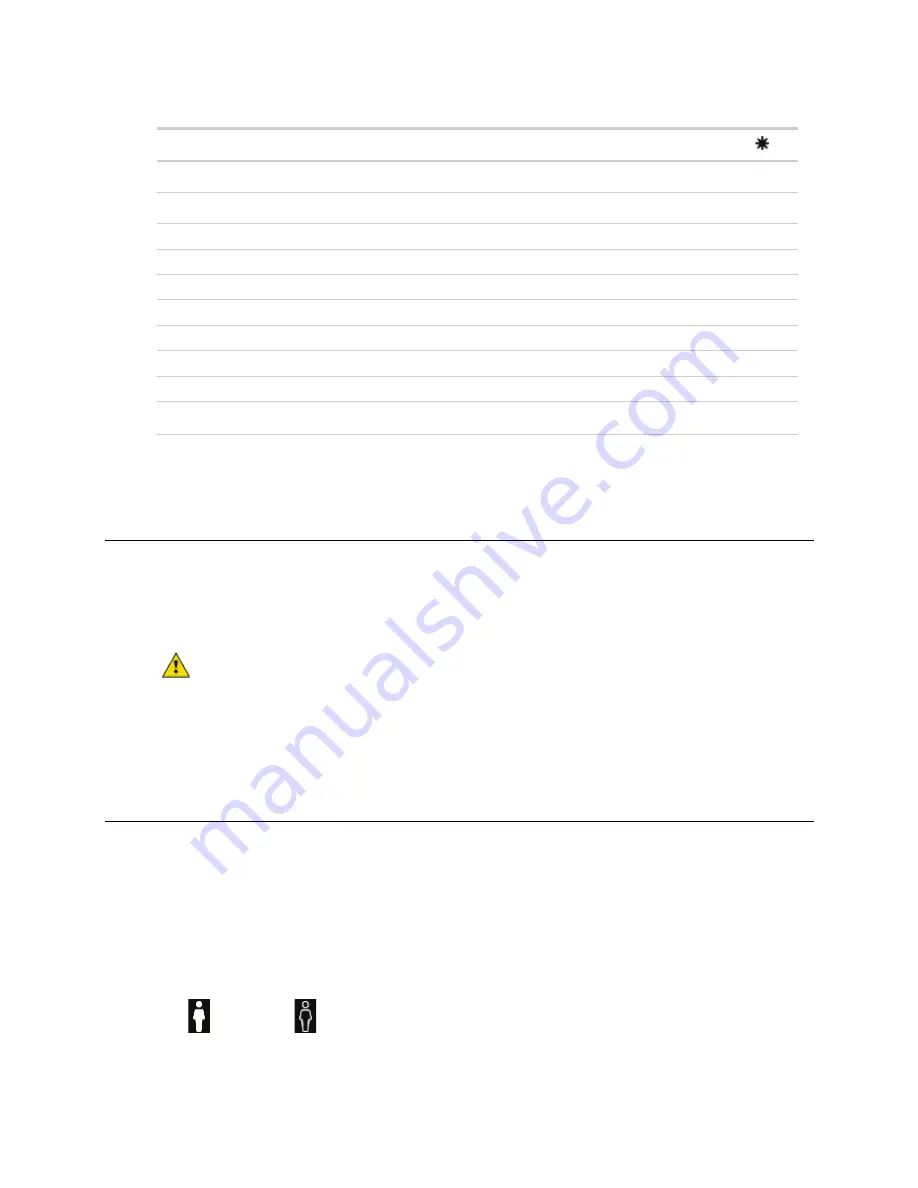
Using the Carrier® Connect™ Wi-Fi Thermostat's screens
Carrier Connect™
Wi-Fi Thermostat
Carrier Proprietary and Confidential
CARRIER CORPORATION ©2017
Installation Guide
31
All rights reserved
Y1
Y2
W1
W2
G
Fan
Off
Off
Off
Off
On
Off
Cool (1)
On
Off
Off
Off
On
Off
Cool (2)
On
On
Off
Off
On
Off
Dehumidify
Off
Off
Off
Off
On
On
Cool (1) and Dehumidify
On
Off
Off
Off
On
On
Cool (2) and Dehumidify
On
On
Off
Off
On
On
Heat (1)
On
On
Off
Off
On
Off
Heat (2)
Off
Off
On
Off
X
Off
Heat (1) and Dehumidify
Off
Off
On
On
X
On
Heat (2) and Dehumidify
Off
Off
On
On
X
On
FAN
Use this screen to adjust fan operation. The default setting for fan operation is
AUTO
for both
OCCUPIED
and
UNOCCUPIED
periods. When operating in
AUTO
MODE
, the fan only runs when there is an active heating or cooling
demand. When you select
ON
, the fan runs continuously, except during the
BLOWER ON DELAY
when a heat cycle
is starting. There will be a 30-second minimum on/off timer when changing the
FAN MODE
.
These selections are not available if the thermostat has been configured for non-programmable operation.
CAUTION
The
AUTO
selection is a violation of the ASHRAE 90.1 and California Title 24, but is a feature of
the thermostat for building owners that mandate auto fan operation during occupied periods for energy
conservation purposes.
PROGRAM
You can only view the program schedule on this screen on the thermostat. You cannot adjust the schedule or
setpoints. Permanent program schedule changes require the Connect App. Making temporary changes or pausing
the program schedule are outlined in
Using the Connect App
(page 13).
The top center of the screen displays the program schedule day of the week. Swipe up or down to move from one
day to the next on the program schedule. The vertical yellow Row Indicator moves up and down at the same time.
•
The horizontal blue lines show the cool setpoints above, for each of the 4 programmable periods of the day
(up to 3 occupied periods and 1 unoccupied period, if configured).
•
The horizontal red lines show the heat setpoints below, for each of the 4 programmable periods of the day.
•
Occupied and
Unoccupied icons appear at the top of each period.




























