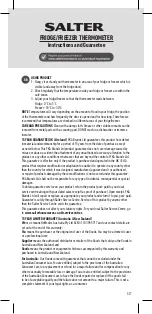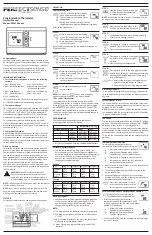Summary of Contents for ComfortChoice Touch
Page 1: ...ComfortChoice Touch Thermostat Designed for ZigBeeR Wireless Technology USER GUIDE ...
Page 7: ......
Page 20: ...20 BASIC THERMOSTAT OPERATION Fig 7 The Hold Button ...
Page 22: ...22 BASIC THERMOSTAT OPERATION A11112 Fig 8 The Fan Selection ...
Page 33: ...33 A11083 Fig 18 Filter Message Read But Timer Not Reset ...
Page 78: ...78 SMART ENERGY FEATURES A11135 Fig 46 The Price Response Screen ...