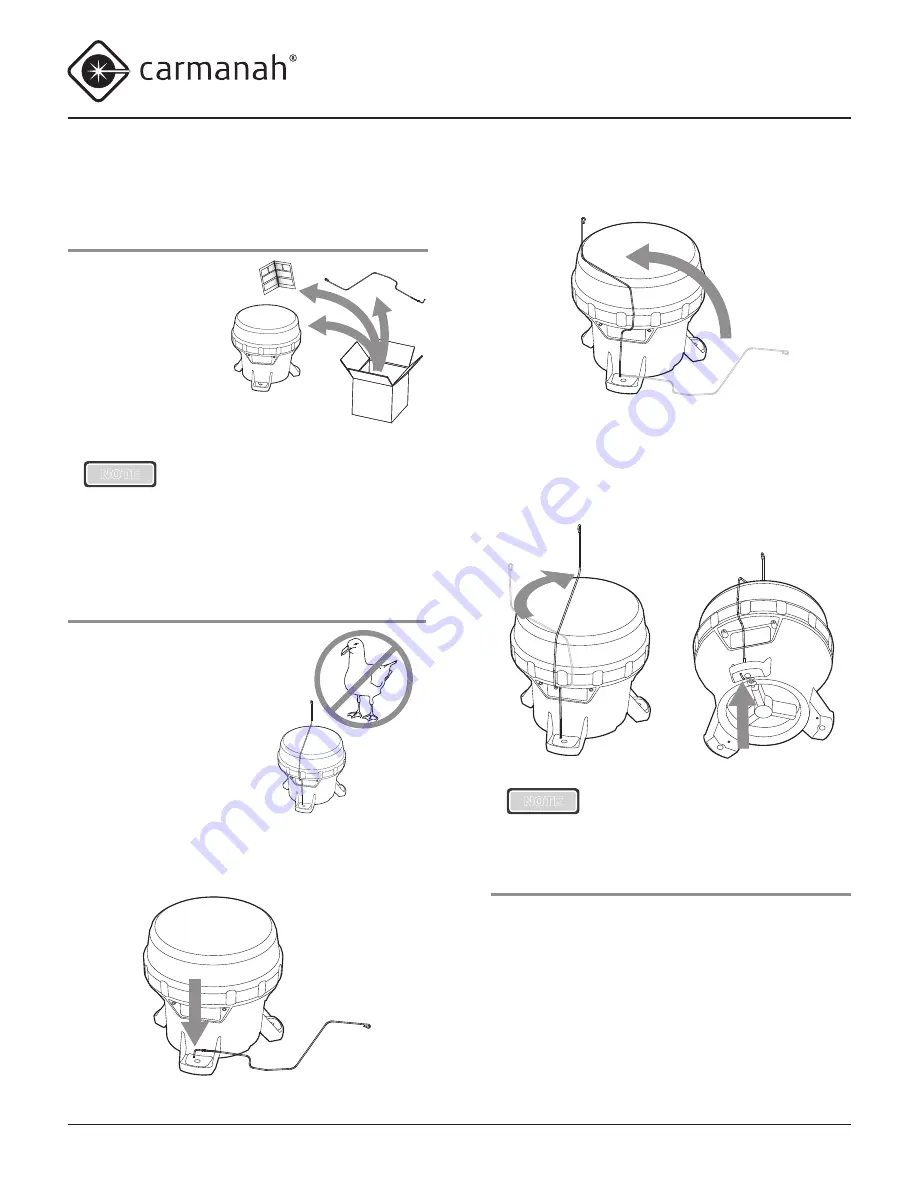
© 2014, Carmanah Technologies Corporation. June 2014. 61249_M650H_User_Manual_RevC
M650H USER MANUAL
8
Getting Started
What’s in the Box?
The M650H ships in a
small cardboard box.
Each box contains:
• One M650H
lantern.
• One Bird Deterrent.
• One illustrated Quick
Start Guide.
NOTE
The M650H User Manual
(this document) is separate from
the M650H and is available for
download in PDF format from
carmanah.com.
Installing the Bird Deterrent
Included with each M650H
is one Bird Deterrent. If bird
fouling of the M650H is a
concern in your installation
environment, install the Bird
Deterrent as follows:
1. Insert the short
L-shaped end through the small hole in the top of
one of the M650H mounting feet.
2. Rotate the wire upwards 90 degrees until it is in
the upright position.
3. Twist the Bird Deterrent clockwise until the
L-shaped end snaps into the groove on the bottom
of the mounting foot. The Bird Deterrent extends
over the top of the M650H to prevent birds from
landing on the M650H.
NOTE
The M650H can be fitted with up to
three bird deterrents.
On/Off Switch (Optional)
The M650H is available with an optional On/Off
Switch which is located on the M650H’s Bottom
Cover. The On/Off switch allows you to:
• Shut off the LEDs (while allowing the M650H to
continue charging).
• Activate Standard On (Dusk-to-Dawn) or Fog
Mode.
• Initiate a Status Report (see page 12) without
having to remove the Bottom Cover.









































