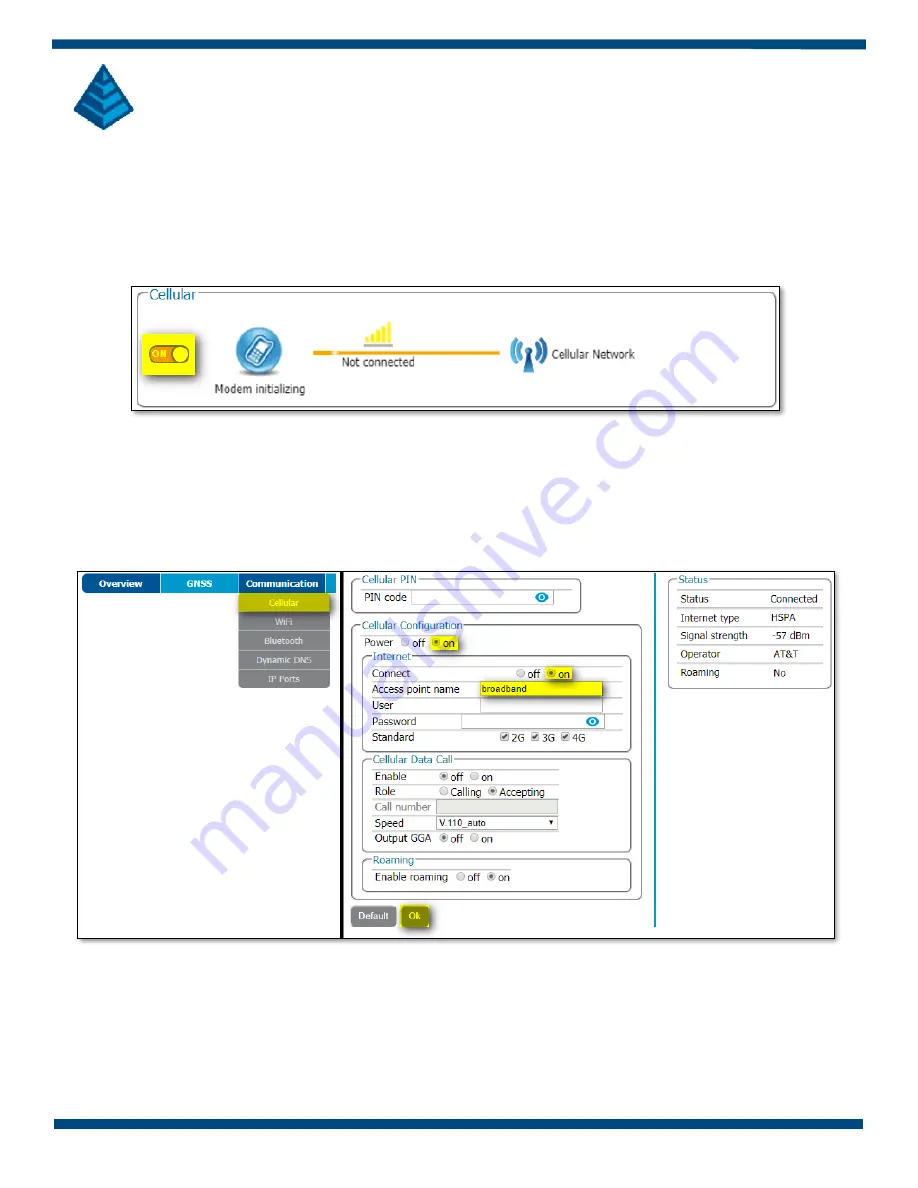
7
GNSS Rover Configuration
–
NTRIP
7.1
Enable the Cellular Modem
Open the web interface by connecting to the NR3’s Wi
-Fi network and navigating a browser window to
192.168.20.1. The landing page will be on the ‘Overview’ tab, scroll down to the Cellular box and enab
le the cell
modem using the toggle switch (highlighted below).
Figure 7: Enable the Cell Modem
7.2
Connect Cell to APN
Click on the Communications tab and select ‘Cellular’ from the
drop-down menu. Enter in the SIM PIN (if
applicable). In the Cellular Configuration box, ensure the power is set to ‘on’, connect is set to ‘on’, and the Access
point name with Username and Password (if applicable) is entered. When complete, click the ‘Ok’ button to save
to current settings.
Figure 8: Cell Configuration
Once a valid connection is made, the line between the NR3 and the internet will light up green.



























