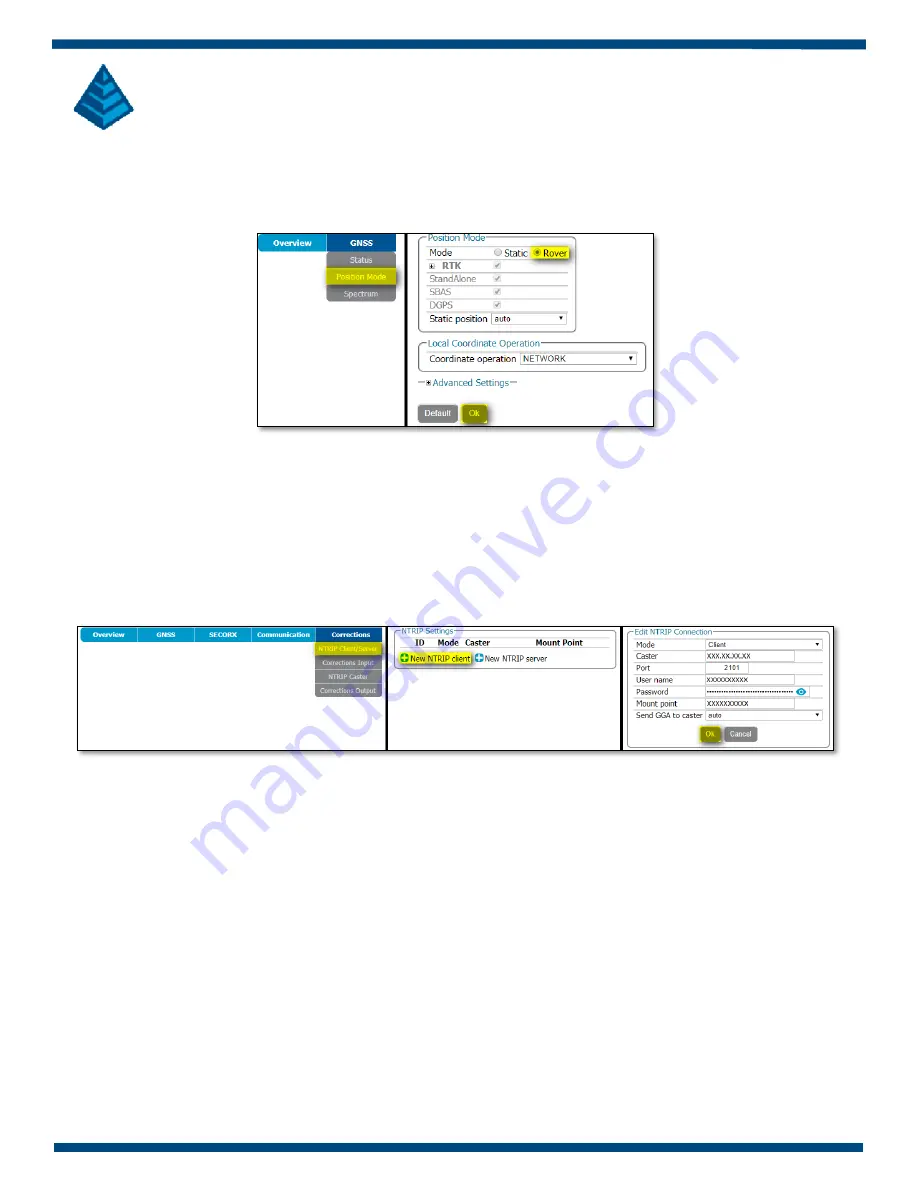
Page | 7
7.3
GNSS Position Mode
The nex
t step is to set the NR3 as a rover. Click on the GNSS tab and select ‘Position Mode’. Configure the NR3 as
a rover by selecting ‘Rover’. Click ‘Ok’ to save the current settings.
Figure 9: GNSS Position Mode
–
Rover
7.4
Corrections
–
NTRIP Client/Server
The NR3 will need to have an RTK correction stream configured for input. Click on the Corrections tab and select
‘NTRIP Client/Server’ to begin.
•
In the NTRIP Settings box,
click on ‘New NTRIP client’.
•
In the Edit NTRIP Connection box, set the Mode as ‘Client’, set the Caster and Port values along with
Username and Password. Select the Mountpoint from the drop-down menu. When all settings are complete,
click ‘Ok’.
Figure 10: GNSS NTRIP Connection Client Settings
Click ‘Ok’ when all settings are complete to save to current settings. The rover will begin to receive corrections
when in a valid location. The Ntrip box will show a green line indicating a valid correction stream.









