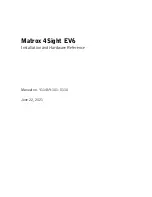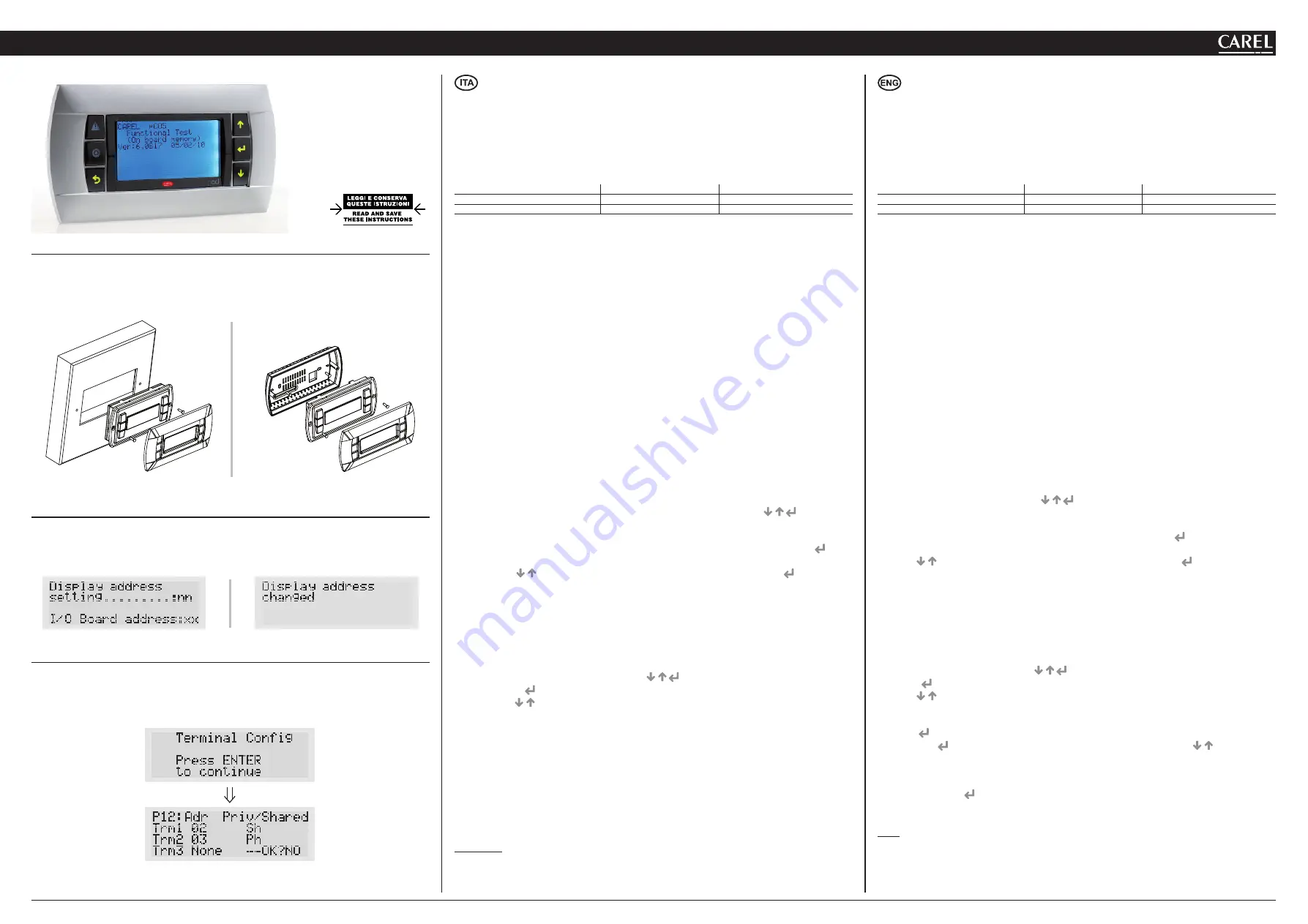
A
Il display grafico pGD è un dispositivo elettronico, compatibile con i precedenti terminali della
linea PCOI/PCOT, che consente la completa gestione della grafica tramite la visualizzazione di icone
(definite a livello di sviluppo software applicativo) e la gestione di font internazionali di due dimensio-
ni: 5x7 e 11x15 pixel. Il software applicativo è residente soltanto sulla scheda pCO, il terminale non ha
bisogno di nessun software aggiuntivo in fase di utilizzo. Inoltre il terminale offre un ampio range di
temperatura di funzionamento (-20T60 °C) e nella versione ad incasso il frontale garantisce un elevato
grado di protezione (IP65).
Codici dei modelli
White Backlight
White Backlight con buzzer
Versione da incasso o pannello
PGDE000F00
PGDE000FZ0
Versione da parete
PGDE000W00
PGDE000WZ0
Montaggio a pannello (cod. PGDE000F*0)
Questi terminali sono stati progettati per il montaggio a pannello; la dima di foratura deve avere
dimensioni di 127x69 mm + 2 fori circolari diametro 4 come indicato in Fig. 8. Per l’installazione
seguire le istruzioni riportate di seguito:
• Effettuare il collegamento del cavo telefonico;
• Inserire il terminale, privo di cornice frontale, nel foro, e mediante le viti a testa svasata,
contenute all’interno dell’imballo, fissare il dispositivo al pannello nelle sedi indicate in Fig. 1;
• Infine, installare la cornice a scatto.
Montaggio a parete (cod. PGDE000W*0)
Il montaggio a parete del terminale prevede l’iniziale fissaggio del retrocontenitore A (Fig. 2), per
mezzo di una scatola standard a 3 moduli per interruttori.
• Fissare il retrocontenitore alla scatola tramite le viti a testa bombata presenti all’interno dell’imballo;
• Effettuare il collegamento del cavo telefonico;
• Appoggiare il frontale al retrocontenitore e fissare il tutto utilizzando le viti a testa svasata
presenti all’interno dell’imballo come illustrato in Fig. 2;
• Infine, installare la cornice a scatto.
Collegamento elettrico
Collegare il cavo telefonico (cod. S90CONN00*) proveniente dalla scheda pCO all’apposito connettore
(RJ12) posto sul retro del terminale.
Configurazione indirizzo
È possibile configurare l’indirizzo del terminale solo dopo aver fornito alimentazione allo stesso
tramite il connettore telefonico RJ12 (il valore preimpostato in fabbrica è 32).
Per entrare in modalità configurazione premere contemporaneamente i tasti
(sempre
presenti in tutte le versioni) per almeno 5 secondi; verrà visualizzata la maschera di Fig. 3 con il
cursore lampeggiante nell’angolo in alto a sinistra:
• Per modificare l’indirizzo del terminale (display address setting) premere una volta il tasto
: il
cursore si sposterà sul campo indirizzo (nn).
• Tramite i tasti
selezionare il valore voluto, e confermare ripremendo il tasto
.
Se il valore selezionato è diverso da quello memorizzato precedentemente apparirà la maschera di
Fig. 4 e il nuovo valore verrà memorizzato nella memoria permanente del display.
Se si imposta il campo nn al valore 0, il terminale comunicherà con la scheda pCO usando il protocollo
“punto-punto” (non pLAN) e il campo “I/O Board address: xx” scompare in quanto privo di significato.
pCO: assegnazione lista terminali privati e condivisi
A questo punto, se fosse necessario modificare la lista dei terminali associata ad ogni singola scheda
pCO, si dovrà seguire la seguente procedura:
• entrare nella modalità configurazione con i tasti
, come descritto nel paragrafo precedente;
• premere il tasto
fino a che il cursore si posiziona sul campo xx (I/O board address) Fig. 3;
• tramite i tasti
scegliere l’indirizzo della scheda pCO desiderata. I valori selezionabili saranno
solo quelli delle schede pCO effettivamente in linea.
Se la rete pLAN non funziona correttamente, oppure non è presente nessuna scheda pCO, non sarà
possibile modificare il campo che mostrerà solo “—”;
• premendo ancora una volta il tasto
verranno visualizzate in sequenza le maschere di Fig. 5;
• anche qui il tasto
muove il cursore da un campo all’altro e i tasti
cambiano il valore del
campo corrente. Il campo P:xx mostra l’indirizzo della scheda selezionata; nell’esempio di figura è
stata selezionata la 12;
• per uscire dalla procedura di configurazione e memorizzare i dati selezionare il campo “OK ?”
impostare Yes e confermare con il tasto
.
I campi della colonna “Adr” rappresentano gli indirizzi dei terminali associati alla scheda pCO di indirizzo
12, mentre la colonna Priv/Shared indica il tipo di terminale.
Attenzione:
i terminali della linea pGD non possono essere configurati come “Sp” (shared printer)
in quanto privi dell’uscita stampante. Se il terminale rimane inattivo (nessun tasto premuto) per più
di 30 s esce automaticamente dalla procedura di configurazione senza memorizzare gli eventuali
cambiamenti.
The pGD graphic display is an electronic device that is compatible with the previous PCOI/
PCOT line terminals; it allows complete management of graphics by the display of icons (defined
at an application software development level), as well as the management of international fonts, in
two sizes: 5x7 and 11x15 pixels.The application software resides on the pCO board, and therefore the
terminal does not require any additional software for operation.
Furthermore, the terminals feature a wide operating temperature range (-20T60 °C) and in the built-in
version, the front panel ensures a high index of protection (IP65).
Model codes
White Backlight
White Backlight con buzzer
Built-in or panel-mounted version
PGDE000F00
PGDE000FZ0
Wall-mounted version
PGDE000W00
PGDE000WZ0
Panel-mounted version (code PGDE000F*0)
These terminals have been designed for panel installation; the drilling template measures 127x69 mm
and has 2 circular holes, 4 mm in diameter, as shown in Fig. 8. For installation, proceed as follows:
• Connect the telephone cable;
• Insert the terminal, with the front frame removed, into the opening, and fasten the device to the
panel using the flush-head screws, supplied in the packaging, as shown in Fig. 1;
• Finally, fit the click-on frame.
Wall-mounted version (code PGDE000W*0)
The wall-mounting of the terminal first requires the back piece of the container A (Fig. 2) to be fitted,
using a standard three-module switch box.
• Fasten the back piece to the box using the rounded-head screws supplied in the packaging;
• Connect the telephone cable;
• Rest the front panel on the back piece and fasten the parts together using the flush-head screws
supplied in the packaging, as shown in Fig. 2;
• Finally, fit the click-on frame.
Electrical connection
Connect the telephone cable (code S90CONN00*) from the pCO board to the connector provided
(RJ12) on the rear of the terminal.
Configuring the address
The address of the terminal can be configured only after having connected the power supply, using
the RJ12 telephone jack (the factory default value is 32).
To access configuration mode, press the
buttons (present on all versions) together and
hold them for at least 5 seconds; the screen shown in Fig. 3 will be displayed, with the cursor
flashing in the top left corner:
• To change the address of the terminal (display address setting), press the
button once: the
cursor will move to the address field (nn).
• Use the
buttons to select the desired value, and confirm by pressing
again. If the value
selected is not the same as the one saved previously, the screen shown in Fig. 4 will be displayed,
and the new value will be saved to the permanent memory.
If the field nn is set to 0, the terminal will communicate with the pCO board using “point-to-point”
protocol (not pLAN) and the field “I/O Board address: xx” will not be displayed, as it has no meaning.
pCO: assigning the list of private and shared terminals
At this point, if the list of terminals associated with each individual pCO board needs to be modified,
proceed as follows:
• Access configuration mode using the
buttons, as described in the previous paragraph;
• Press the
button until the cursor moves to the field xx (I/O board address) Fig. 3;
• Use the
buttons to select the pCO board in question. The values available correspond to the
pCO boards that are effectively on line. If the pLAN network is not working correctly, or if no pCO
board is present, the field cannot be modified, and the symbol “—” will be displayed;
• Pressing
again displays the screens shown in Fig. 5, in sequence;
• Here too, the
button moves the cursor from one field to the next, and the
buttons
change the value of the current field. The field P:xx shows the address of the board selected; in the
example shown in the figure, the value 12 has been selected;
• To exit the configuration procedure and save the data, select the field “OK ?”, choose Yes and
confirm by pressing
.
The fields in the “Adr” column represent the addresses of the terminals associated with the pCO board
that has address 12, while the Priv/Shared column indicates the type of terminal.
Note:
the pGD terminals cannot be configured as “Sp” (shared printer), as they have no printer port.
If the terminal remains inactive (no button is pressed) for more than 30 seconds, the configuration
procedure is exited automatically, without saving any changes.
cod. +050001450 rel. 1.0 - 18.05.2010
PGDE000F*0/PGDE000W* 0
pCO display grafico / pCO Graphic Display
Terminale versione da incasso /
Panel mounting terminal
Terminale versione montaggio a parete /
Wall mounting terminal
Fig. 1
Fig. 2
Configurazione indirizzo / Configuring the address
Fig. 3
Fig. 4
Assegnazione lista terminali privati e condivisi /
Assigning the list of private and shared terminals
Fig. 5