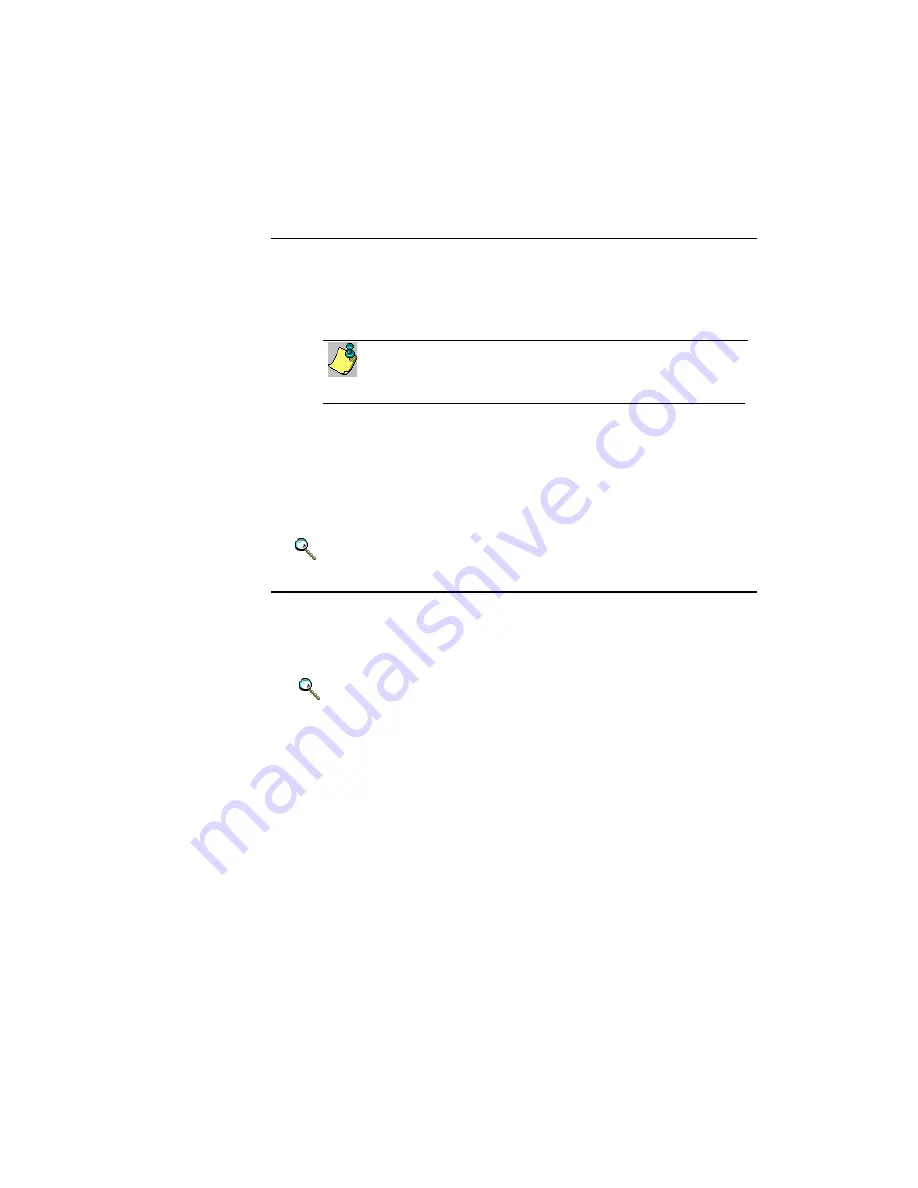
Chapter 7 Exchanging Data with Other Applications
7-4
Corex Technologies
1
Synchronizing Manually
To synchronize CardScan with the selected contact manager or PIM:
1.
In CardScan, select
File
→
Data Exchange
→
CardScan
Synchronization
. The CardScan Synchronization dialog appears.
If the Data Exchange Wizard appears, choose the option for
Cardscan Synchronization.
2.
Review the information in the STATUS box. If CardScan Synchronization
has not been configured or the current configuration doesn't meet your
needs, configure synchronization as appropriate. For instructions, refer to
the Online Help.
3.
Click
Synchronize
. The progress dialog appears. What happens next
depends on the data being synchronized.
Keywords:
“CardScan Synchronization”, “Data Exchange”
Synchronizing Automatically
Use AutoSync™ to automatically synchronize a CardScan file with another
application when the data in the CardScan file changes, or on a predefined
schedule, or both. Automatic synchronization can take place when neither
CardScan or the other application is running.
Keywords:
“AutoSync”






























