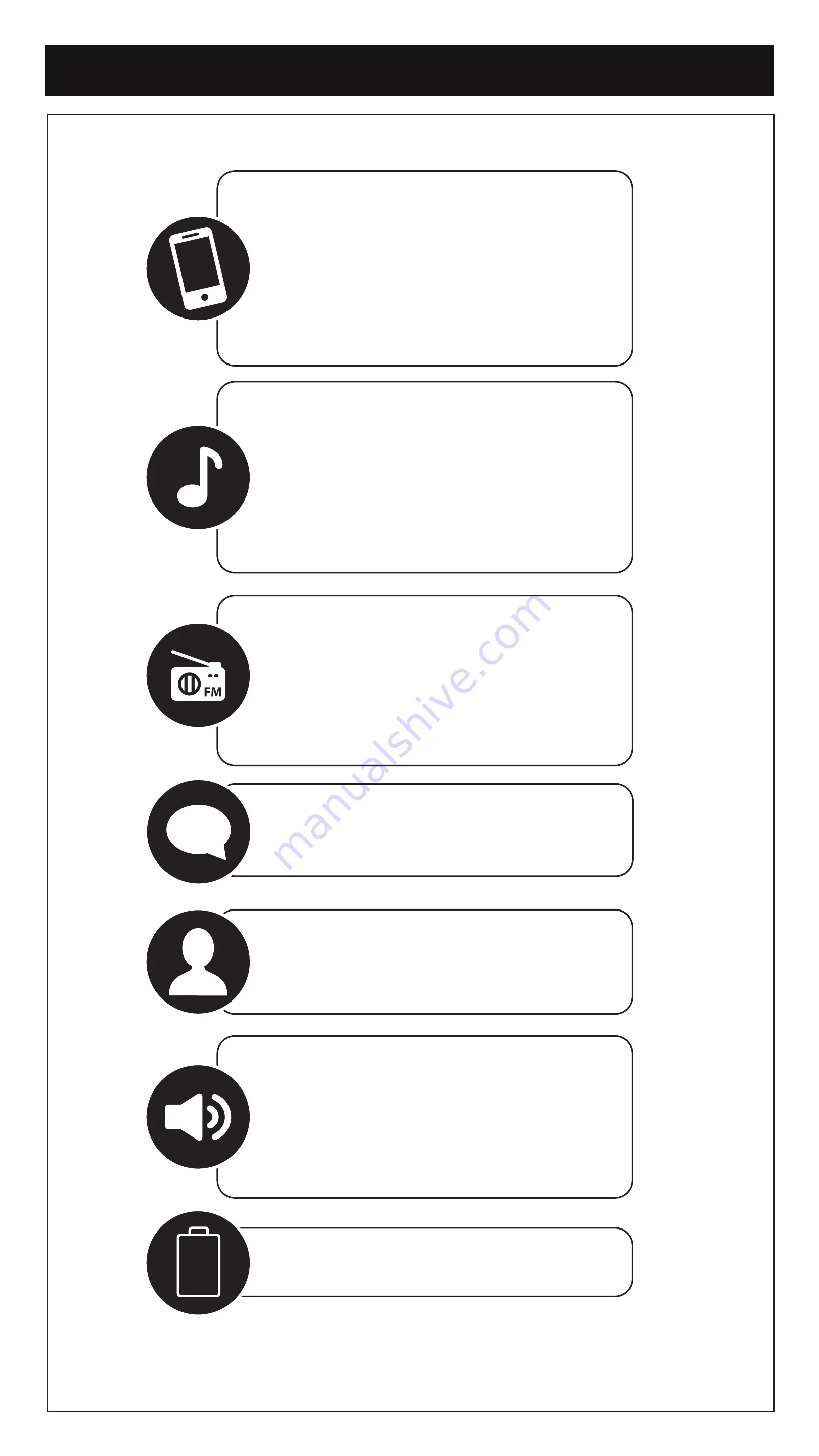
• “Hey Cardo,
volume up
”
• “Hey Cardo,
volume down
”
• “Hey Cardo,
mute audio
”
• “Hey Cardo,
unmute audio
”
• “Hey Cardo,
radio on
”
• “Hey Cardo,
radio off
”
• “Hey Cardo,
next station
”
• “Hey Cardo,
previous station
”
• “Hey Cardo,
music on
”
• “Hey Cardo,
music off
”
• “Hey Cardo,
next track
”
• “Hey Cardo,
previous track
”
• “Hey Cardo,
share music
”
•
Answer
•
Ignore
• “Hey Cardo,
end call
”
• “Hey Cardo,
speed dial
”
• “Hey Cardo,
redial number
”
• “Hey Cardo,
call intercom
”
• “Hey Cardo,
end intercom
”
•
“
Hey Siri
”
•
“
OK Google
”
• “Hey Cardo,
battery status
”
Voice Commands -
Always On!
11
11
Summary of Contents for Freecom 4x
Page 1: ...5 2 POCKET GUIDE EN FREECOM 4x communication in motion...
Page 3: ...5 Sec 2 Sec 2 2 Getting Started On Off Phone Pairing LED Red Blue...
Page 4: ...Cardo Connect App 3 3 Download Register Software Update Choose Language R...
Page 5: ...Google Assistant 4 4 x1 Tap Voice Assistant Volume Up Volume Down General...
Page 6: ...5 5 x1 x1 x1 x2 Tap Tap Tap Tap Play Pause Next Previous Music...
Page 7: ...6 6 x3 x1 Tap Tap Set Presets Start Scan Stop Scan Radio 2 1...
Page 8: ...6 6 Radio x1 x2 x2 x1 Tap Tap Tap Tap On Off Next Preset Previous Preset...
Page 9: ...7 7 2 2 Sec Sec Music to Radio Radio to Music Switch Source...
Page 10: ...Phone Call Answer Ignore End Call Redial 2 x1 x1 Sec Tap Tap 8 8...
Page 11: ...Speed Dial Call Speed Dial Set Number x2 Tap Phone Call 8 8 3 2 1...
Page 14: ...Step 1 Step 2 Step 3 1 2 3 GPS Pairing LED Red Blue LED Red Green 5 Sec 10 10 x1 Tap GPS...
Page 16: ...communication in motion Cardosystems com Cardosystems com support Cardosystems com update...


































