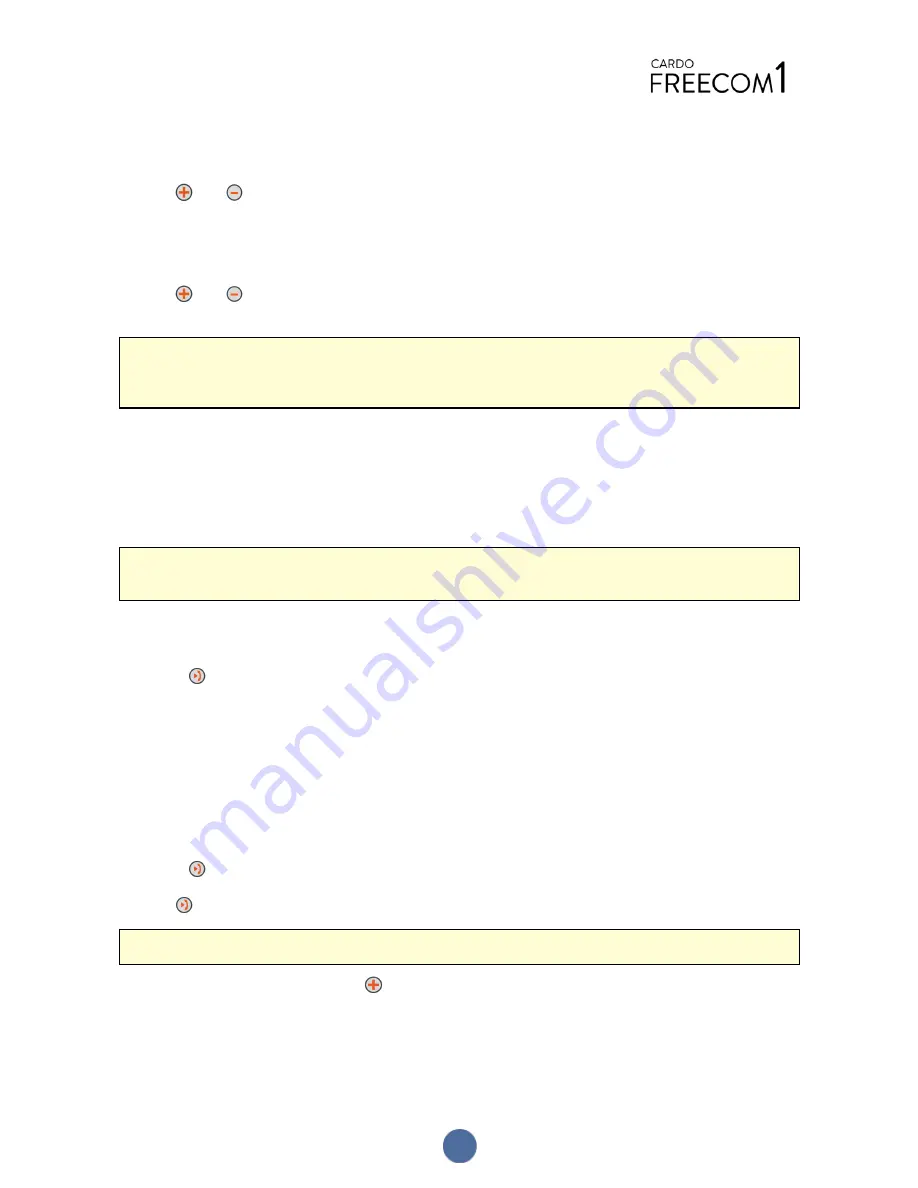
To mute the microphone completely and lower the speaker volume to the minimal level when an audio
source is active:
●
Tap
and
.
A descending tone is played on the speaker.
To unmute the microphone completely and resume previous speaker volume when an audio source is
active:
●
Tap
and
.
An ascending tone is played on the speaker.
Automatic Gain Control (AGC) adjusts your speaker volume according to ambient noise and riding speed. To
adjust AGC sensitivity, see
Configuring Your FREECOM 1 Basic Settings through Cardo Community
on page
10.
3.5 PAIRING YOUR UNIT TO BLUETOOTH DEVICES
Your FREECOM 1 has two Bluetooth channels for connection to Bluetooth devices such as mobile phones, GPS
devices and Bluetooth music players with A2DP.
To connect your FREECOM 1 to a Bluetooth device, you must first pair them while in Standby (see
FREECOM 1
Modes and Events - LED Indications
on page 18). Once paired, they automatically recognize each other
whenever they are within range.
If you are pairing more than one device, Cardo recommends that you pair the mobile phone to channel 1, and
the additional device (such as GPS, music player or additional mobile phone) to channel 2.
To pair Bluetooth channel 1 to a mobile phone:
1.
Enable Bluetooth on the mobile phone.
2.
Press
for 5 seconds. The LED flashes red and blue.
3.
Search for Bluetooth devices on your mobile phone as described in your phone's instructions.
4.
After a few seconds the phone lists your FREECOM 1. Select it.
5.
If prompted for a PIN or Passkey, enter 0000 (four zeros).
6.
The phone confirms that pairing has succeeded and the LED flashes purple for 2 seconds.
To pair Bluetooth channel 2 to another Bluetooth device:
1.
Enable Bluetooth on the device (such as a mobile phone or music player).
2.
Press
for 5 seconds. The LED flashes red and blue.
3.
Tap
twice. The LED starts flashing red and green.
If you are pairing a GPS device, make sure you perform the next step.
4.
If you are pairing a GPS device, tap
. The LED flashes slower.
5.
On the device you are pairing, search for Bluetooth devices (as described in its instructions).
6.
After a few seconds the device lists your FREECOM 1. Select it.
7.
If prompted for a PIN or Passkey, enter 0000 (four zeros).
8.
The device confirms that pairing has succeeded and the LED flashes purple for 2 seconds.
7
Summary of Contents for FREECOM 1
Page 1: ...MANUAL...





































