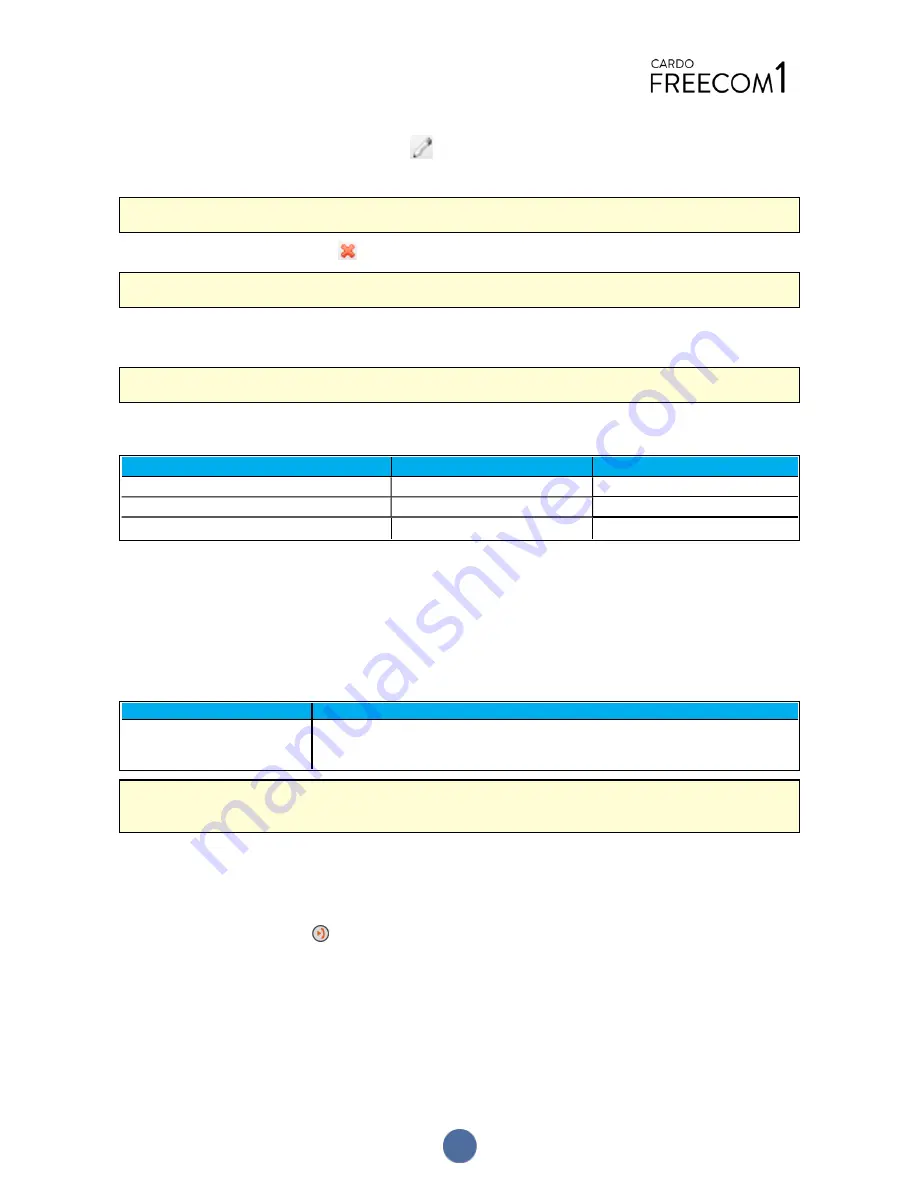
3.
On the preset station you want to edit, click
.
4.
Enter the desired FM station's frequency and press Enter.
You can also use the left and right blue arrows on the frequency scale to update the preset frequency.
5.
To delete a preset station, click
.
Preset radio station 1 cannot be deleted.
4.3 USING PARALLEL AUDIO STREAMING
With parallel audio streaming, you can hear GPS instructions during a mobile call or while listening to music.
For streaming audio from Android devices. For more information, see
FAQ
on page 15.
Your FREECOM 1 sets the various audio sources to either foreground (volume remains the same) or background
(volume reduced) as described in the following table:
Mobile Phone 1/2
GPS
Music
Foreground
Foreground
Foreground
Background
Foreground
1
1
If you play music only, the music volume is not reduced.
To configure parallel audio streaming:
●
See
Configuring Your FREECOM 1 Basic Settings through Cardo Community
on page 10.
4.4 AUDIO SOURCE PRIORITIES
If Parallel Audio Streaming is disabled, FREECOM 1 manages the audio sources you hear through the speakers
according to the following audio source priorities.
Priority
Audio Source
Higher Priority
↑
Lower Priority
Mobile phone, GPS device instructions
Music
During a mobile phone call (when Parallel Audio Streaming is disabled), GPS device instructions temporarily
mute the mobile phone. If music is playing and you accept an incoming phone call, the music stops.
4.5 SETTING THE DEFAULT MOBILE PHONE
If you paired your unit to two mobile phones, you must set one of them as the default phone for outgoing calls.
To set the default phone:
●
During a mobile call, press
for 5 seconds.
12
Summary of Contents for FREECOM 1
Page 1: ...MANUAL...



















